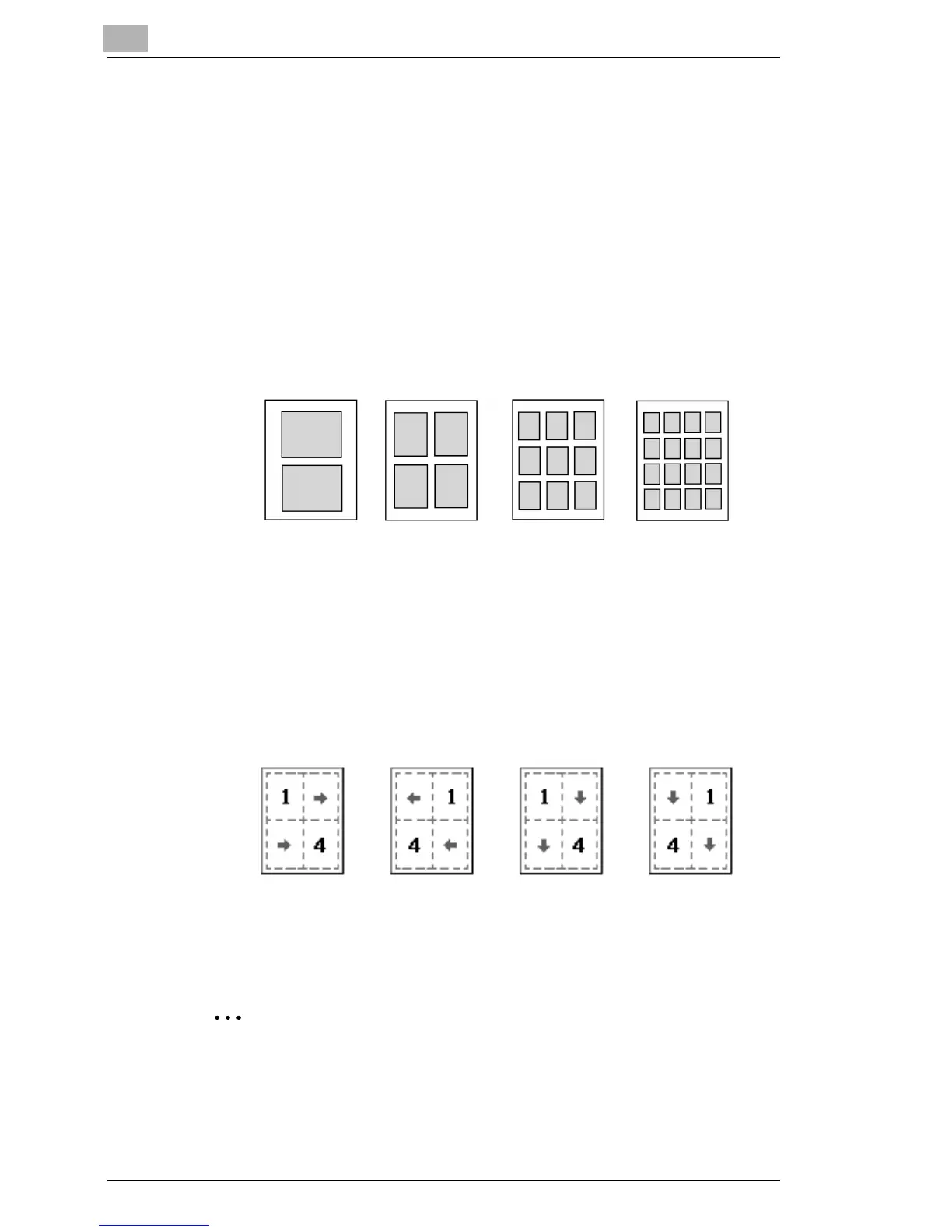5
Setting Up the Printer Driver
5-8
5.5 Printing Multiple Pages on One Page
You can print multiple-page documents on one page. This comes in handy
when you want to reduce the number of output pages.
Setting procedure
1 Click the “Setup” tab.
2 From the N-up drop-down list, select the number of pages to be
printed on one page.
❍ When the Border Line check box is selected, borders will be
printed around each page.
3 To change the printing order when an N-up setting is selected, click
the [N-up Style] button. Then, in the dialog box that appeared, select
one of the following modes.
Selecting “Page Layout” allows you to check the page layout and printing
order.
✎
Note
When printing a job that contains pages of different sizes and
orientations, images may be missing or overlapping when the
document is printed.
2 pages 4 pages 9 pages 16 pages
Horiz.
Ascending
Horiz.
Descending
Vert.
Ascending
Vert.
Descending
