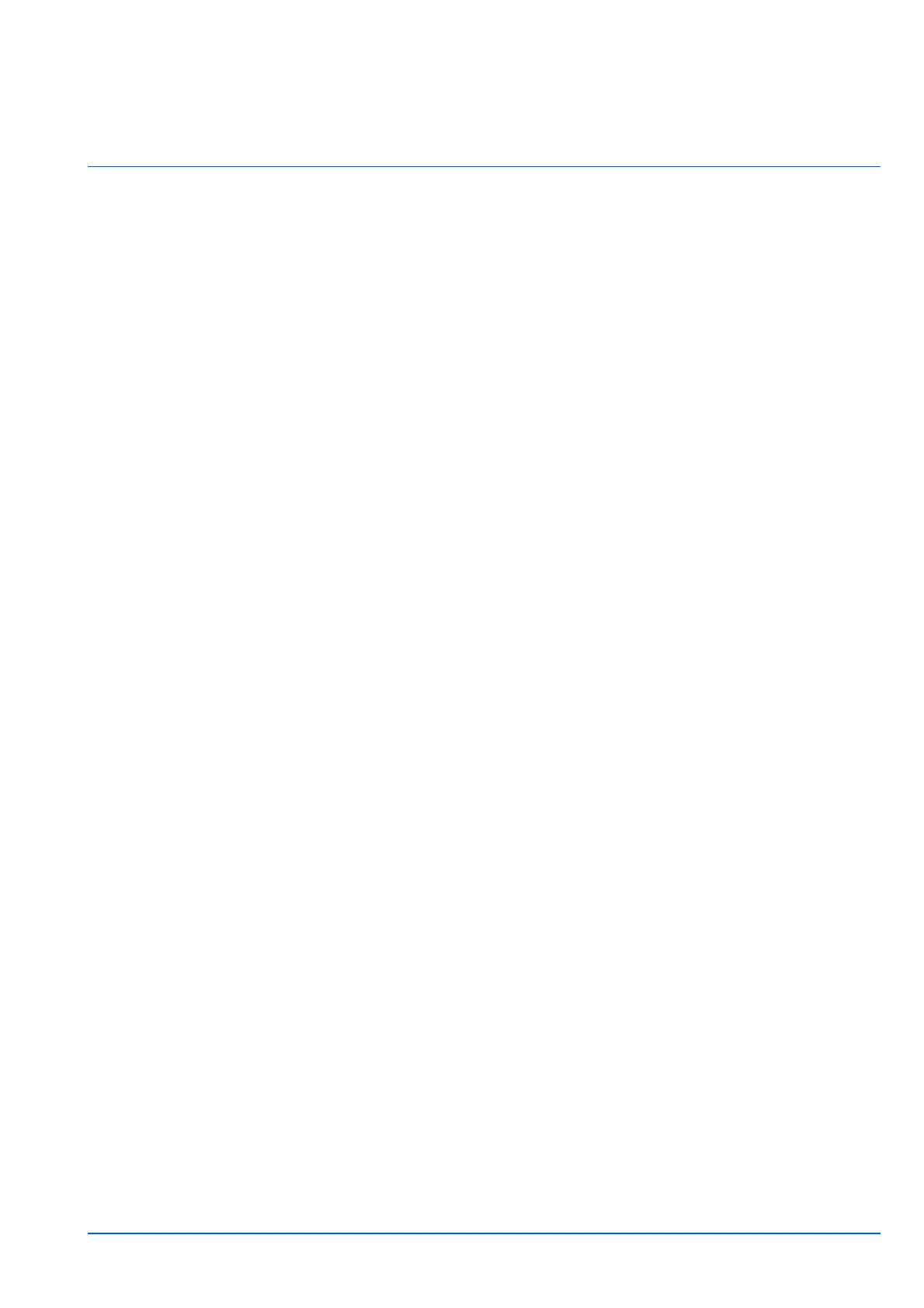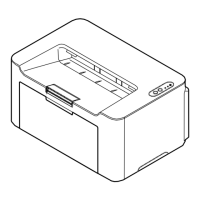i
Contents
1 Legal and Safety Information ....................................................................................................................... 1-1
2 Machine Parts ................................................................................................................................................ 2-1
Front Printer Components ........................................................................................................................... 2-1
Rear Printer Components ............................................................................................................................ 2-1
Operation Panel ............................................................................................................................................ 2-2
Indicator States ............................................................................................................................................. 2-3
3 Preparation .................................................................................................................................................... 3-1
Connections .................................................................................................................................................. 3-1
Power On/Off ................................................................................................................................................. 3-2
Loading Paper ............................................................................................................................................... 3-3
Installing Drivers and Utilities (For installation from the DVD (Product Library)) ................................ 3-12
Installing Drivers and Utilities (For installation from our website) ........................................................ 3-20
Uninstalling Software ................................................................................................................................. 3-29
Wireless Network Setup (PA2001w/PA2000w only) ................................................................................. 3-30
Machine Settings ........................................................................................................................................ 3-35
Configuration .............................................................................................................................................. 3-42
Printing Reports .......................................................................................................................................... 3-50
4 Printing .......................................................................................................................................................... 4-1
Printing from PC ........................................................................................................................................... 4-1
Printing on Non-standard Sized Paper ....................................................................................................... 4-2
Manual Duplex ............................................................................................................................................... 4-4
Printer Driver Print Settings Screen ............................................................................................................ 4-6
Displaying the Printer Driver Help ............................................................................................................... 4-7
Changing the Default Printer Driver Settings (Windows 10) .................................................................... 4-7
Canceling Printing from a Computer .......................................................................................................... 4-7
5 Useful Functions ........................................................................................................................................... 5-1
Performing Data Masking ............................................................................................................................. 5-1
Using Remote Fax ......................................................................................................................................... 5-2
Checking Counter ....................................................................................................................................... 5-14
Using Log Settings ..................................................................................................................................... 5-15
6 Maintenance .................................................................................................................................................. 6-1
General Information ...................................................................................................................................... 6-1
Toner Cartridge Replacement ...................................................................................................................... 6-1
Drum unit Replacement ................................................................................................................................ 6-4
Cleaning the Printer ...................................................................................................................................... 6-7
Maintenance Menu ...................................................................................................................................... 6-14
Prolonged Non-Use and Moving of the Printer ........................................................................................ 6-15
7 Troubleshooting ............................................................................................................................................ 7-1
Solving Malfunctions .................................................................................................................................... 7-1
Indicator pattern when an error occurs ...................................................................................................... 7-6
Error Messages ............................................................................................................................................. 7-8
Clearing Paper Jams ............................................................................................................
........................ 7-9
8 Appendix ........................................................................................................................................................ 8-1
Specifications ................................................................................................................................................ 8-1
