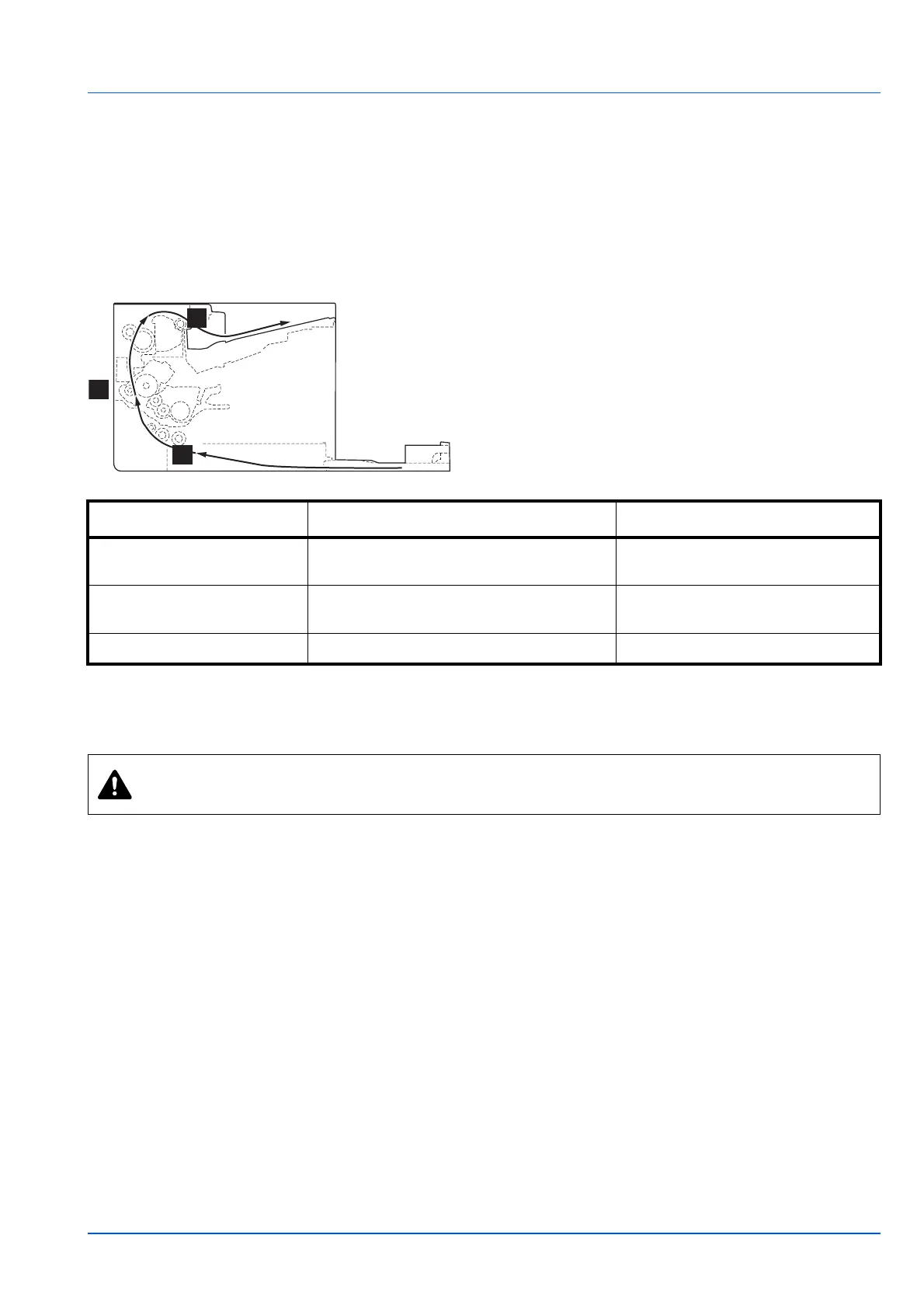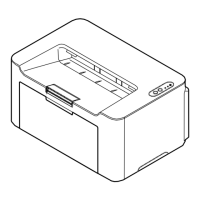7-9
Troubleshooting
Clearing Paper Jams
If paper jams in the paper transport system, or no paper sheets are fed at all, the machine automatically goes offline, and
the Attention indicator will flash. KYOCERA Client Tool can indicate the location of the paper jam (the component where
the paper jam has occurred). Remove the paper jam. After removing the paper jam, the machine will resume printing.
Possible Paper Jam Locations
Detailed paper jam positions are as follows. Refer to the indicated page number to remove the paper jam.
General Considerations for Clearing Jams
Bear in mind the following considerations when attempting paper jam removal:
• If paper jams occur frequently, try using a different type of paper, replace the paper with paper from another ream, or
flip the paper stack over. The machine may have problems if paper jams recur after the paper is replaced.
• Whether or not the jammed pages are reproduced normally after printing is resumed, depends on the location of the
paper jam.
Paper jam location Description Reference page
A A paper jam has occurred in paper output
area.
Page 7-10
B A paper jam has occurred inside the
machine.
Page 7-11
C A paper jam has occurred in the cassette. Page 7-14, 7-15
CAUTION When removing a paper jam, pull the paper gently so as not to tear it. Torn pieces of paper are
difficult to remove and may be easily overlooked, deterring the paper jam recovery.
