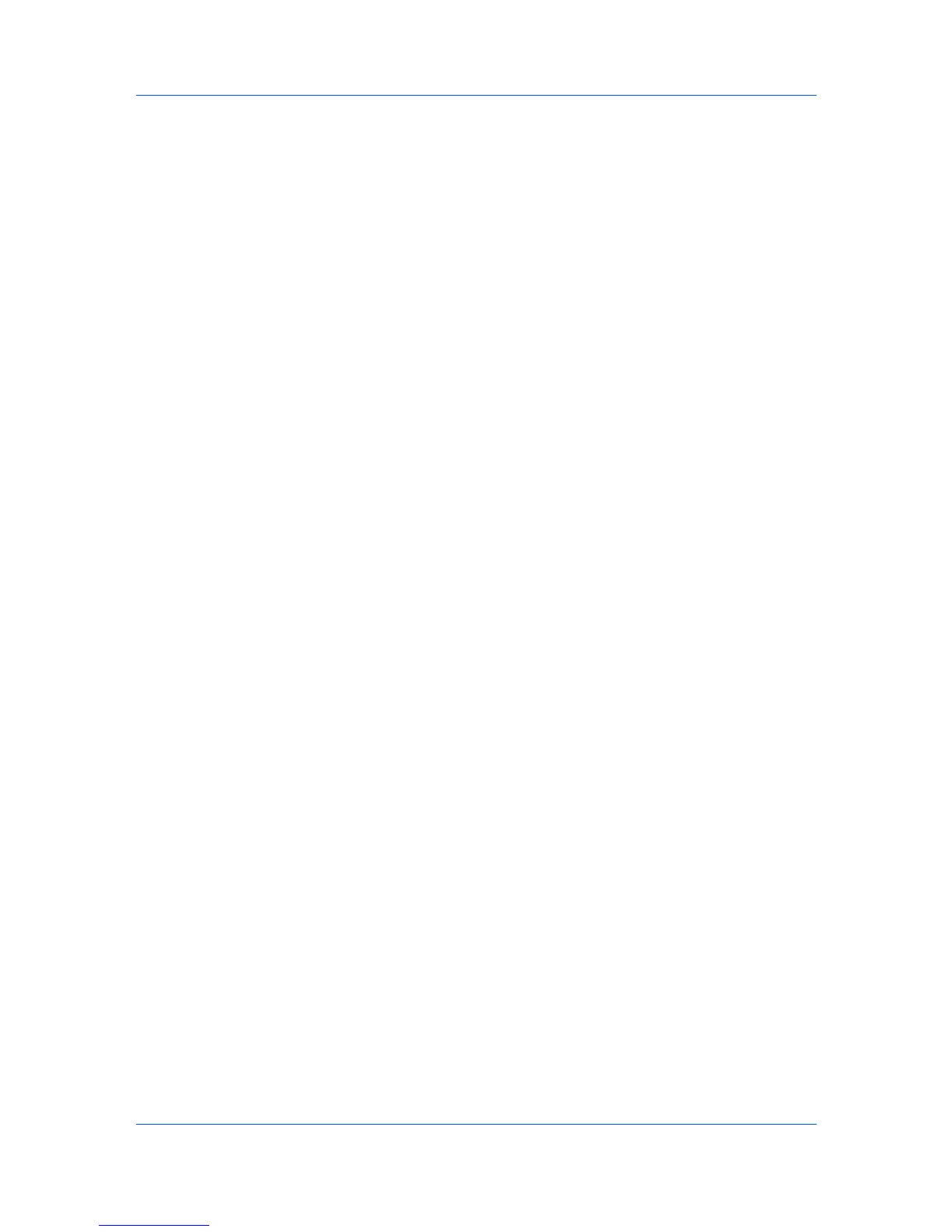Device Settings
password. This password protection blocks access to all Administrator
Settings options.
Setting the Administrator Password
You can set a password to prevent unauthorized changes in the Administrator
Settings dialog box.
1
In Device Settings > Administrator Settings, select Password protect
administrator settings.
2
In the Password dialog box, enter a password, using at least 4 and no more
than 16 characters. Reenter the password in Confirm password and click OK.
Clearing the Administrator Password
You can remove the administrator password.
1
In Device Settings, click Administrator.
2
In the Enter Password dialog box, type the password and click OK.
3
In the Administrator Settings dialog box, clear the Password protect
administrator settings check box.
4
Click OK.
Associate Profile with Application
This option lets you set all printing from each installed application to use the
same driver settings as defined in a profile. Before using this feature:
A profile must be created in the Profiles dialog box, accessed from any
Printing Preferences tab.
An association must be created between a profile and an application in the
Application Based Printing dialog box, accessed from the Profiles dialog
box.
To enable this feature, in Device Settings, click Administrator > Associate
Profile with application.
Lock Settings
An administrator can specify settings at the tab or feature level in the driver, and
then lock them (so that the settings are applied to all print jobs, and changes are
restricted). The settings are locked in the Device Settings > Administrator
Settings > Lock Settings dialog box. For example, you can always set a
printing system to print duplex. This saves paper, resulting in cost savings and
ecological benefits.
Locking a setting also locks the feature where it appears in other tabs. For
example, selecting Lock Multiple pages per sheet selects and locks that
feature in the Quick Print and Layout tabs.
The administrator can also set a password that is required to temporarily unlock
a feature.
In a client/server environment, this feature is unavailable to a client logged in as
a restricted user.
KX DRIVER
2-8
