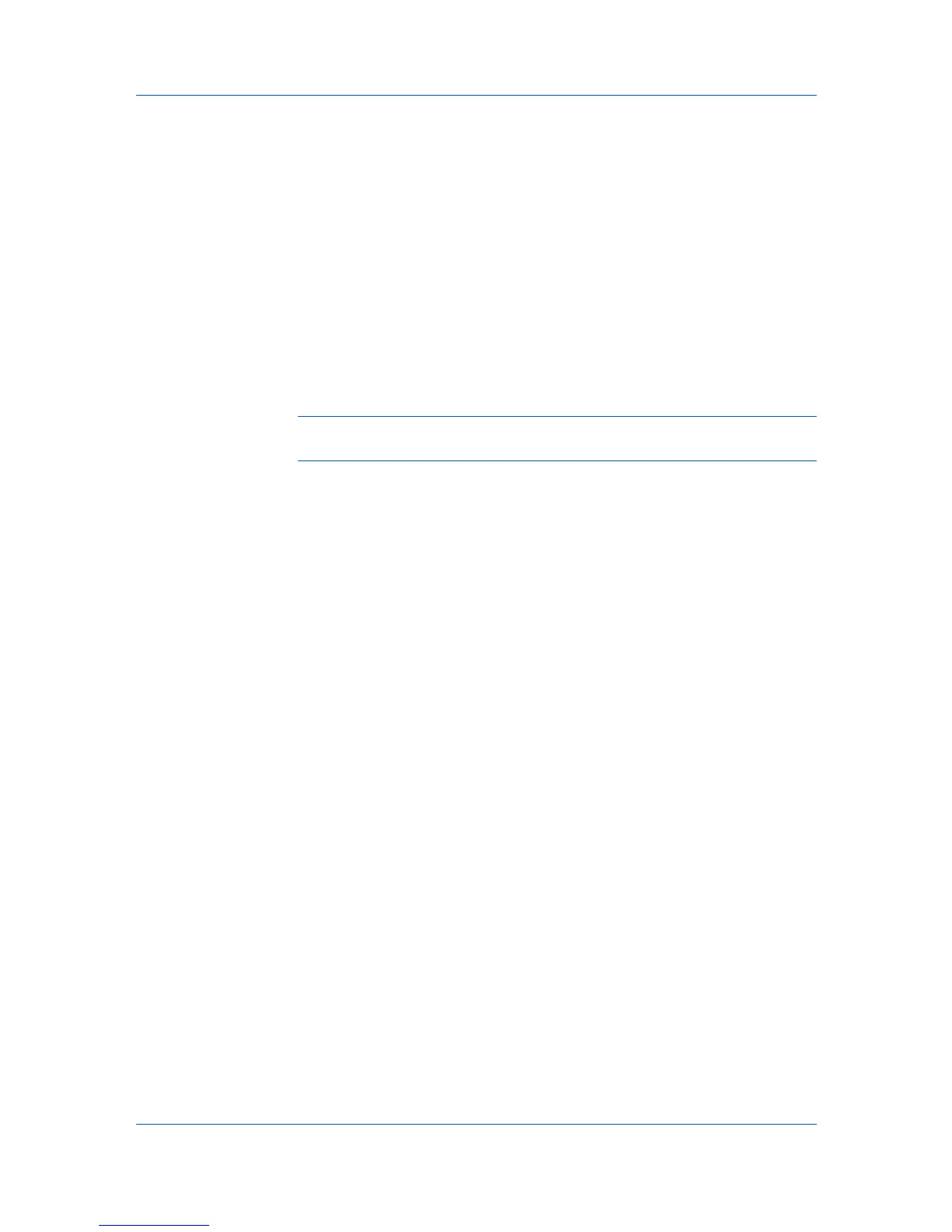Finishing
creates a larger margin space by shifting the printable area to the right, or down
as much as one inch (25.4 mm).
Creating a Gutter
You can increase the margins on the left side and at the top of the printed sheet.
1
In the Finishing tab, click Gutter.
2
In the Gutter width options, type or select a value between 0.20 to 1.00 inches
(5.0 to 25.4 mm).
Long edge (left)
This selection modifies the outside margin on the left-side of the page.
Short edge (top)
This selection modifies the outside margin on the top-edge of the page.
Note: Availability of Gutter settings vary depending on Finishing edge
settings, and Orientation and Duplex mode settings in the Basic tab.
3
If text extends too close to the edge of the page, select Reduce image to fit.
The text appears slightly reduced and away from the edge of the page. If text
does not extend beyond the page when the gutter increases, clear Reduce
image to fit.
4
Click OK to return to the Print dialog box.
5
Click OK to start printing.
KX DRIVER
6-5
