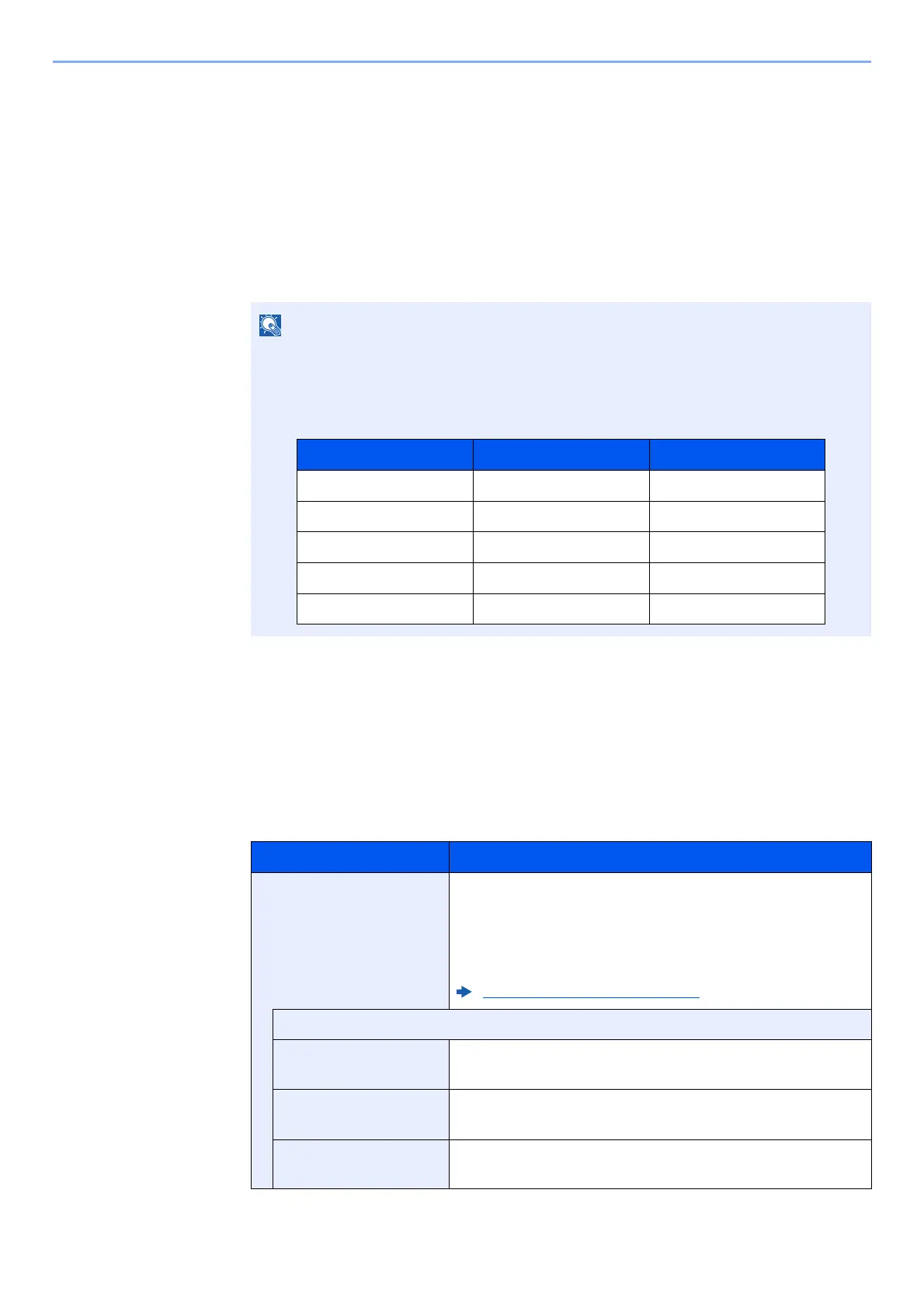9-46
User Authentication and Accounting (User Login, Job Accounting) > Configuring Job Accounting
Configuring Job Accounting
Default Setting
Select the default value for usage limit, and whether or not to enable counting by paper size.
1
Display the screen.
1 [System Menu/Counter] key > [User Login/Job Accounting]
2 "Job Accounting Settings" [Next] > "Job Accounting (Local)" [Next] > "Default Setting"
[Next] > "Default Counter Limit" [Next]
2
Configure the settings.
1 Select [Change] for the item you want to modify and then select [+], [-] or use the numeric
keys to enter the default restriction on the number of sheets.
2 Select [OK].
If the login user name entry screen appears during operations, enter a login user name
and password, and select [Login]. For this, you need to login with administrator
privileges.
The factory default login user name and login password are set as shown below.
Item Description
Counter Limit When you add a new account, you can change the default
restrictions on the number of sheets used. You can set any
number from 1 to 9,999,999.
The items that can be set differ depending on whether
[Individual] or [Total] is selected for [Copy/Printer Count].
Copy/Printer Count (page 9-54)
[Individual] selected for Copy/Printer Count
Copy Restriction
(Total)
Sets the default restriction on the number of sheets used for
copying.
Copy Restr. (Full
Color)
Sets the default restriction on the number of sheets used for
full-color copying.
Copy Restr.
(SingleColor)
Sets the default restriction on the number of sheets used for
single-color copying.
Model Name Login User Name Login Password
2552ci 2500 2500
3252ci 3200 3200
4052ci 4000 4000
5052ci 5000 5000
6052ci 6000 6000
