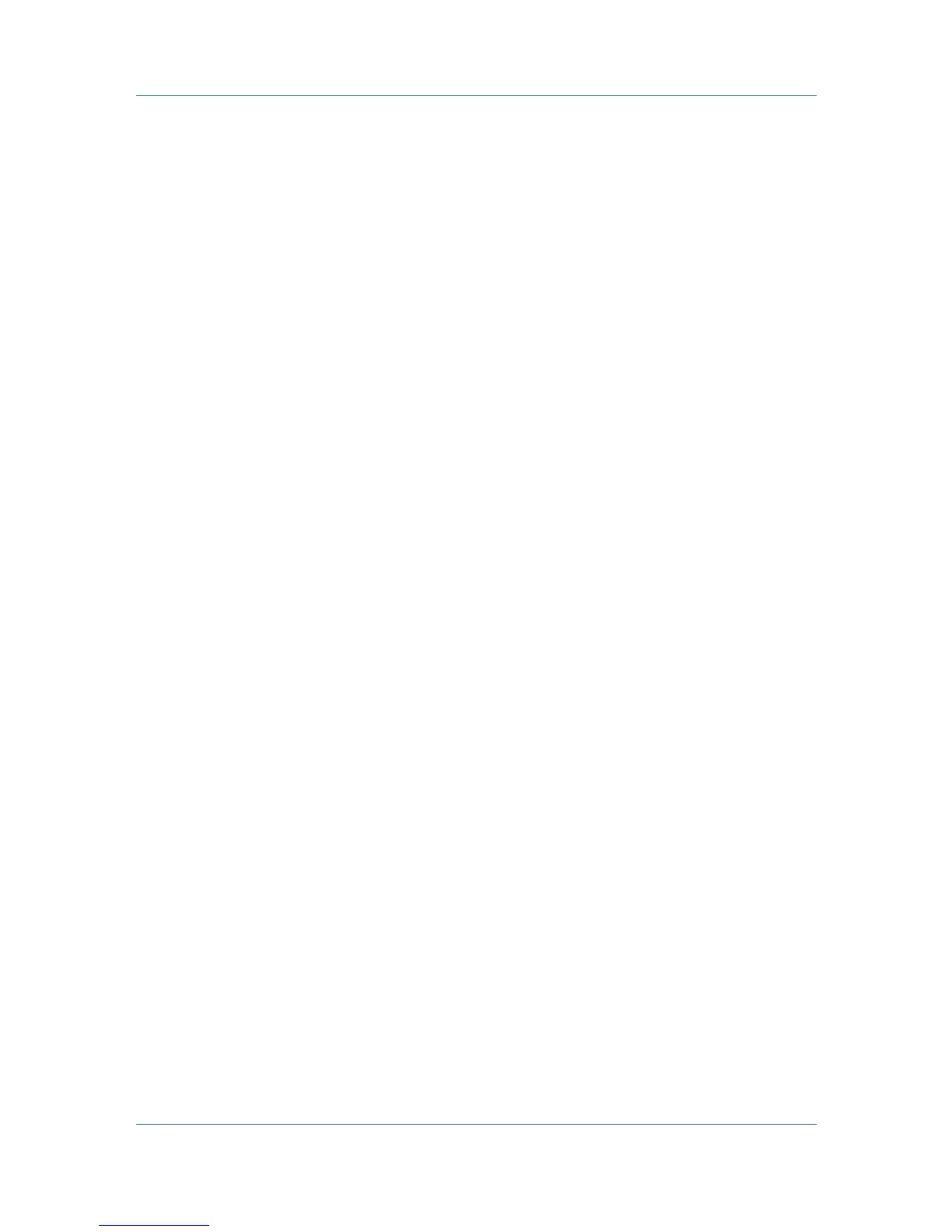Device Settings
1
In Device Settings > Administrator > General, click SNMP Settings.
2
Select SNMPv1/v2c or SNMPv3.
For SNMPv1/v2c,typetheRead community name and Write community
name, to a maximum of 32 characters, and click OK.
For SNMPv3,typeaUser name to a maximum of 32 characters, and a
Password from 8 to 32 characters.
3
To set authentication and privacy options for SNMPv3, click Settings.
4
In the dialog box, select from the available options.
5
Click OK.
6
Optional: Under Apply to other models, you can select all or any available
models. You can also click Select All or Clear All.TheSNMP settings are
applied to all selected models.
Job E-mail Notification
This option lets you send an e-mail address with a print job. When the job
finishes printing, the device sends an e-mail notification to the e-mail address.
This is useful when the device is printing many jobs and a user must wait for a
job to print.
For a restricted user in a client/server environment, the Administrator button in
Device Settings becomes the Identity button. A user can enter e-mail
notification data in the Identity Settings dialog box.
Selecting E-mail Notification Options
You can send an e-mail address with a print job, to notify you when the job
finishes printing.
1
In Device Settings > Administrator > General, select Notify when printing is
completed.
2
Choose an e-mail address option:
Select Use specific e-mail address, and type a valid e-mail address. In a
client/server environment, a client user can change this address.
Select Prompt for e-mail address, and click OK. When y ou click OK in the
Print dialog box, type a valid e-mail address in the Print Options or Identity
Settings dialog box, and click OK.
3
Click OK in The Administrator Settings and Properties dialog boxes.
Lock Settings
An administrator can specify settings at the tab or feature level in the driver, and
then lock them. The settings are then applied to all print jobs, and changes are
restricted. The settings are locked in Device Settings > Administrator > Lock
Settings. For example, a driver setting could be set for printing duplex
documents. This would save paper, resulting in cost savings and ecological
benefits.
3-7 User Guide
