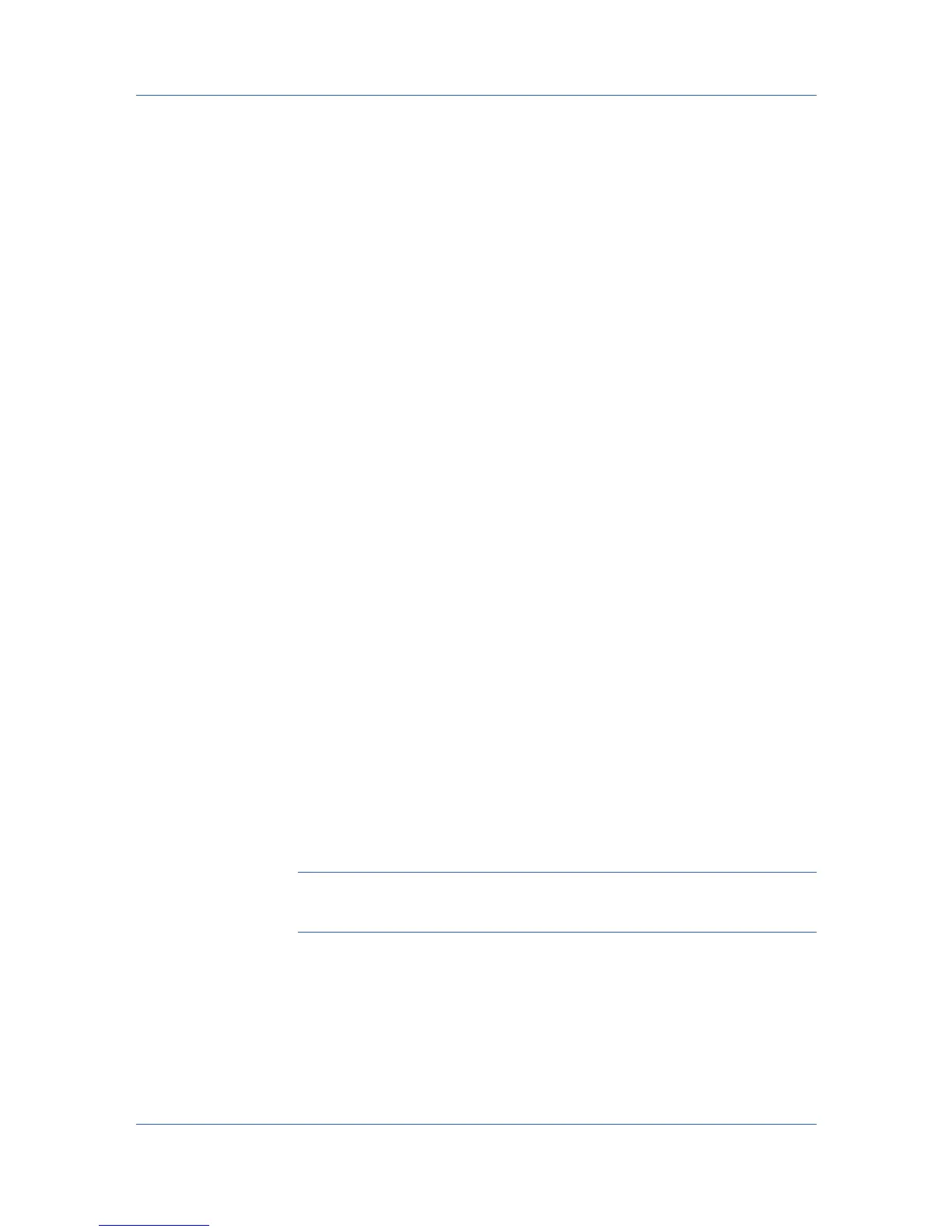Job
Storing a Private Print Job
Private print lets you store a document temporarily in printing system memory
without printing, and protect it with an Access code. The job is stored on the
storage device until it is printed or manually deleted, or the printing system is
turned off.
1
In the Job tab, click the Job storage (e-MPS) icon.
2
In the Type list, select Private print.
3
Select a method for choosing an access code:
Clear Prompt for access code, and then type four numbers in the Specify
access code box. You do not need to type the access code each time you
print.
Select Prompt for access code.ThePrivate Print dialog box appears
when you print. Type the access code in the dialog box.
4
Click OK to return to the Print dialog box.
5
Click OK to start printing.
Job Storage
Job storage is a Job storage (e-MPS) option that lets you store a print job
permanently on the hard disk for printing later. You also have the option of
protecting the print job from unauthorized printing by using an access code. This
feature is available when a hard disk is installed and selected in Device
Settings.
Job storage is useful for jobs that need to be available for printing at any time,
even if the printing system has been turned off and turned on again. Job
storage jobs can only be removed manually from printing system memory.
If desired, you can attach a four-digit access code to a Job storage job, so that
you can print a job without anyone else seeing it, or restrict printing to approved
users. When the access code is used, the job is not printed until a user prints it
at the printing system’s operation panel. After the job is printed, it remains in
printing system memory.
The number of Job storage jobs that can be stored is limited only by the
storage capacity of the hard disk. You can manually delete a job at the
operation panel.
Warning: A print job can replace a job on the hard disk having the same user
name and job name. To prevent this, select Use job name + date and time
under Overwrite job name.
Storing a Job Storage Job
Job storage lets you store a document permanently in printing system memory
without printing, and gives you the option to protect it with an access code. This
job remains on the storage device until it is manually deleted.
1
In the Job tab, click the Job storage (e-MPS) icon.
10-5 User Guide
