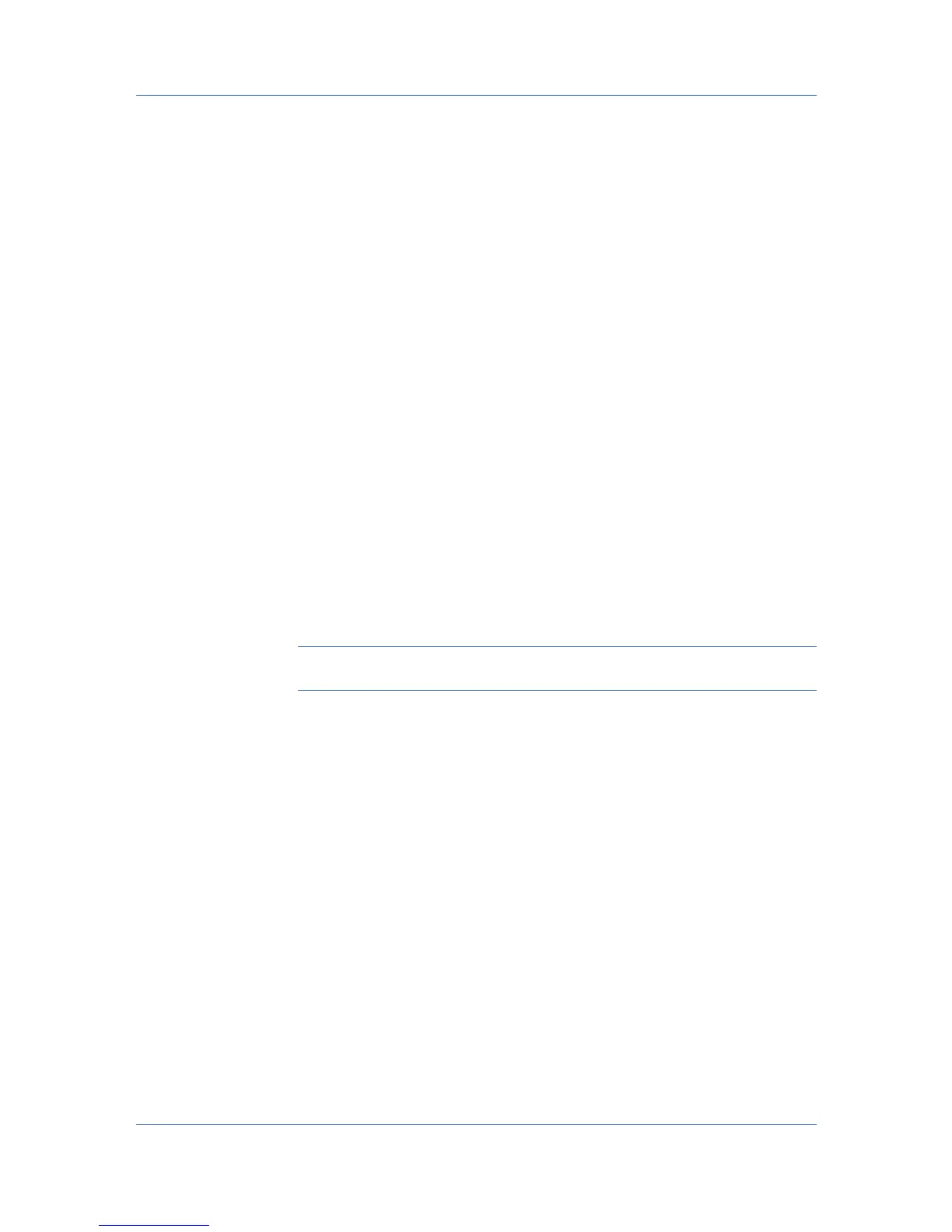Quick Print
3
Click Apply to use the selected profile for the current print job, or click OK to
close the dialog box.
The newly added profile appears in the Quick Print tab.
Exporting a Profile
1
In any tab, click Profiles.
2
In the Select profile section, select the profile to be exported, and then click
Export.
3
In the Export Profile dialog box, name and save the profile.
4
Click OK to close the Profiles dialog box.
Application Based Printing
An administrator can associate a profile with an application so that all printing
from the application uses the same profile settings. This makes profiles easier
to use and ensures consistent printing from an application. For example, a
duplex printing profile can be applied to all spreadsheet printing to save paper,
or reports in Microsoft Word can be set to print with consistent stapling and print
quality.
Associations between profiles and applications can be created at any time in the
Application Based Printing dialog box, accessed from the Profiles dialog box.
A maximum of 25 associations can be created. To use the associations in
printing, you must select Associate Profile with application in Device
Settings > Administrator > General.
Note: Application Based Printing is only available for 32-bit operating
systems.
In a client/server environment, a user on a client computer can view details
about server associations but cannot change settings or select another profile.
Adding an Association
1
In any tab, click Profiles.
2
In the Profiles dialog box, click Application.
3
In the Application Based Printing dialog box, click Add.
4
In the Add Association dialog box, enter a name for the association, to a
maximum of 31 characters.
5
Under Select application, choose an application by one of the following
methods:
Select Application name, and select an installed application from the list.
Select Filename (*.exe), and enter a valid executable file name (.EXE) for
an application that allows printing, or click Browse to find a file located on
your computer.
Printer Driver 4-7
