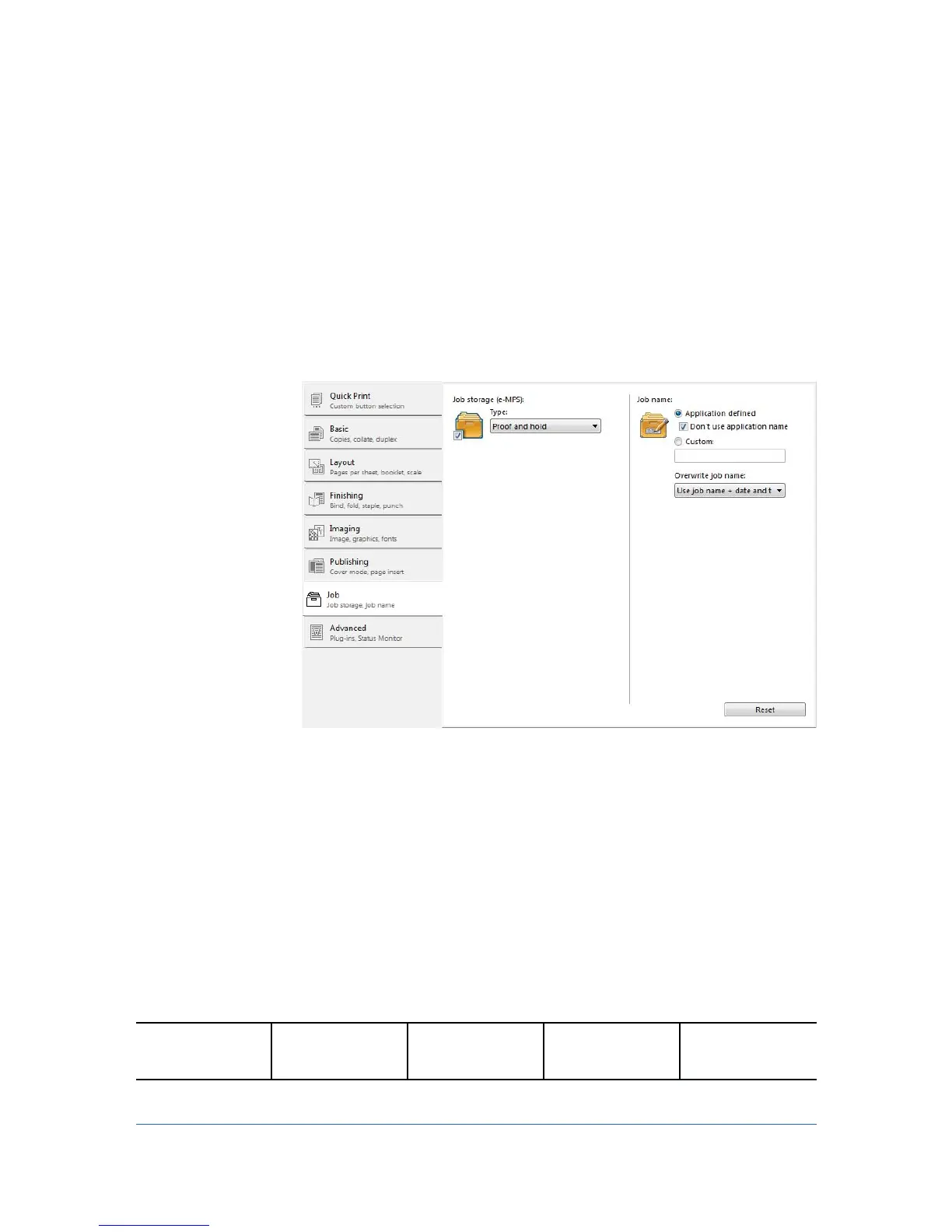10 Job
In the Job tab, you can store print jobs in the memory installed in the printing
system. You can also select a Job name to use with Job storage features. You
can use this tab to set or change the default settings that apply when you print a
document from a Microsoft Windows application.
To return to the original settings, click Reset.TheReset button is available
when accessing the printer driver from the application's Print dialog box.
Job Storage (e-MPS)
Job storage (e-MPS) offers a set of options for saving print jobs in printing
system memory, so that you can print or reprint them later. Print jobs can easily
be reprinted later using the printing system’s operation panel, and printing of
sensitive documents can be restricted to approved users.
E-MPS is a multitier solution that provides advanced print management, directly
from the desktop. By storing a job in the printing system, you can print it from
the operation panel without sending it again from the computer.
To use the Job storage (e-MPS) features, you can set a user name in the User
Settings dialog box, available in Device Settings.Ifyoudonotsetauser
name, the Windows login user name is the default.
Job Storage (e-MPS) options
Storage location Access code When job is When job is
required printed deleted from
memory
— continued
10-1 User Guide
