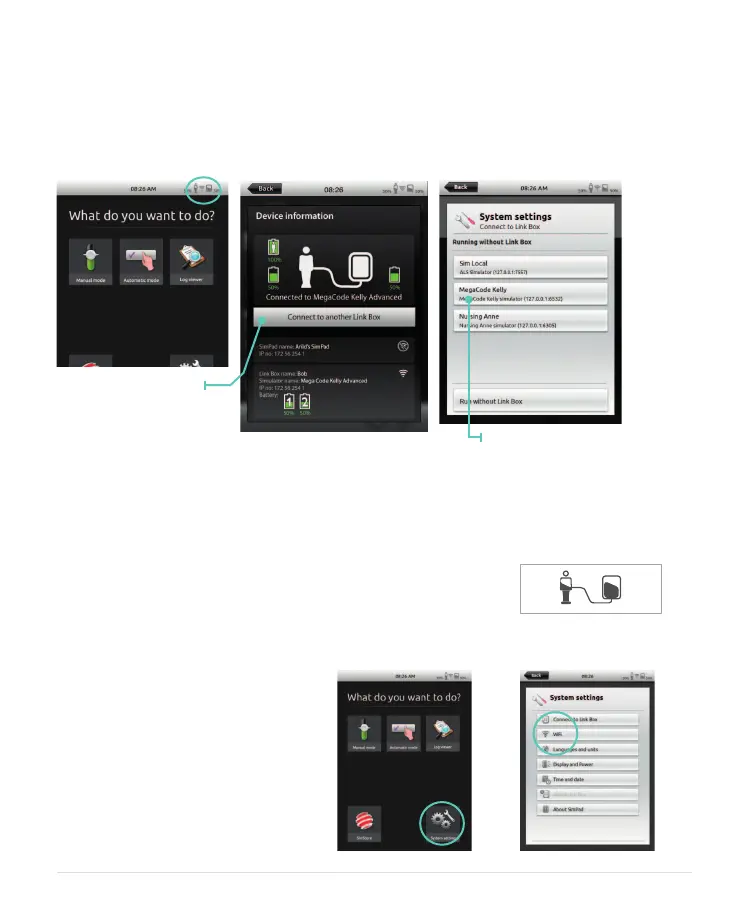18
50% 50%
CONNECTING SIMPAD TO ANOTHER LINK BOX
SimPad can only be connected to one Link Box at a time. A Link Box can only be
connected to one SimPad at a time. SimPad will remember the Link Box it was last
connected to, and try to re-establish this connection the next time it is turned on.
To connect SimPad to a different Link Box, touch the connection information eld in
the upper right corner.
CONNECTING ON A NETWORK
Out of the box, SimPad and Link Box will connect to the SimLink ad hoc network. They may
however be used on a wired Ethernet network, or a WiFi network. SimPad and Link Box may
also be connected directly to each other using a standard network cable.
1. CONNECTING ON WIRED ETHERNET NETWORK
Simply connect SimPad and Link Box to network outlets. The network
needs to have DHCP service. Connection by wire is indicated in the
upper right corner of SimPad. It is possible to be on a wired network
and a WiFi network simultaneously.
2. CONNECT TO A WIFI NETWORK
System settings – WiFi
Select new Link Box or
choose to run without
Link Box.
Select Connect to
another Link Box.
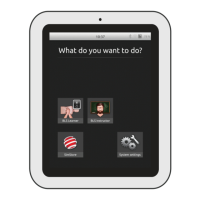