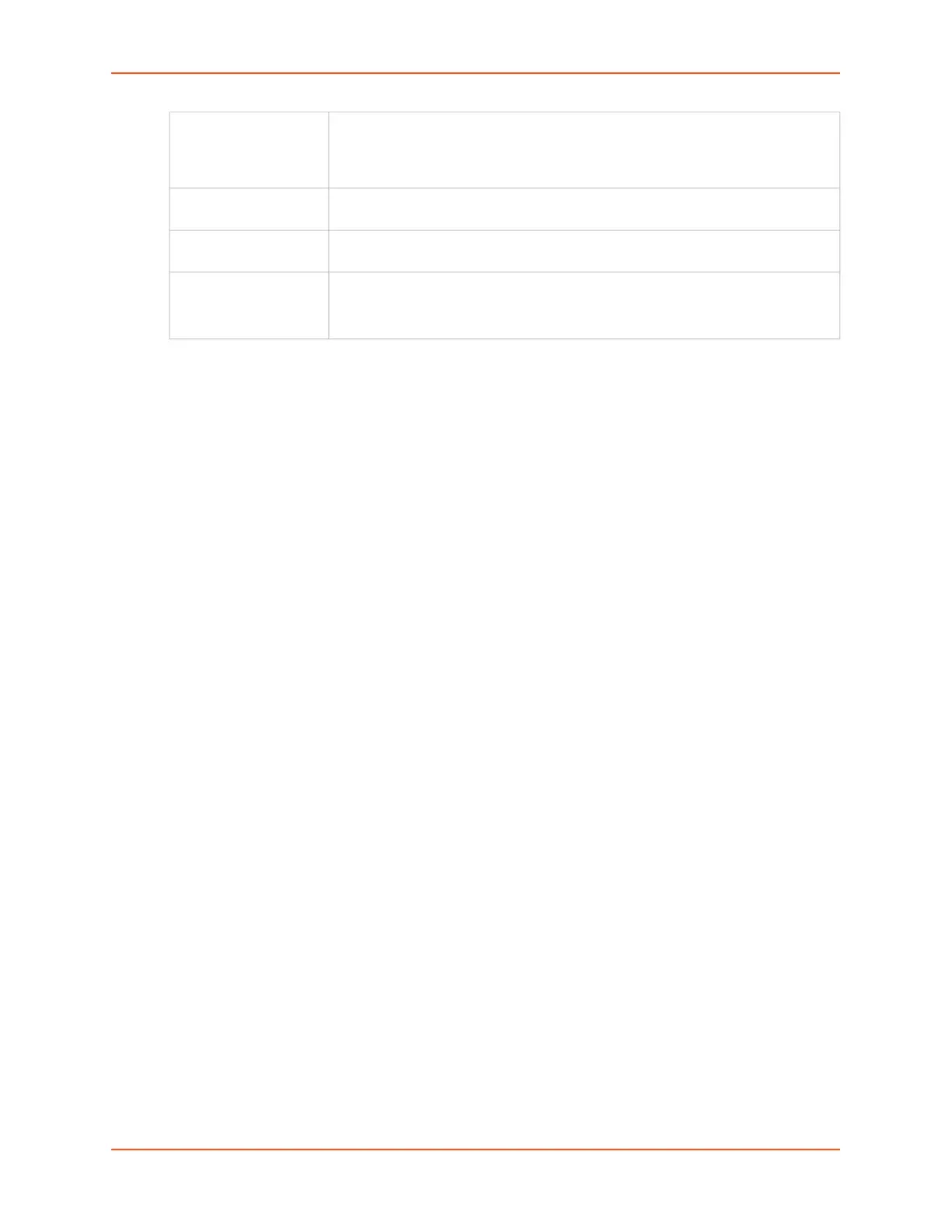9: Device Ports
SLC™ 8000 Advanced Console Manager User Guide 225
3. Click the Add Site button.
To view or update a site:
1. In the Sites table, select the site and click the View Site button. The site attributes are
displayed in the bottom half of the page.
2. Update any of the site attributes.
3. Click the Edit Site button.
To delete a site:
1. Select the site in the Sites table.
2. Click the Delete Site button.
Configures a set of site-oriented modem parameters that can be activated by various modem-
related events (authentication, outbound network traffic for DOD connections, etc.).
The site parameters will override any parameters configured for the modem.
Uses sites with a modem, enable 'usesites'. Sites can be used with the following modem states:
dialin, dialback, cbcpserver, dialondemand, dialin+ondemand, and dialback+ondemand.
Site Commands
Go to Site Commands to view CLI commands which correspond to the web page entries described
above.
Modem Dialing States
This section describes how each modem state that supports sites operates when sites are
enabled.
Dial In
The SLC 8000 advanced console manager waits for a peer to call the SLC unit to establish a text
(command line) or PPP connection.
For text connections, the user will be prompted for a login and password, and will be
authenticated via the currently enabled authentication methods (Local Users, NIS, LDAP, etc).
Modem Timeout Timeout for dial-in and dial-on-demand PPP connections. Select Yes (default) for
the SLC 8000 advanced console manager to terminate the connection if no traffic
is received during the configured idle time. Enter a value of from 1 to 9999
seconds. The default is 30 seconds.
Restart Delay The number of seconds after the modem timeout and before the SLC unit
attempts another connection. The default is 30 seconds.
CBCP Server
Allow No Callback
For a CBCP Server site, allows "No Callback" as an option in the CBCP
handshake in addition to User-defined Number and Admin-defined Number.
Enable NAT Select to enable Network Address Translation (NAT) for PPP connections.
Note: IP forwarding must be enabled on Network Settings (on page 56) for NAT
to work.
