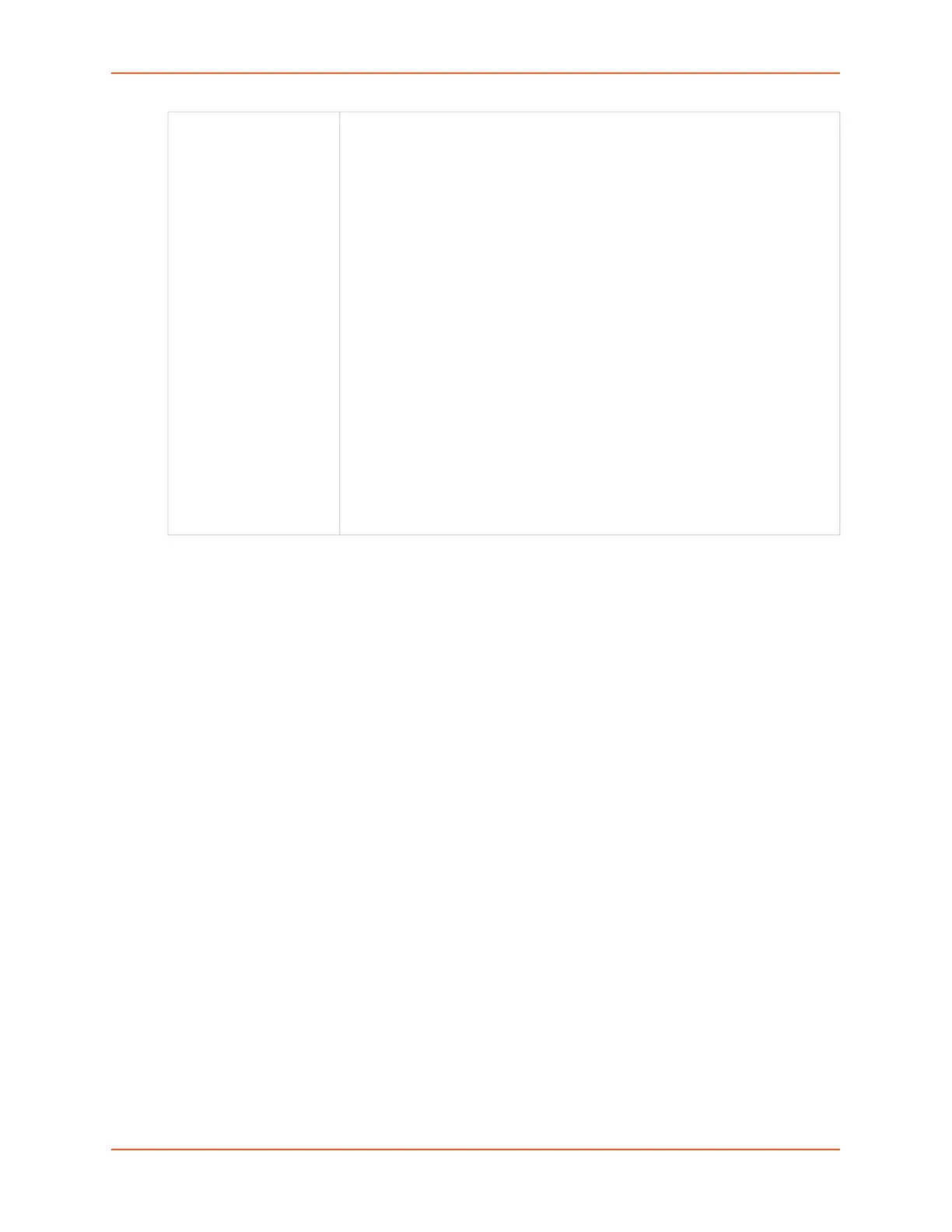13: Maintenance
SLC™ 8000 Advanced Console Manager User Guide 300
3. To view a log of all prior firmware updates, click the Firmware Update Log (blue link near the
center of the web page).
4. Click Apply.
Note: If you selected an option that forces a reboot (restore configuration, update
firmware, or reset factory defaults), the SLC unit automatically reboots at the end of the
process.
Location for Save,
Restore, or Manage
If you selected to save or restore a configuration, select one of the following
options:
Manage: This link allows you to view and delete all configurations saved to
the selected location. This feature is available for the Local Disk, NFS
Mounts, CIFS Share, USB, and SD Card locations. See Manage Files on
page 301.
Local Disk – Saved Configurations: If restoring, select a saved
configuration from the drop-down list.
FTP Server: The FTP server specified in the FTP/SFTP/TFTP section. If you
select this option, select FTP or SFTP to transfer the configuration file.
NFS Mounted Directory: Local directory of the NFS server for mounting
files.
CIFS Share – Saved Configurations: If restoring, select a saved
configuration from the drop-down list.
USB: If a USB device is loaded into one of the USB ports of the SLC 8000
advanced console manager, and properly mounted, the configuration can be
saved to or restored from this location.If you select this option, select the port
in which the USB thumb drive is mounted; then click a saved configuration
from the drop-down list.
HTTPS: For saving, the browser will prompt the user to save the
configuration. For restoring, the configuration will be uploaded to the Local
Disk location.
SD Card: If an SD card is loaded into a card slots of the SLC and properly
mounted, the configuration can be saved to or restored from this location.
