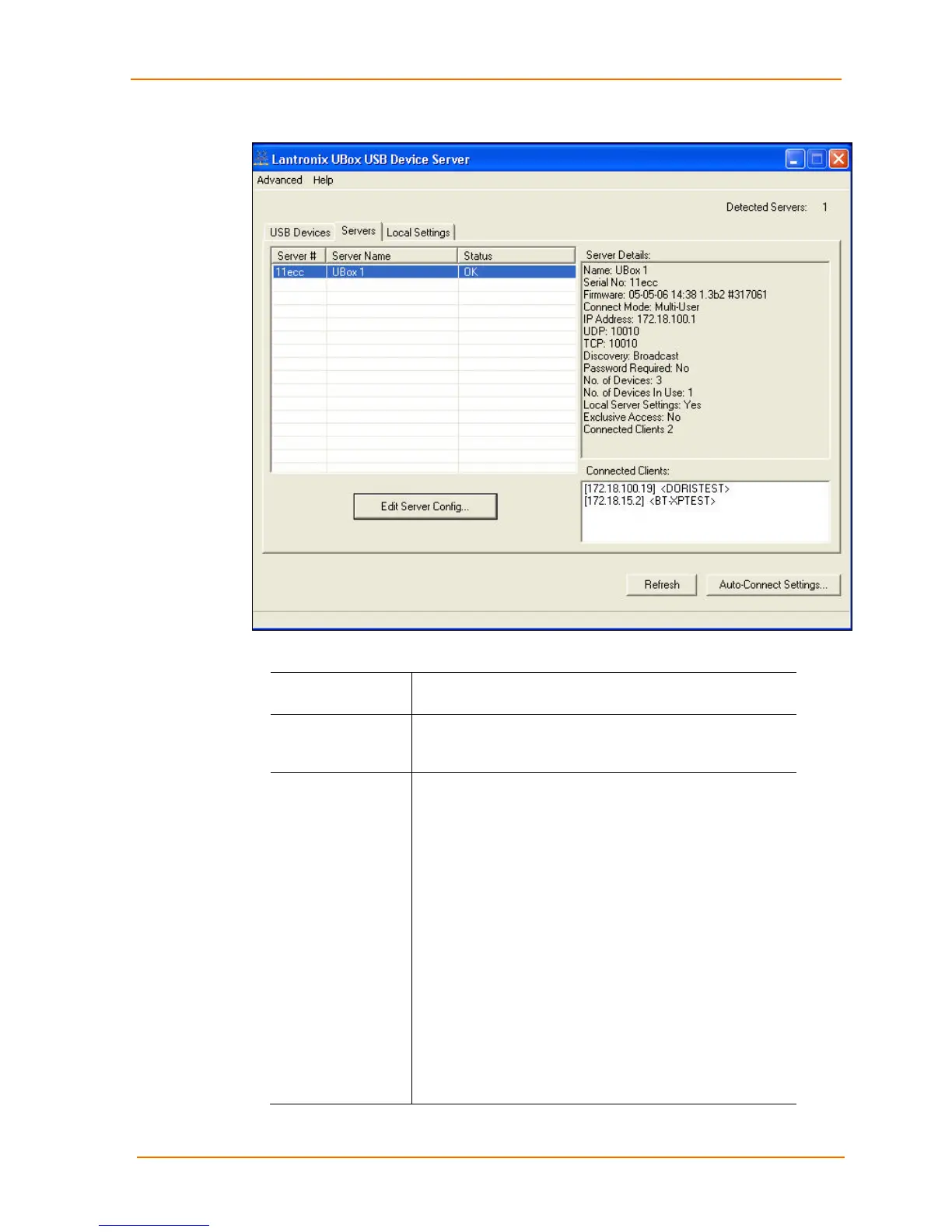5: Changing the UBox's Settings
UBox User Guide 30
Figure 5-1. Servers Tab
3. In the Status column, the following may display:
Server #
Your UBox's MAC/Network address, found on the label on
the bottom of the unit.
Server Name
Name of your UBox. You can modify this name by
selecting the server and clicking the Edit Server Config
button.
Status
Current state of your UBox's hardware and software. This
column shows whether the UBox software has successfully
communicated with your UBox hardware. The codes
include:
OK: The UBox software has successfully found the UBox
hardware. You can now communicate with the selected
UBox.
Note: The UBox may have a Client Access Password or
a Configuration Password that prevents users from
accessing that specific server or changing the selected
server's configuration.
Old Firmware: The UBox hardware contains old firmware.
This happens when your computer has newer software
than the firmware on the UBox hardware. If you see this
message, you must upgrade your UBox’s firmware. Select
your UBox in the Servers tab and click the Edit
Server Config button. (See Updating the UBox's Firmware
on page 40.)
