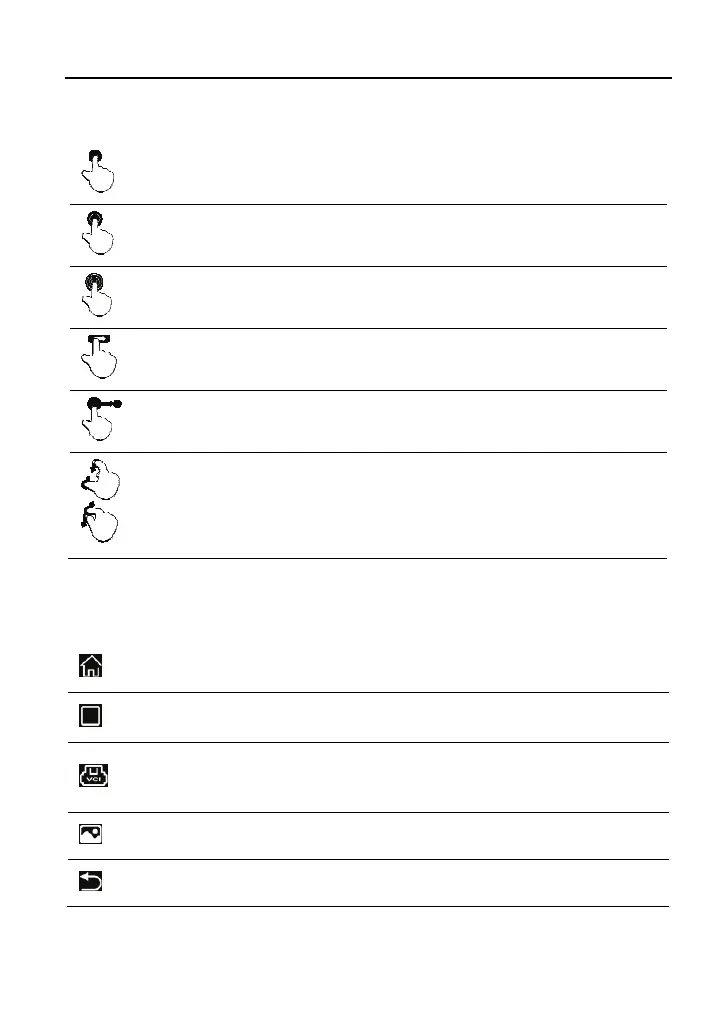LAUNCH Initial Setup
9
2.4 Tips on finger operations
Single-tap: To select an item or launch a program.
Double-tap: To zoom in so that the text on a webpage appears in a
column that fits your device’s screen.
Long press: Tap and hold on the current interface or area until a
contextual menu pops up on the screen, and then release it.
Slide: To jump to different pages.
Drag: Tap the application icon and drop it to other location.
Spread apart
pinch togethe
: To zoom in manually, place two
fingers on the screen and then spread them apart. To zoom out,
place two fingers apart on the screen and then pinch them
together.
2.5 Screen layout
There are five on-screen buttons available on the bottom of the screen.
HOME
Tap it to navigate to the Android’s home screen.
RECENT APP
Tap it to view the currently running applications.
VCI STATUS
Shows whether the VCI device is properly
connected or not.
SCREENSHOT
Tap it to capture the current screen.
BACK
Tap it to return to the previous screen.