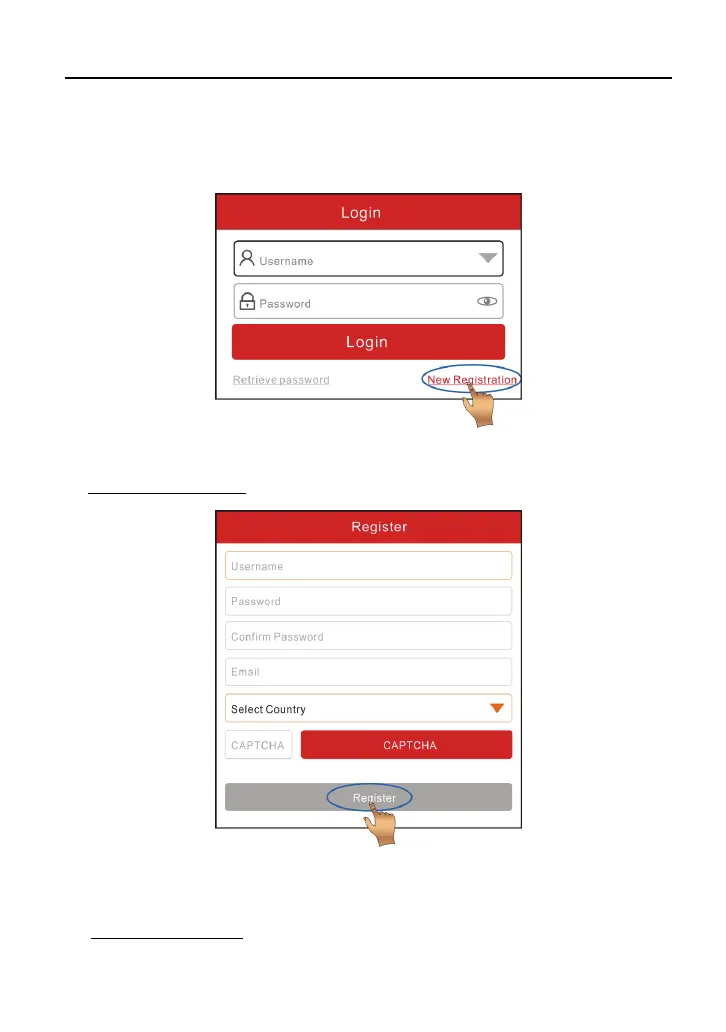LAUNCH Getting Started & Connections
13
4.2.1 User registration
Tap “Login” on the upper right corner of the Job menu, the following window will
pop up on the screen:
Fig. 4-2
1. If you are a new user, tap “New Registration”. See Fig. 4-3.
Fig. 4-3
*Note: To obtain better service, you need to provide real information.
A. Create App account: In Fig. 4-3, fill in the information in each field and then
tap “Register”, a screen similar to the following will appear: