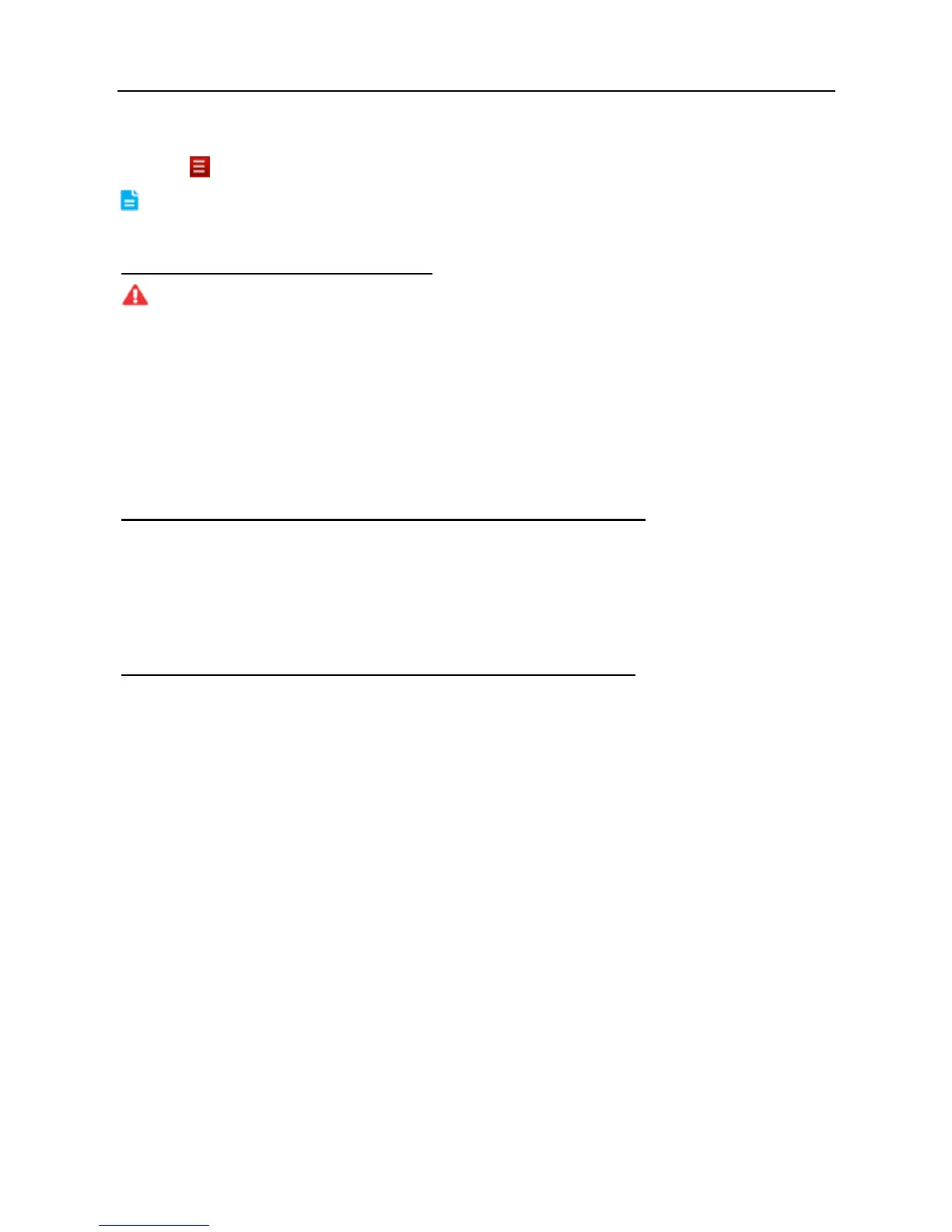LAUNCH X-431 PRO MINI User Manual
38
username and password.
6. Tap
--> “Update” to download the diagnostic software.
Note: For new App, the software structure and storage space occupied by the vehicle
softwares have been optimized so as to avoid the occurrence of insufficient storage.
5. How to reset X-431 PRO MINI?
Resetting may cause data loss. Before doing so, please make sure important data
and information has been backed up.
Do the following to reset X-431 PRO MINI:
1. Tap “Settings” --> “Back & Reset”;
2. Tap “Factory data reset”;
3. Tap “Reset tablet”;
4. Tap “Clear all data” to start resetting until the tool automatically reboots.
6. Why some videos on the website can be not played?
It possibly results from:
1. The current browser does not support Flash playing;
2. Flash player does not support this video.
Try to use other browsers to watch it or install other Flash player.
7. The date and time of X-431 PRO MINI cannot be set.
It is because Automatic date & time is set on your X-431 PRO MINI. Tap
“Settings” --> “Date & time”, deselect “Automatic date & time” and then set the
date and time manually. Since the diagnostic reports are saved and sorted by
date, please make sure the system date and time is properly configured on this
tool.