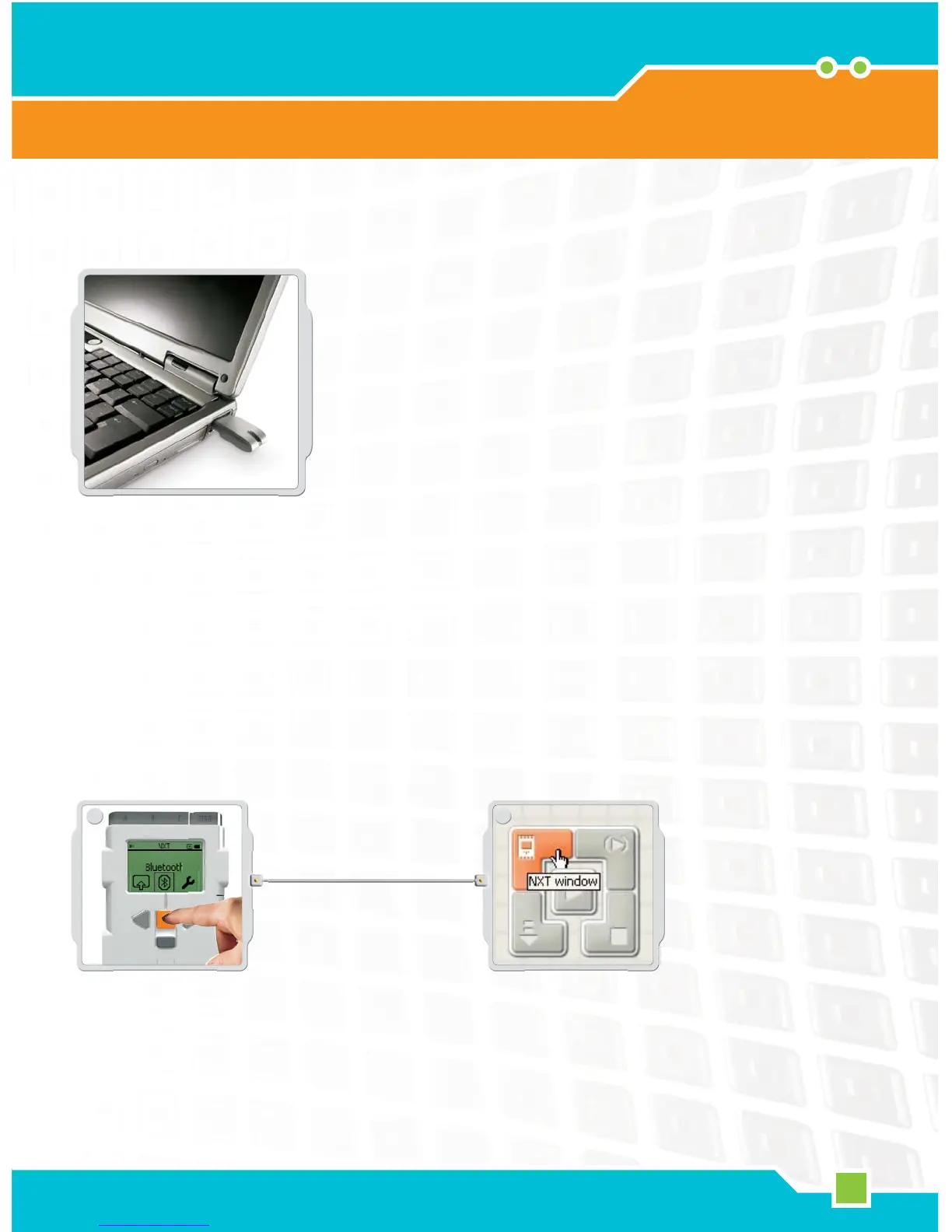35
2
1
Using Bluetooth
Technology
Before you set up a wireless Bluetooth connection, make sure that your
computer has Bluetooth capability.
If your computer does not have Bluetooth built-in, you must use
a Bluetooth USB dongle. Make sure that you use the right type
of Bluetooth USB dongle. Read more about the different types of
Bluetooth dongles at
www.MINDSTORMSeducation.com
Making The Connection To A PC
Make sure that the NXT is turned on. Also make sure that
Bluetooth is set to On [On] and that the NXT is set to Visible
[Visible]. (Read how in Bluetooth Submenu on page 40). Also
make sure that Bluetooth is installed and enabled on your
computer.
Find the Controller at the lower right work area in the
software. Click on the NXT window button (the one on the
upper left) and the NXT window [NXT window] opens.
