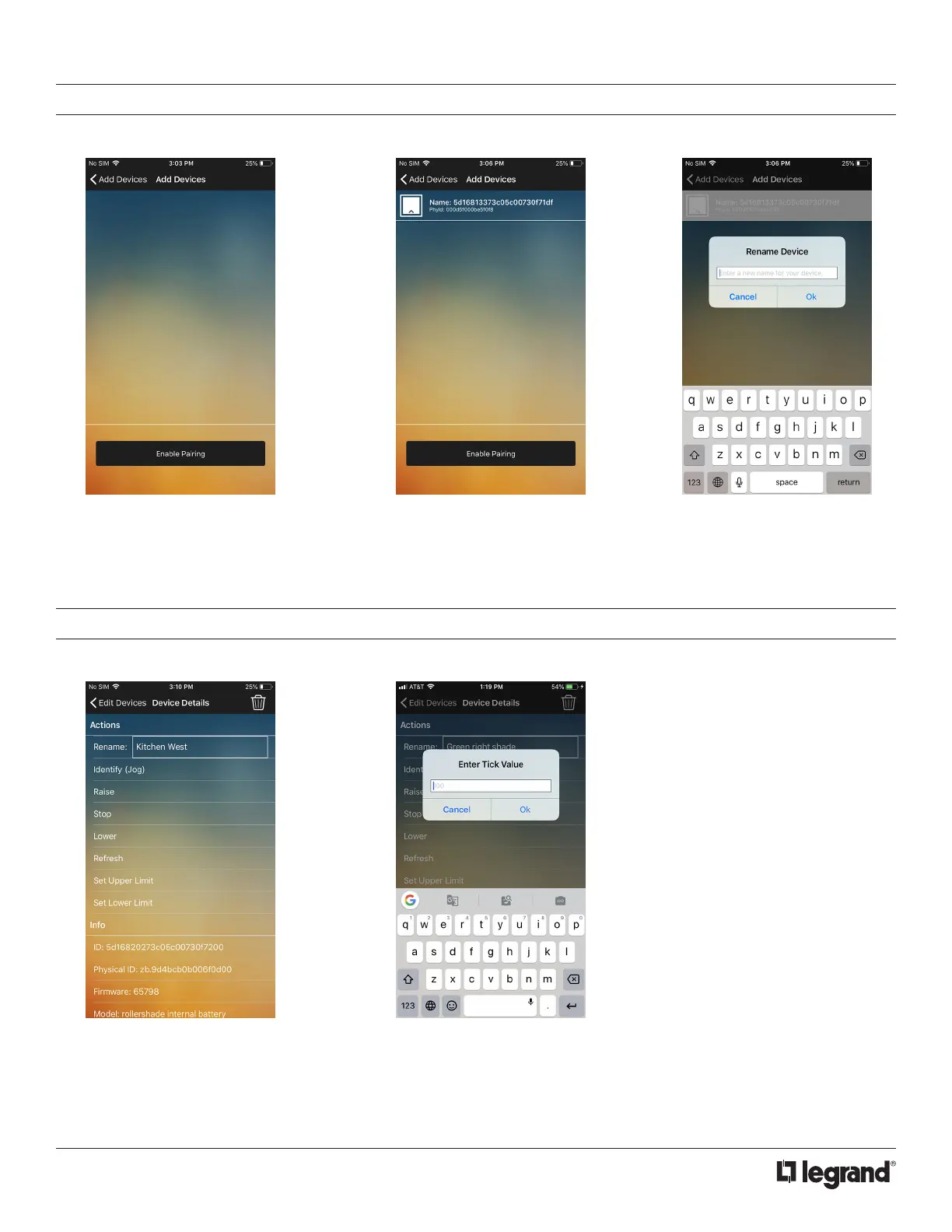6
ADDING SHADES
Once a hub has been activated, you can start adding shades to the network. NOTE: You can only join one shade at a time.
1. Go to the Add Devices page and
tap on your hub to begin pairing
shades. Simply tap on the “Enable
Pairing” button to put the hub into
join mode.
1. To set limits, tap on the Set Upper/
Lower Limit button
3. From here you should rename
the shade to make it easy to find
when creating your groups.
2. One at a time, tug on the shades
to cause them to search for an
available network. Once the
shade is found it will display as a
row item.
2. Enter in the tick value you wish
to set it to and press OK and
the shade will move to that limit.
To see the current tick value
scroll to the bottom of the device
settings to see.row item.
SETTING LIMITS
Setting Limits can be accessed from the Edit Devices page under each individual shade.
