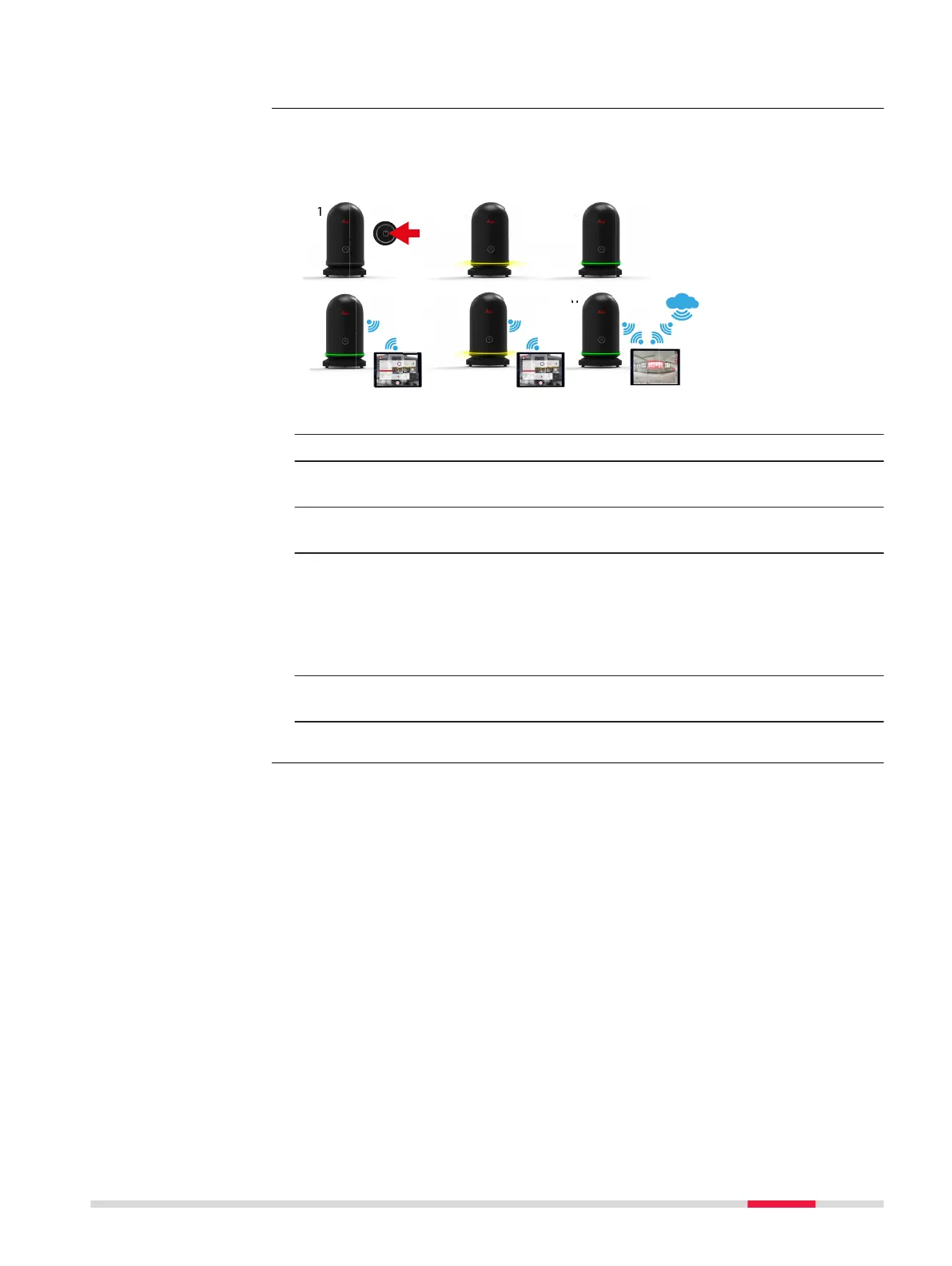☞
Do not touch or move the BLK360 while the system is recording.
The operation with Wi-Fi connection can be used to operate freely in the eld
if connected to a mobile device, for example, a tablet or smartphone.
NEW ILLUSTRATION
1. Press the power button to turn on the BLK360.
2. The BLK360 is starting. The ring-shaped LED is blinking yellow.
3. If the ring-shaped LED is continuous green, the BLK360 is ready for
operation.
4. Establish a Wi-Fi connection between the BLK360 and a computing
device.
☞
The best data transfer rate can be ensured if the computing device
is close by.
Ensure to be close to the BLK360 in the direct line of sight and less
than 10 m distance. Greater distances and/or objects blocking the
direct line of sight between BLK360 and computing device leads to a
slower data transfer.
5. Start the recording and simultaneous data transfer via computing
device. The ring-shaped LED is blinking yellow.
6. Start the processing of data on the computing device.
The USB connection can be used to transfer data quickly and reliably in the
ofce if connected to a computer, for example, PC or laptop.
The USB-C data transfer works with powered off/no battery inside and
powered on BLK360.
•
Powered off/no battery inside: The data transfer speed is slower.
•
Powered on: The data transfer speed is faster and the battery will be
charged.
☞
It is recommended to have the BLK360 powered on during USB-C
data transfer to ensure fastest data throughput.
Operation with Wi-Fi
connection
step-by-step
Operation with USB
connection
step-by-step
Operation 21
