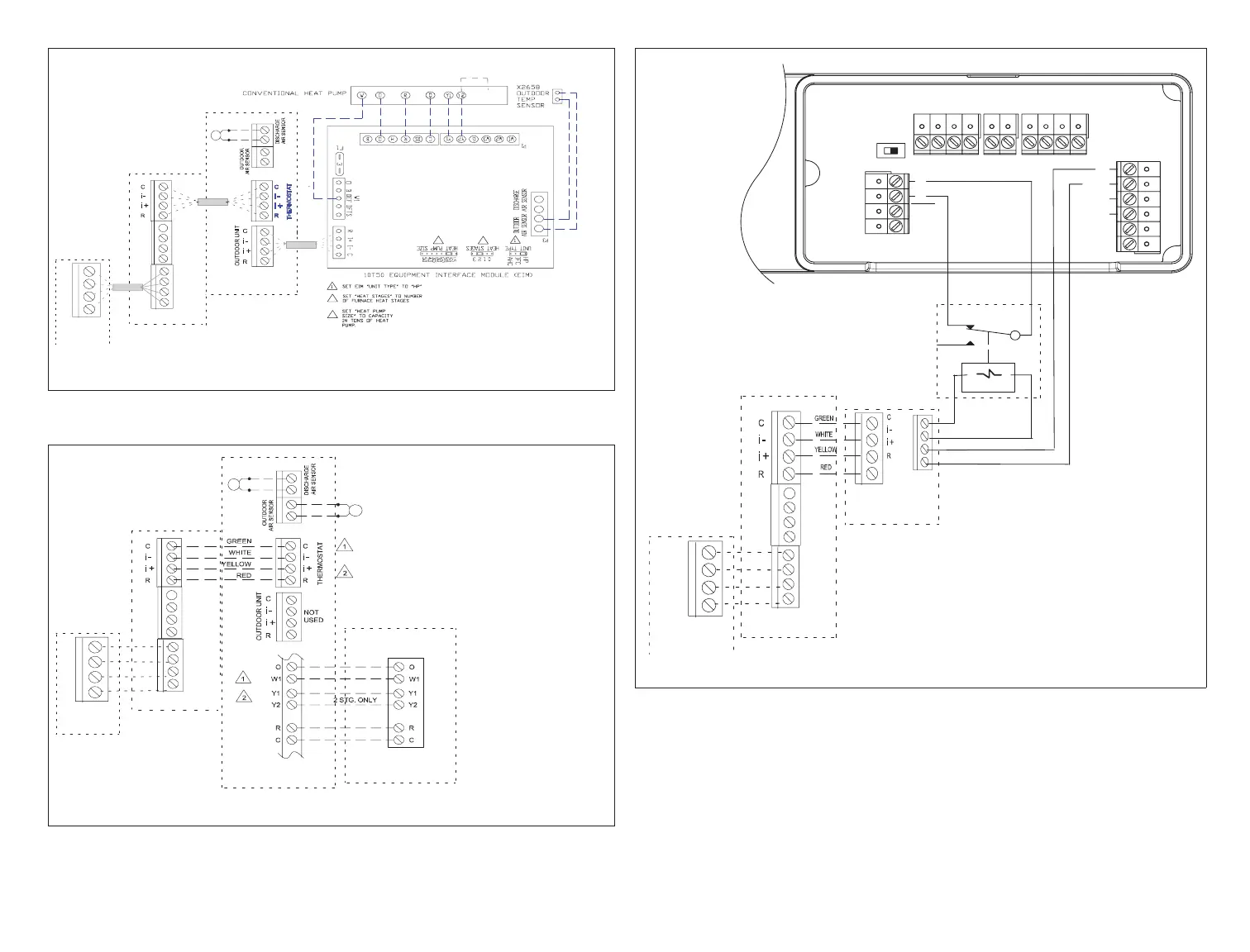8
ACC1
ACC2
DATS (Optional)
Smart Hub
Communicating
Furnace Unit
-
COMMBUS
A B
+
HD
Display
Subbase
B
A
+
-
3
2
2
3
Y2 OUT
BL
For 2-Stage operations
place jumper between Y2
Out BL and Y2
Figure 5. iComfort S30 with Lennox Communicating Furnace with
24VAC (1- or 2-Stage) Heat Pump Only
24VAC 1- or 2-Stage
Heat Pump or
Air Conditioner
SETUP NOTES:
ACC1
ACC2
DATS (Optional)
OATS (Optional)
Smart Hub
Communicating
Air Handler Unit
-
COMMBUS
A B
+
HD
Display
Subbase
B
A
+
-
Heat Pump Only
Cut Y1-Y2 on-board link for 2-stage outdoor units
(Non-communicating)
Cut R-O on-board link for outdoor heat pump units
(Non-communicating)
Figure 6. iComfort S30, Lennox Communicating Air Handler with
24VAC (1- or 2-Stage) Heat Pump or Air Conditioner
-
+- AB ODT
FLOAT
Switch
DH DH
Gh Rf Cf Gs YW
HVAC EQUIP
.
DH
C
G
R
NC NO
NC
NO
SPDT RELAY
ི
ཱ
ཱི
ACC1 ACC2
Smart Hub
Lennox
Communicating
Indoor Unit
COMMBUS
A B
+
HD
Display
Subbase
B
A
+
-
Figure 7. IComfort S30, Communicating Indoor Unit (Conventional
Connections), Relay and HCWHD3 Series Dehumidiers
