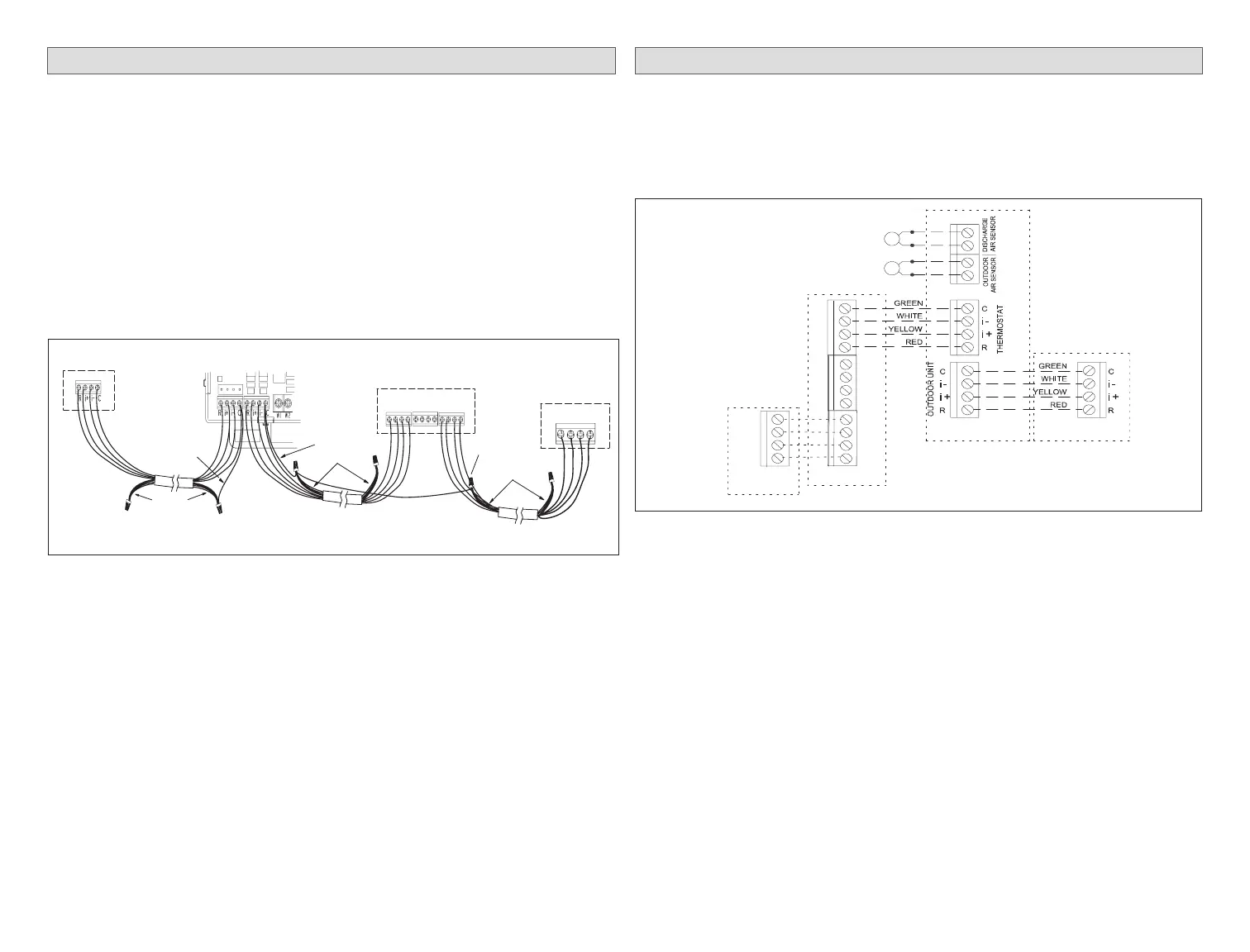7
Reducing Electrical Noise
Communicating systems requires four thermostat wires between the HD
Display and smart hub. Four wires are also used between the smart hub and
indoor/outdoor units as well. When a thermostat cable with more than four
wires is used, the extra wires must be properly connected to avoid electrical
noise. The wires must not be left disconnected.
• Use wire nuts to bundle the unused wires at each end of the cable. A single
wire should then be connected to the indoor unit end of the wire bundle and
attached to the “C” terminals as shown in “Table 5. Terminal Designations
and Wiring Recommendations”.
• Keep all communication wiring as far away from the house electrical wiring
and large electrical appliances as possible. Recommended minimal distance
is 15 feet (4.6 meters).
Unused wires
Unused wires
+
-
COMMBUS
A B
-12V+12V
A B
Single wire
to bundle
wire to indoor
terminal “C”.
Single wire
to indoor unit
terminal “C”.
Unused wires
Single wire
to terminal “C”.
Indoor Unit Controller
Outdoor Unit
S30 Smart Hub
HD Display
Subbase
R i+ I- C
ACC1 ACC2
Figure 3. Wire Termination in Communicating Systems
(Electrical Noise) - Typical
Application Wiring
The following diagrams are typical low voltage wiring connections for various
system congurations. When using a equipment interface module, see the
wiring diagrams provided in 507240-xx, Equipment Interface Module (EIM)
Installation and Setup Guide. The reference instruction is provided with the
EIM.
Communicating
Indoor Unit
Smart Hub
C
i+
i-
R
HD
Display
Subbase
-
COMMBUS
A B
ACC1 ACC2
Communicating
Outdoor Unit
OATS (Optional)
DATS (Optional)
+
B
A
+
-
Figure 4. iComfort S30 with Lennox Communicating Indoor and
Outdoor Units
