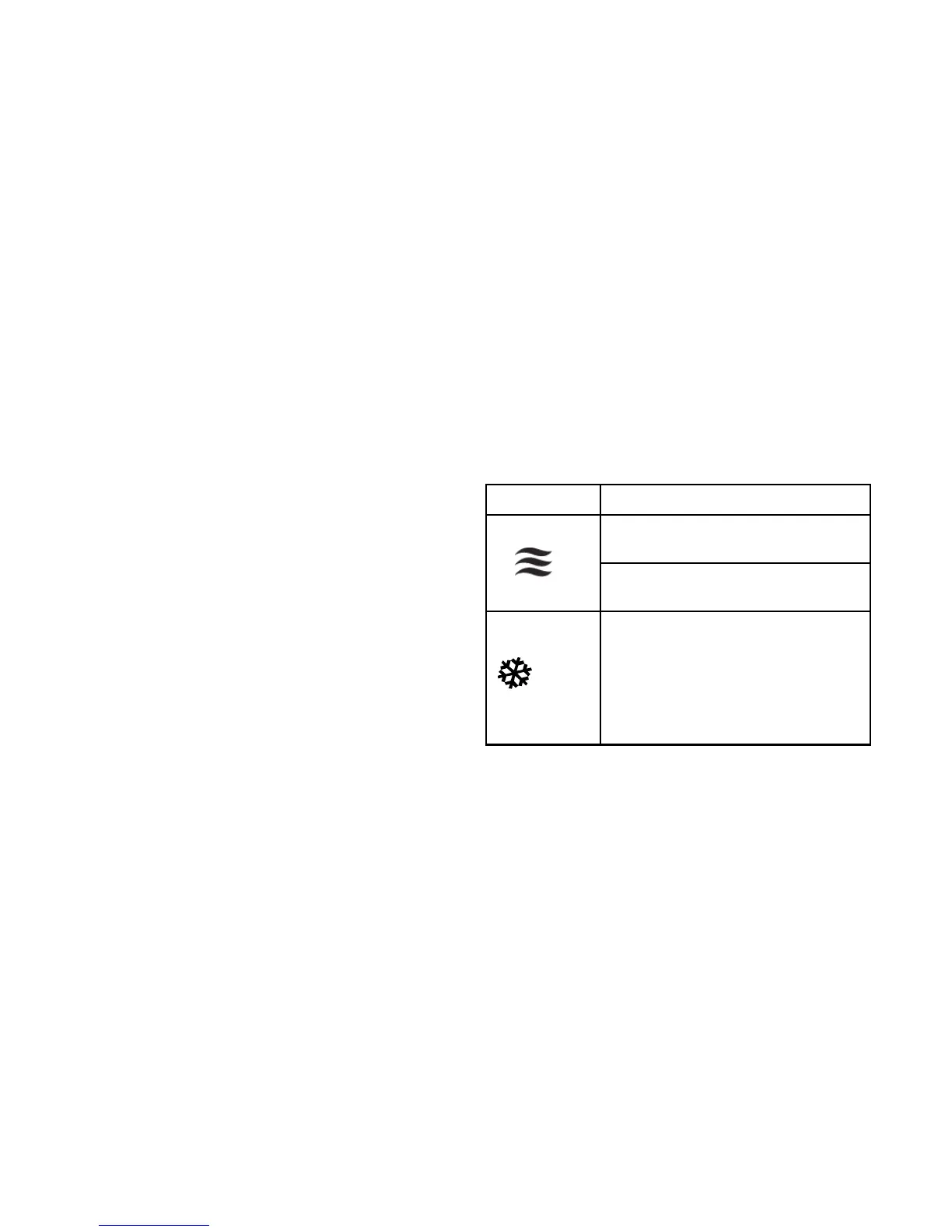6
H. Indicates the schedule is on hold until the next
time period or permanent.
1. Place the schedule on hold by touching on
either the heat-to or cool-to location on the
screen. If an adjustment is required for the
temperature setting, this can be done now.
2. After approximately three seconds the
screen will display the override setting
options.
3. From the override setting screen, the
options are 1 hour, 2 hour or Permanent.
Make selection and then touch set.
4. For the 1 or 2 hour setting the home screen
will indicate schedule hold until time
indicated (i.e., 11:57 pm). To exit schedule
hold, touch Ⓧ.
5. For the permanent setting the screen will
indicate schedule hold permanently. To
exit schedule hold, touch Ⓧ.
NOTE - When in any hold status, the mode
status area on the screen will go to the
current status mode. For example, from
schedule 1 to heat/cool.
I. System Status Icons - Equipment operation
information appears along the left side of the
home screen. The displayed icons will indicate
cooling or heating demand, cooling compressor
delay, or cooling demand.
Table 1. System Status Icons
Screen Icon Description
Red flames indicates the system
is heating.
Blue flames indicates the system
is cooling.
waiting
Snow flake indicates the next
mode of operation will be cooling.
Waiting indicates there is a com
pressor delay which has a de
fault of five minutes and is not
adjustable.
