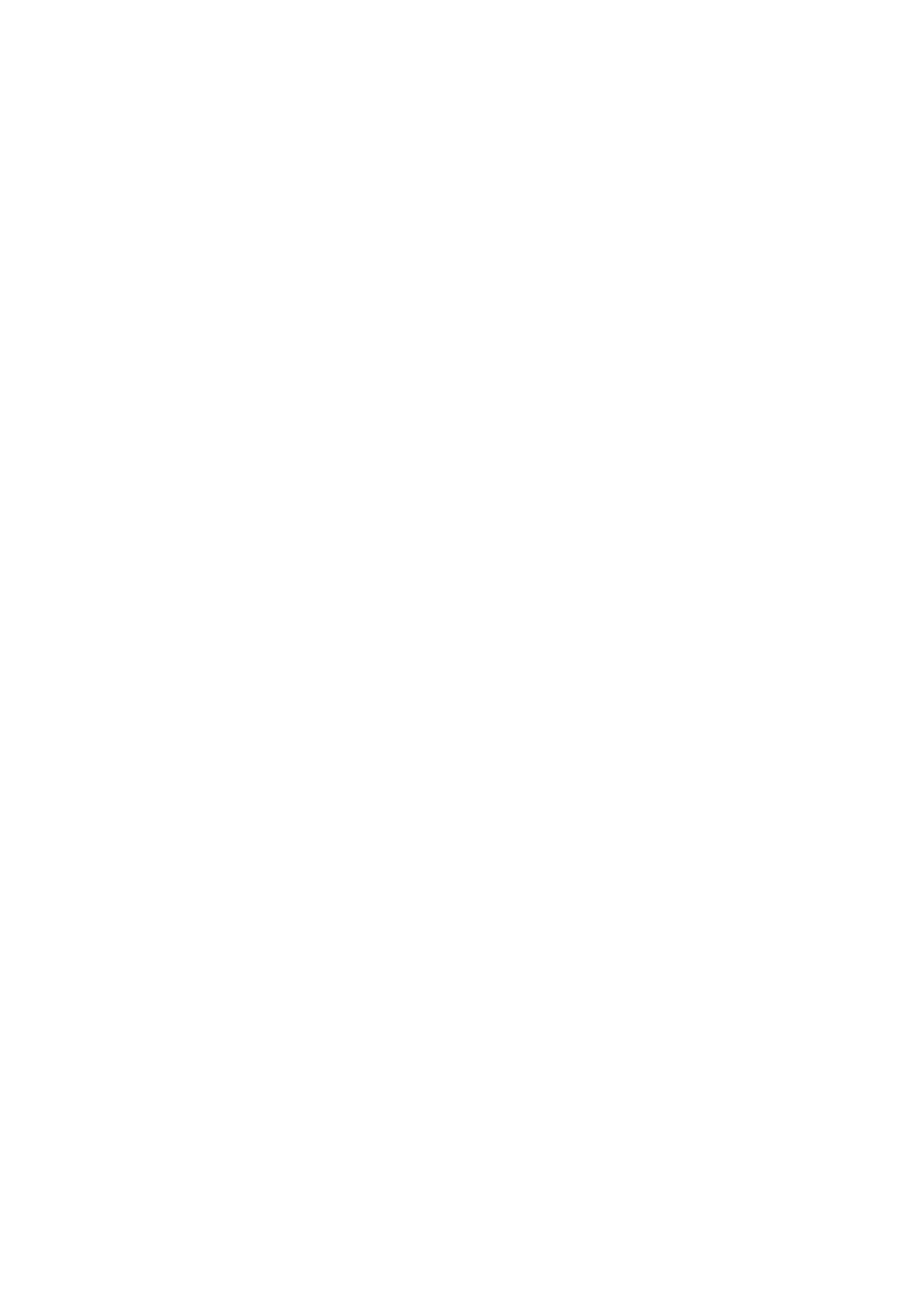Turning on your monitor and computer
To turn on your monitor and computer, do one of the following:
If you only have the Tiny installed in the monitor, press the power button on the monitor to turn on your monitor
and computer. To locate the power button, see “Locating connectors and controls on your monitor” on page
2.
If you only have the external desktop computer connected to the monitor, press the power button on the monitor to
turn on your monitor. Then, press the power button on the computer to turn on your computer. To locate the power
button, see “Locating connectors and controls on your monitor” on page
2.
If you have both the Tiny installed in the monitor and the external desktop computer connected to the monitor, do
one of the following:
- If you use the Tiny, press the power button on the monitor to turn on your monitor and computer. To locate the
power button, see “Locating connectors and controls on your monitor” on page
2.
- If you use the external desktop computer, press the mode-switching button on the monitor to select the DP mode so
that the monitor is turned on. Then, press the power button on the computer to turn on your computer. To locate the
mode-switching button, see “Locating connectors and controls on your monitor” on page
2.
Note: When both the Tiny and the external desktop computer are working, you can press the mode-switching button
to switch between the two computers. When you select the AIO mode, you will use the Tiny. When you select the DP
mode, you will use the external desktop computer.
When you switch between the AIO mode and the DP mode, ensure that no data is being transmitted between
your computer and any USB device that is connected to your monitor. If you switch between the two modes
while the USB data is being transmitted, the transmission will be interrupted and loss of data may result.
When you switch between the AIO mode and the DP mode the following is required to wake your computer
from sleep or hibernation:
DP mode to AIO mode. If the Tiny installed in your monitor is in sleep or hibernation mode, press the power button of
the monitor to wake up the Tiny.
AIO mode to the DP mode. If the external desktop computer is in sleep or hibernation mode, press the power button of
the external desktop computer to wake up it.
Note: When you switch between AIO mode and DP mode, the keyboard and mouse that are connected to your
monitor are also switched and cannot waken your computer.
8 ThinkCentre Tiny-in-One 24 User Guide
