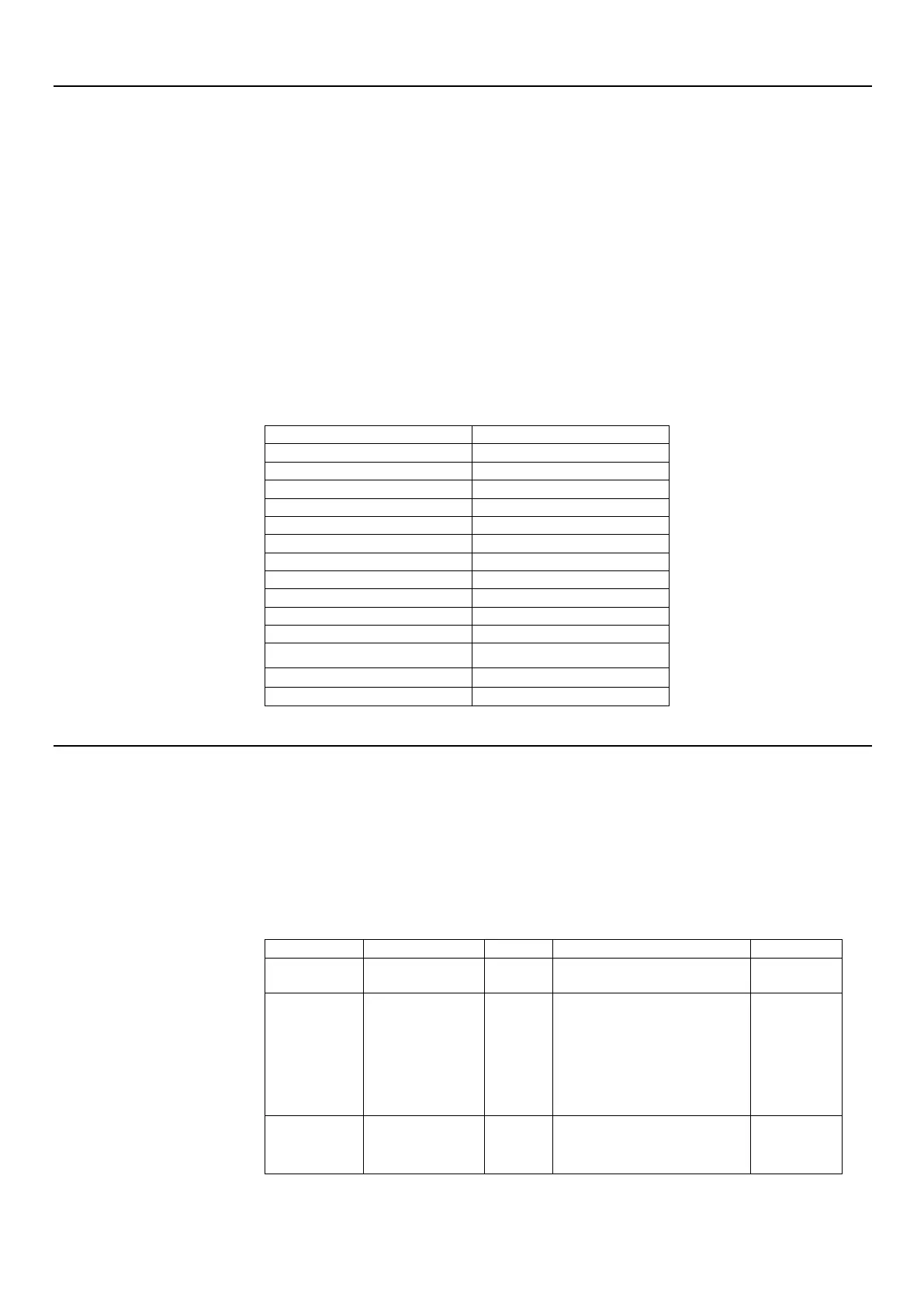Selecting a supported display mode
The display mode that monitor uses is controlled by the computer. Therefore, refer to your
computer documentation for details on how to change display modes.
The image size, position and shape might change when the display mode changes. This is
normal and the image can be readjusted using automatic image setup and the image
controls.
Unlike CRT monitors, which require a high refresh rate to minimize flicker, LCD or Flat
Panel technology is inherently flicker-free.
Note: If your system has previously been used with a CRT monitor and is currently
configured to a display mode outside the range of this monitor, you may need to re-attach
the CRT monitor temporarily until you have re-configured the system; preferably to
1920x1080 at 60Hz, which is the Native Resolution Display mode.
The display modes shown below have been optimized at the factory.
Table 2-3.Factory set display modes
Understanding power management
Power management is invoked when the computer recognizes that you have not using your
mouse or keyboard for a user-definable period. There are several states as described in the
table below.
For optimal performance, switch off your monitor at the end of each working day, or
whenever you expect to leave it unused for long periods during the day.
Table2-4.Power indicator
Steady green
(AIO Mode/DP)
Standby/
Suspend
(AIO Mode)
Steady amber
(DP)
mouse.
There may be a slight
delay reappears.
Note: Standby also occurs
if there is no image output to
ENERGY
STAR
(AIO Mode/DP)
Press power key to switch on
There may be a slight delay
before the image reappears.
ENERGY
STAR
16 ThinkCentre Tiny-in-One 24 User Guide
