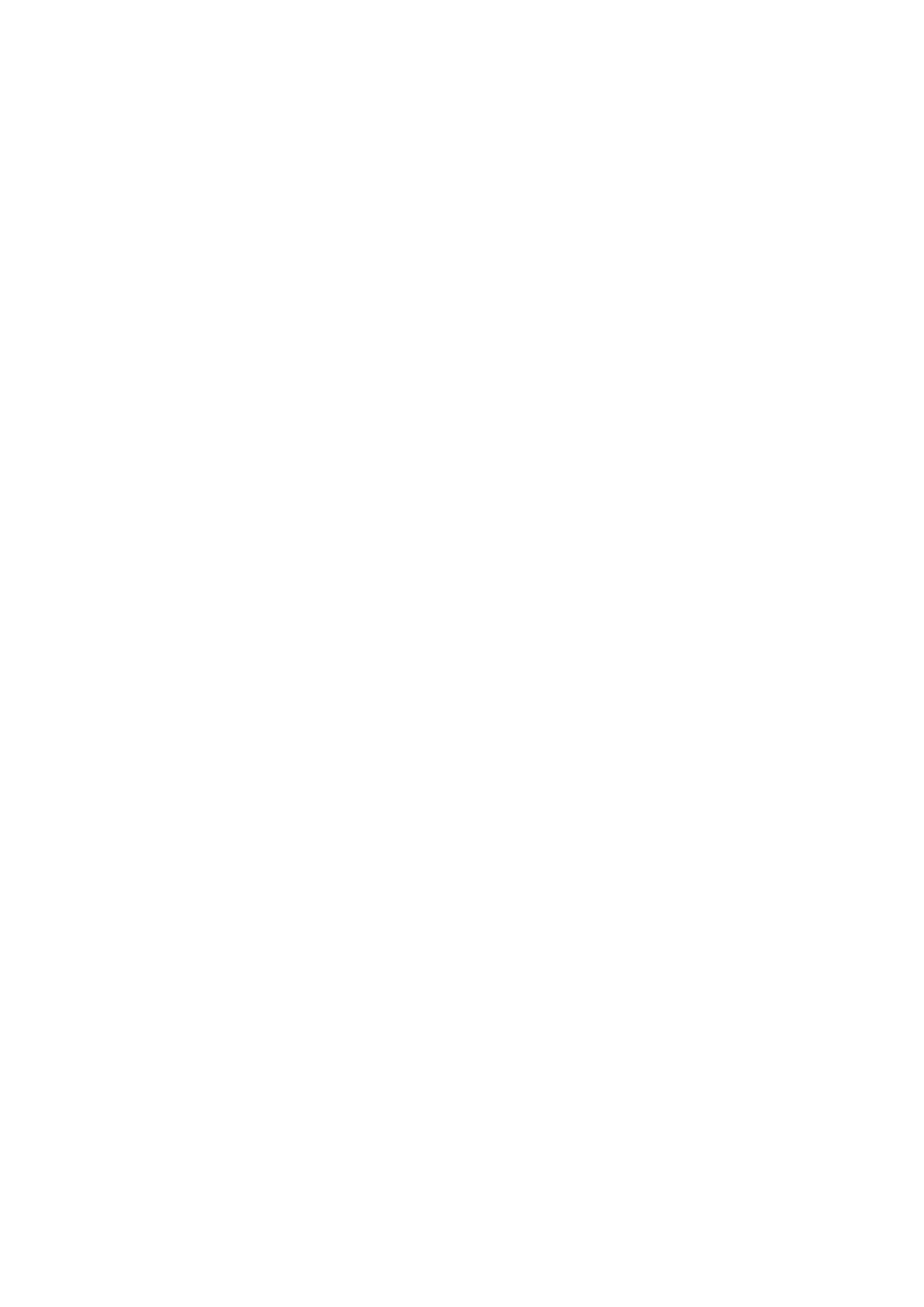Using the USB connectors
Your monitor has three USB connectors. To locate the USB connectors, see “Locating connectors and controls on
your monitor” on page 2.
• USB 3.0 connectors
Used to attach a device that requires a USB 2.0 or USB 3.0 connection, such as a keyboard, a mouse, a scanner,
or a printer.
Note: The two USB 3.0 connectors on the front panel can only be used as USB 2.0 connectors in one of
the following conditions:
- You use the Tiny installed in the monitor and the 3-in-1 cable is connected to a USB 2.0 connector on the
computer.
- You use an external desktop computer and the USB cable is connected to a USB 2.0 connector on the
computer.
• USB 3.0 upstream connector
Used to transfer signals from the external desktop computer to the monitor.
Using the audio
Your monitor has only one headset connector that also is known as audio jack. To locate the headset connector,
see “Locating connectors and controls on your monitor” on page 2. You can connect a headset to the headset
connector. After adjusting the audio setting, you can use the headset to listen to and record audio. To adjust the
audio setting, do the following:
1. Right-click the volume icon on the taskbar at the bottom-right corner of the desktop. Then, select Volume
control options. The Volume Control Options opens.
2.
In the Sound devices area, select TinyinOne24.
3. Click Apply to save the setting.
Chapter 2 Adjusting and using your monitor
13
Warning: Excessive sound pressure from ear-/headphones can cause hearing damage /hearing loss.
