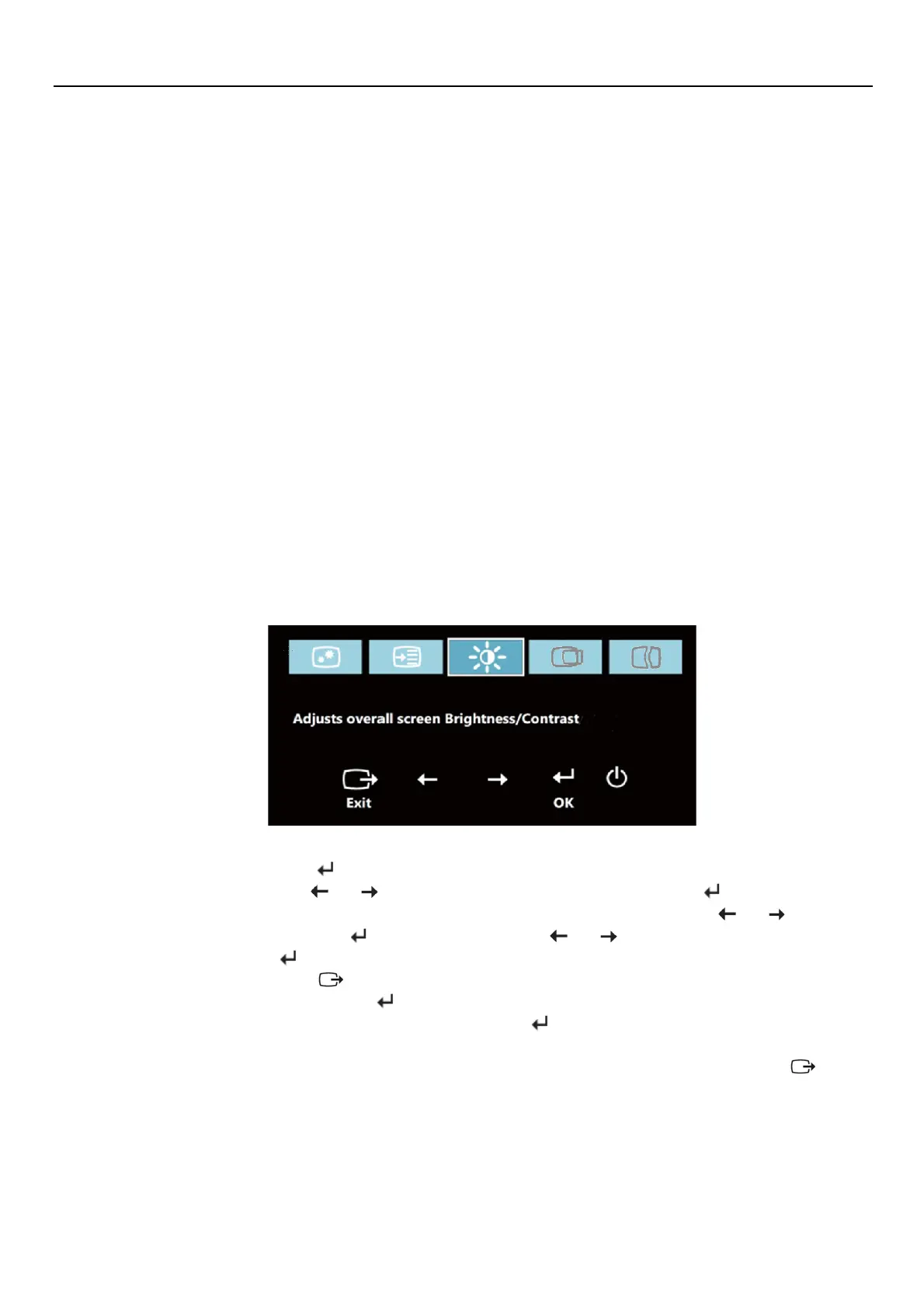Adjusting your monitor image
This section describes the user control features used to adjust your monitor image.
Using the user controls
Your monitor has four user controls on the front panel. To locate the user controls, see “Locating connectors and
controls on your monitor” on page 2. You can use the user controls to adjust some settings of your monitor on the
On Screen Display (OSD) main menu.
• Mode-switching button / back button
Used to switch between the AIO mode (using the Tiny installed) and the DP mode (using an external desktop
computer). You also can press the button to move back and exit from the OSD menu.
• Left shift button
Used to move to the left on the OSD menu.
• Right shift button / brightness control
Used to move to the right on the OSD menu and adjust the brightness.
• Selection button / menu-opening button
Used to open the OSD main menu and select an option.
Using the OSD controls
The settings adjustable with the user controls are viewed through the OSD, as shown below.
Note: When switching to AIO mode, the monitor and the Tiny share the same power button on the monitor,
However, if the enhanced power saving mode is enabled in the BIOS of the Tiny, you can only use the
power button of the computer to turn on the computer.
To use the controls:
1.Press to open the main OSD menu.
2.Use or
to move among the icons. Select an icon and press to access that
function. If there is a sub-menu, you can move between options using
or
then press to select that
function. Use
,
or
to make
adjustments. Press
to save.
3.Press
to move backwards through the sub-menus and exit from the OSD.
4.Press and hold
for 10 seconds to lock
the OSD. This will
prevent accidental
adjustments to the OSD. Press and hold
for 10 seconds to unlock the OSD and allow
adjustments to the OSD.
5.
Enables DDC/CI by default. Use OSD Left
Arrow Key, press
and hold the
buttons
for 5
seconds to disable/enable DDC/CI function. The words " DDC/CI
Disable/DDC/CI/Enable" shows on the screen.
12 ThinkCentre Tiny-in-One 24 User Guide
