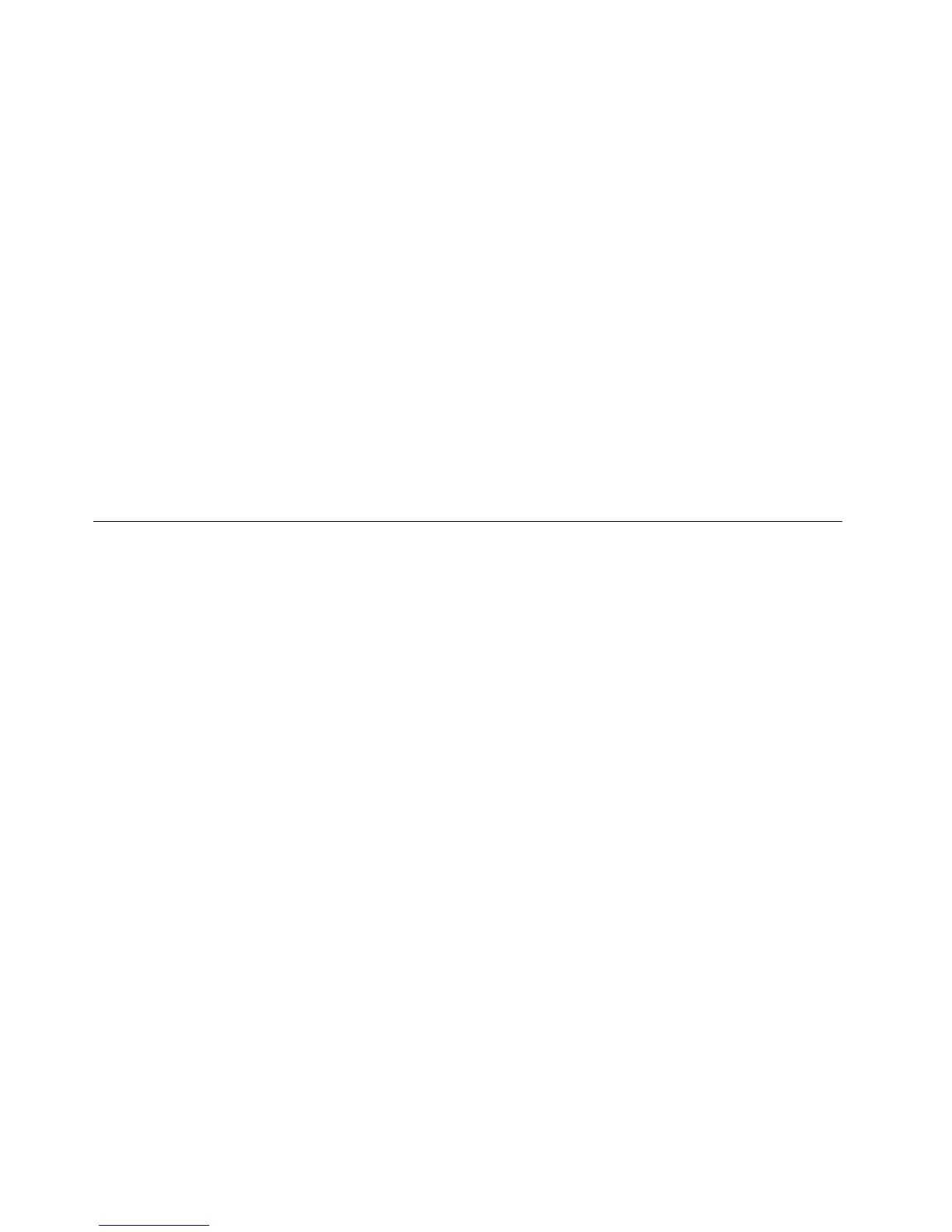5.Readthelicense.Ifyouagreewiththetermsandconditions,selectIacceptthesetermsand
conditionsandthenclickNext.Ifyoudonotagreewiththetermsandconditions,followthe
instructionsonthescreen.
6.ClickYesinthedisplayedwindowtobegintheoperatingsystemrecoveryprocess.
7.InserttheApplicationsandDriversRecoveryDiscwhenpromptedandthenclickOKtobeginthe
processofrecoveringapplicationsanddrivers.
8.IfyouhaveaSupplementalRecoveryDisc,insertitwhenpromptedandclickYes.Ifyoudonothavea
SupplementalRecoveryDisc,clickNo.
9.Whenallofthedatahasbeencopiedfromthelastdiscinthesetandhasbeenprocessed,removethe
discandrestartthecomputer.
Note:Therestoftherecoveryprocessisfullyautomatedandnoactionfromyouisrequired.The
computerwillrestartintotheMicrosoftWindowsdesktopseveraltimesandyoumightexperience
periodswhennoactivityisapparentonthescreenforseveralminutesatatime.Thisisnormal.
10.Whentherecoveryprocessiscomplete,theSetUpWindowsscreenisdisplayed.Followthe
instructionsonthescreentocompletetheWindowssetup.
11.AfteryouhavecompletedtheWindowssetup,youmightwanttorestoretheoriginalstartupsequence.
StarttheThinkPadSetupprogramandthenpressFn+F9torestorethedefaultsettings.PressFn+F10
tosavechangesandexittheThinkPadSetupprogram.
Note:Afterrestoringadrivetothefactorydefaultsettings,youmightneedtoreinstallsomedevicedrivers.
UsingtheWindowsrecoveryprogramsontheWindows8operating
system
Thecomputeryouareservicingmightcomewithbuilt-inrecoveryprogramsprovidedbytheWindows8
operatingsystem.Y oucanusethoseprogramstorefreshorrestorethecomputer.
Refreshingthecomputer
Ifthecomputeryourareservicingdoesnotperformwellandtheproblemmightbecausedbyarecently
installedprogram,youcanrefreshthecomputerwithoutlosingthecustomers’personallesorchanging
thesettings.
Attention:Ifyourefreshthecomputer,theprogramsthatcamewiththecomputerandtheprogramsthat
wereinstalledfromWindowsStorewillbereinstalled,butallotherprogramswillberemoved.
Torefreshthecomputer,dothefollowing:
1.Moveyourcursortothebottom-rightcornerofthescreentobringupthecharms.ClickSettings
➙ChangePCsettings➙General.
2.IntheRefreshyourPCwithoutaffectingyourlessection,clickGetstarted.
Resettingthecomputertofactorydefaultsettings
Youcanresetthecomputertothefactorydefaultsettings.Duringtheprocess,theoperatingsystemand
allprogramsthatareshippedwiththecomputerwillbereinstalled.
Attention:Allthepersonallesandsettingswillbedeletedafteryouresetthecomputertothefactory
defaultsettings.Ensurethattheuserhasmadeabackupcopyofallthedatabeforeresettingthecomputer
tothefactorydefaultsettings.
Torestoreyourcomputer,dothefollowing:
1.Moveyourcursortothebottom-rightcornerofthescreentobringupthecharms.ClickSettings
➙ChangePCsettings➙General.
34HardwareMaintenanceManual
