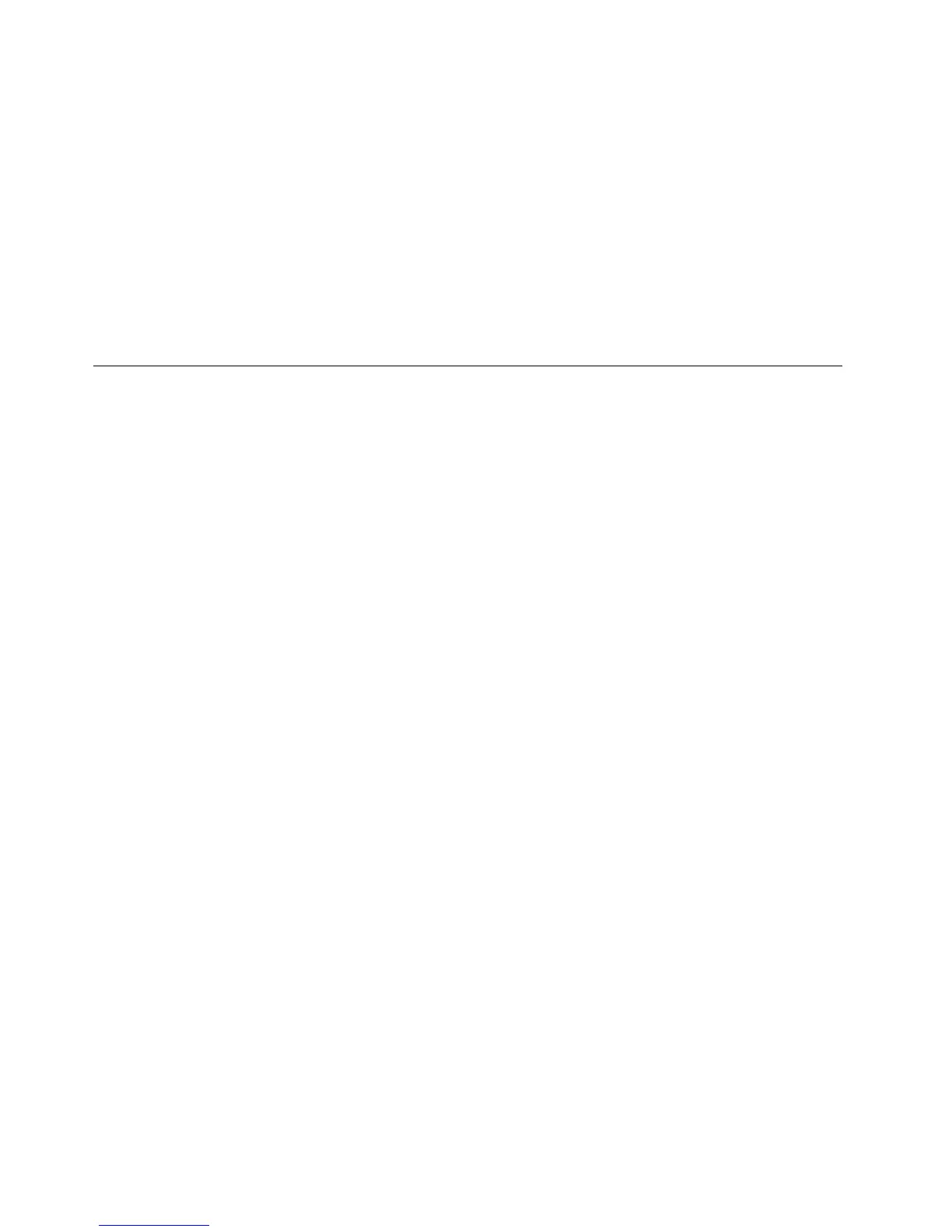7.カーソル・キーを使用して、設定したい項目に移動します。設定したい項目が強調表示された
ら、Enterキーを押します。
8.項目を設定します。
9.F10キーを押して終了します。
10.「SetupConfirmation」ウィンドウで「Yes Yes
Yes
」をクリックします。
「SecurityChip」を設定するには、「ClientSecuritySolution」を起動して、画面の指示に従います。
注 注
注
: :
:
Windows7モデルはClientSecuritySolutionが初期インストールされていません。「SecurityChip」を設
定するには、LenovoWebサイトからClientSecuritySolutionの最新バージョンをダウンロードする必要
があります。ClientSecuritySolutionをダウンロードするには、http://www.lenovo.com/supportを参照して
ください。その後は、画面の指示に従います。
指 指
指
紋 紋
紋
セ セ
セ
ン ン
ン
サ サ
サ
ー ー
ー
の の
の
使 使
使
用 用
用
ここでは、コンピューターで指紋センサーを使用する方法について説明します。
ThinkPad ThinkPad
ThinkPad
X220 X220
X220
お お
お
よ よ
よ
び び
び
X220i X220i
X220i
で で
で
の の
の
指 指
指
紋 紋
紋
セ セ
セ
ン ン
ン
サ サ
サ
ー ー
ー
の の
の
使 使
使
用 用
用
ThinkPadには、指紋センサーが内蔵されているモデルがあります。先に指紋を登録して、パワーオン・パ
スワードやハードディスク・パスワード(または両方)と関連付ければ、パスワードを入力せずに指をセン
サーに当てるだけで、システムにログオンしたり、ThinkPadSetupを開始したりすることができます。指
紋認証はパスワードの代わりになるうえ、お客様のアクセスをシンプルで安全なものにします。
さらに強固なセキュリティーのために、ClientSecuritySolutionがインストールされています。このソ
フトウェアは、指紋認証などのさまざまなユーザー認証メカニズムと互換性があります。指紋セン
サーは、ClientSecuritySolutionで動作します。
注 注
注
: :
:
Windows7モデルには、ClientSecuritySolutionが初期インストールされていません。
指 指
指
紋 紋
紋
の の
の
登 登
登
録 録
録
1.ThinkPadの電源をオンにします。
2.LenovoFingerprintSoftwareを起動するには、36ページの『FingerprintSoftware』を参照してください。
3.画面の指示に従って、指紋を登録します。詳しくは、プログラム内の「ヘルプ」を参照してください。
100ユーザー・ガイド
