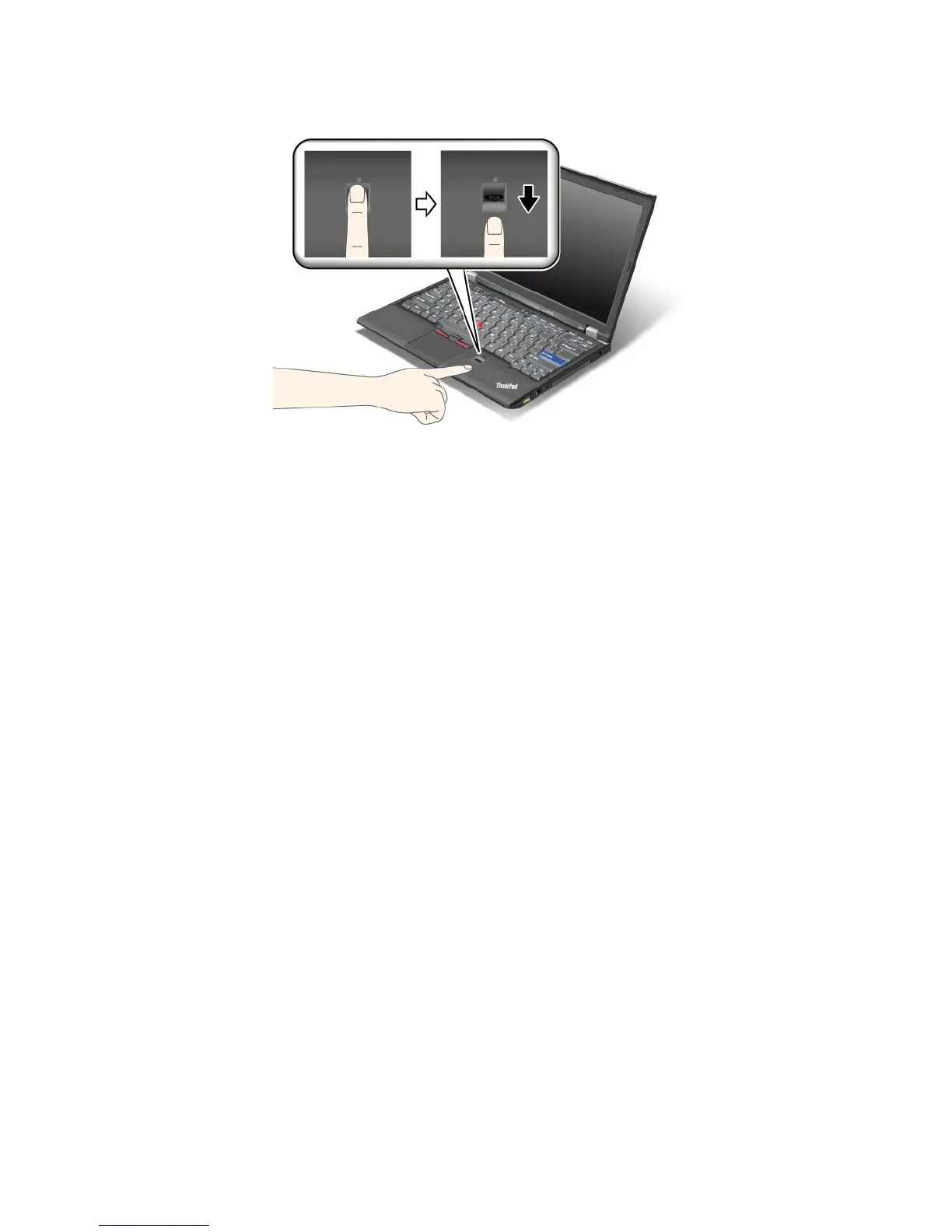2.滑らかな動きで軽く圧力をかけ、指紋をセンサーに読み込ませます。
シ シ
シ
ス ス
ス
テ テ
テ
ム ム
ム
へ へ
へ
の の
の
ロ ロ
ロ
グ グ
グ
オ オ
オ
ン ン
ン
指紋を登録した後は、以下の手順でシステムにログオンします。
1.パワーオン・パスワードとハードディスクのセキュリティーのいずれかまたは両方を設定します。
2.ThinkPadの電源をオフにして、再びオンにします。
3.プロンプトが表示されたら、センサーに指を読み取らせます。
4.パスワードを入力するよう表示されたら、パワーオン・パスワード、ハードディスク・パスワード、
または両方を入力します。これで、登録された指紋がパワーオン・パスワード、ハードディスク・パ
スワード、または両方と関連付けられました。
次にコンピューターを起動したときには、指でセンサーを1回なぞってシステムにログオンできます。
注 注
注
意 意
意
: :
:
システムにログオンする際に毎回指紋認証を使用していると、パスワードを忘れる可能性があ
ります。パスワードのメモを取って大切に保管しておいてください。指をけがしてセンサーに指紋を
読み込ませられない場合などにパスワードを忘れていると、コンピューターを起動させることもパス
ワードを変更することもできません。パワーオン・パスワードを忘れてしまった場合、スマートセン
ターにThinkPadをお預けいただき、パスワードのキャンセルをご依頼いただくことになります。ハード
ディスク・パスワードを忘れてしまった場合、Lenovoではパスワードをリセットすることも、ハード
ディスクからデータを回復することもできません。スマートセンターにThinkPadをお預けいただき、
ハードディスク・ドライブの交換をご依頼いただくことになります。ご購入を証明する書類が必要で
す。また、パーツおよびサービスは有料です。
指 指
指
紋 紋
紋
セ セ
セ
ン ン
ン
サ サ
サ
ー ー
ー
の の
の
設 設
設
定 定
定
指紋センサーの設定を変更する場合は、以下の手順を行います。
「ThinkPadSetup」の「Security」メニューの下の「Fingerprint」サブメニューで提供される項目は、次
のとおりです。
•Predesktop Predesktop
Predesktop
Authentication Authentication
Authentication
:オペレーティング・システムがロードされる前の指紋認証を、使用可能
または使用不可にします。
•Reader Reader
Reader
Priority Priority
Priority
:外付けFingerprintReaderが装備されている場合は、FingerprintReaderの優先順位を定
義します。
•Security Security
Security
Mode Mode
Mode
:セキュリティー・モードの設定を指定します。
•Password Password
Password
Authentication Authentication
Authentication
:パスワード認証を使用可能または使用不可にします。
注 注
注
: :
:
「Securitymode」で「High」が選択されていると、この項目が表示されます。
102ユーザー・ガイド
