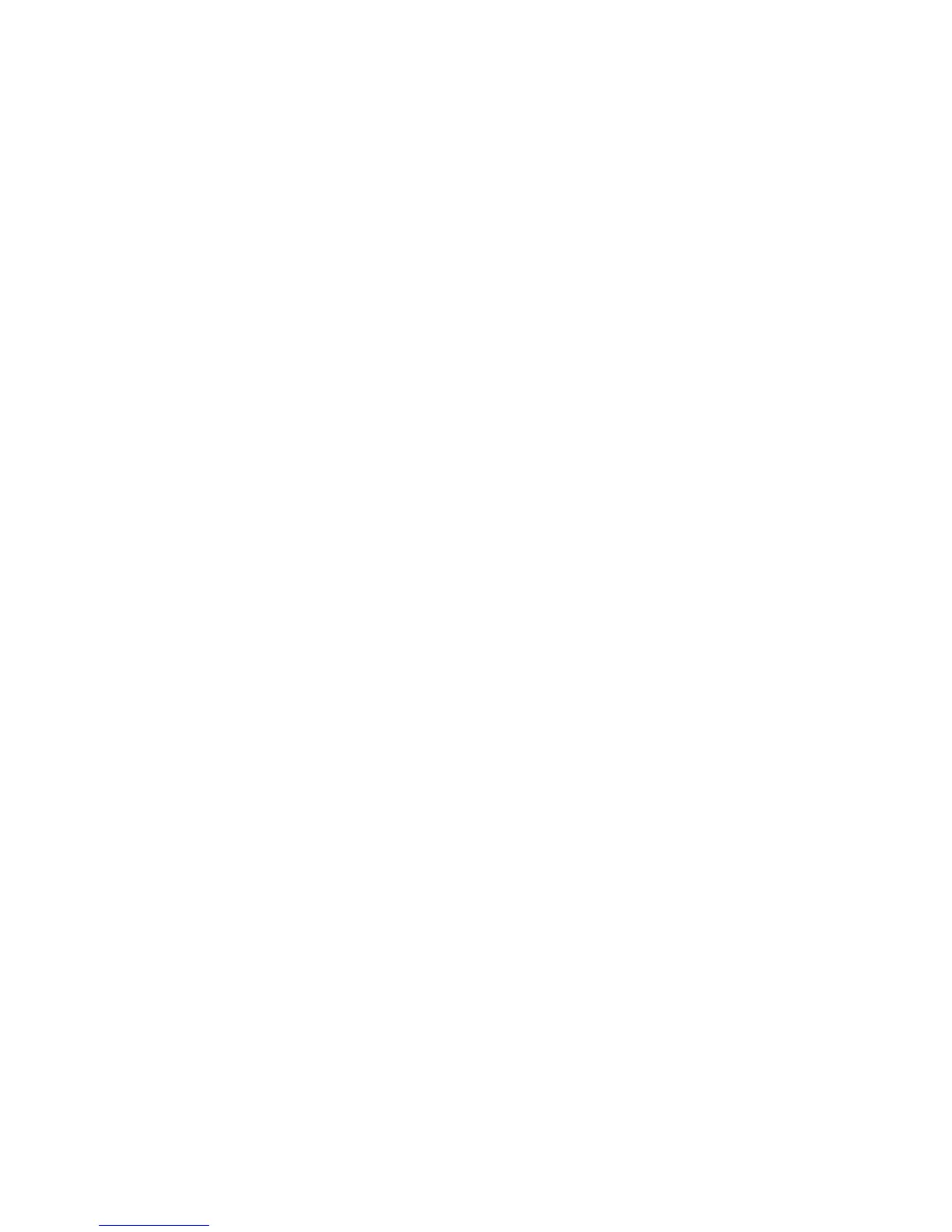4. Click Downloads and drivers to download firmware updates.
v
When you install a second microprocessor, you must also install the voltage
regulator module (VRM), which comes with the microprocessor option kit, in the
VRM connector on the system board.
v Some models support dual-core microprocessors or quad-core microprocessors.
Do not mix dual-core microprocessors and quad-core microprocessors in the
same system. Install all dual-core or all quad-core microprocessors in the server.
v To ensure that the server operates correctly, use microprocessors that have the
same cache and type, and the same clock speed. The microprocessor internal
and external clock frequencies must be identical. You can use the
Configuration/Setup Utility program to determine the specific type of
microprocessor that is installed on the system board.
v The microprocessor speeds are automatically set for this server; therefore, you
do not have to set any microprocessor frequency-selection jumpers or switches.
v When the thermal-grease protective cover (for example, a plastic cap or tape
liner) is removed from the heat sink, do not touch the thermal grease on the
bottom of the heat sink or set down the heat sink.
v If you have to replace a microprocessor, call for service.
v To order additional microprocessor options, contact your Lenovo marketing
representative or authorized reseller.
See “System-board optional-device connectors” on page 18 for the location of the
microprocessor connectors and the VRM connector.
To install an additional microprocessor, complete the following steps:
1. Read the safety information beginning on page v, and “Installation guidelines”
on page 20.
2. Turn off the server and disconnect all power cords and external cables (see
“Turning off the server” on page 14); then, unlock and remove the server cover
(see “Removing the side cover” on page 25).
3. Rotate the power-supply cage assembly out of the chassis:
v Hot-swap models:
a. Remove the hot-swap power-supply. Press down on the orange release
lever and pull the power supply out of the bay, using the handle.
b. Lift up the power-supply cage handle and pull the power-supply cage
assembly all the way up until the retainer latch locks the cage in place
on the chassis.
v Non-hot-swap models, lift up the power-supply cage handle and pull the
power-supply cage assembly all the way up until the retainer latch locks the
cage in place on the chassis.
4. Remove the microprocessor air baffle by grasping the two tabs and squeezing
them together slightly and lift the baffle out of the server.
5. Rotate the rear system fan air baffle up out of the way by grasping the tab and
pulling the baffle all the way up; then, slide it outward over the rear of the
server until it locks in place.
6. Locate the second microprocessor connector on the system board.
7. Install the VRM in the VRM connector:
a. Turn the VRM so that the VRM keys align correctly with the slot connector.
b. Firmly press the VRM straight down into the connector by applying
pressure on both ends of the VRM simultaneously.
Chapter 2. Installing optional devices 43
