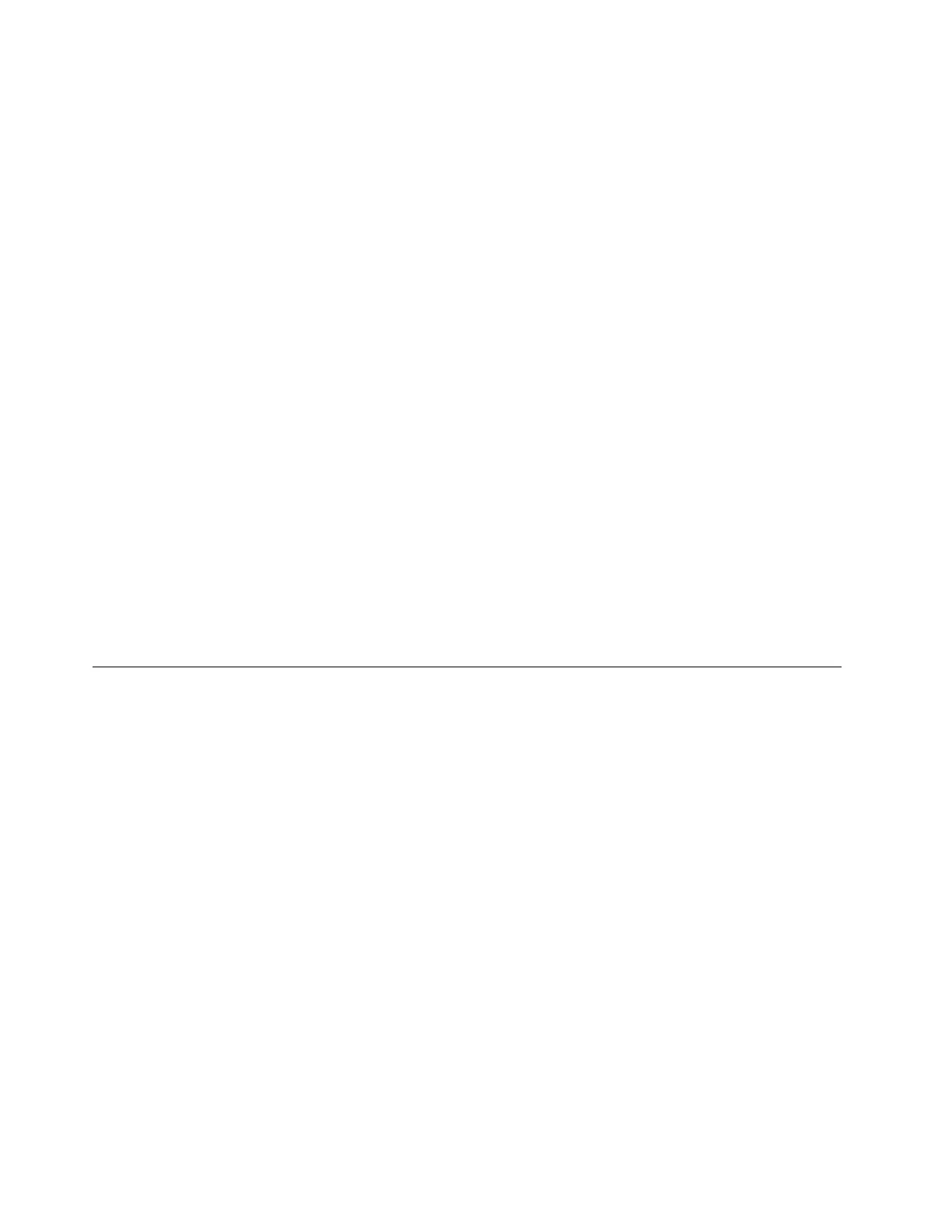n. In the Size (MB) area, type 1024 and then click OK. The boot partition is created.
o. Go back to the partition window. Ensure that the drive partition is correct and then click Next.
Note: If the Format Warnings window is displayed, click Format.
13. In the Writing storage configuration to disk window, click Write changes to disk.
14. In the Boot loader operating system list window, click Next.
15. The default installation is a basic server installation. You can customize your server by selecting different
software from the software list or adding additional repositories that you want to use for the software
installation. The following steps are based on the scenario that Customize now is selected in this step.
Then, click Next.
Note: If the Warning window is displayed, configure the settings as you need. The following steps are
based on the scenario that you select Continue.
16. After the installation is completed, click Reboot to restart your server.
17. The installation continues after the server restarts. In the Welcome window, click Forward.
18. Click Yes, I agree to the License Agreement and then click Forward.
19. In the Set Up Software Updates window, configure the settings as you need, and then click Forward.
20. In the Finish Updates Setup window, click Forward.
21. Set your user name and password and then click Forward.
22. Set your time and date and then click Forward.
23. In the Kdump window, select Enable kdump if you want to enable kdump, and then click Finish to
complete the installation.
Note: When prompted to restart the server, click Yes and OK.
24. Follow the instructions on the screen to log in to the operating system.
Installing the Red Hat Enterprise Linux 6.6 operating system
This topic provides instructions on how to install the Red Hat Enterprise Linux 6.6 operating system (x64 and
x86).
Note: If the server configuration is set as OB SATA RAID, connect the USB storage device to your server
before the operating system installation. Then, install RAID drivers after operating system installation.
To install the Red Hat Enterprise Linux 6.6 operating system, do the following:
1. Insert the operating system installation disc into the optical drive that you have set as the first startup
device. Then, start the server from the optical drive.
2. Depending on the SATA configuration on your server, do one of the following:
• If the SATA configuration is set to IDE, AHCI, or Add on RAID, go to step 3.
• If the SATA configuration is set to OB SATA RAID, do the following to upgrade your driver:
a. When “RHEL installation welcome screen” is displayed, press Tab.
b. Enter a space and type linux dd blacklist=ahci nodmraid, and then press Enter.
c. In the “Do you have a driver disk?” window, select Yes.
d. In the Driver Disk Source window, go to the folder where the driver is stored and then click OK.
e. When the Driver Disk Source window is displayed again, click OK.
f. In the Select driver disk image window, select your desired driver and then click OK.
g. When “Do you wish to load any more driver disks?” is displayed, select NO.
38
ThinkServer TD350 Operating System Installation Guide
