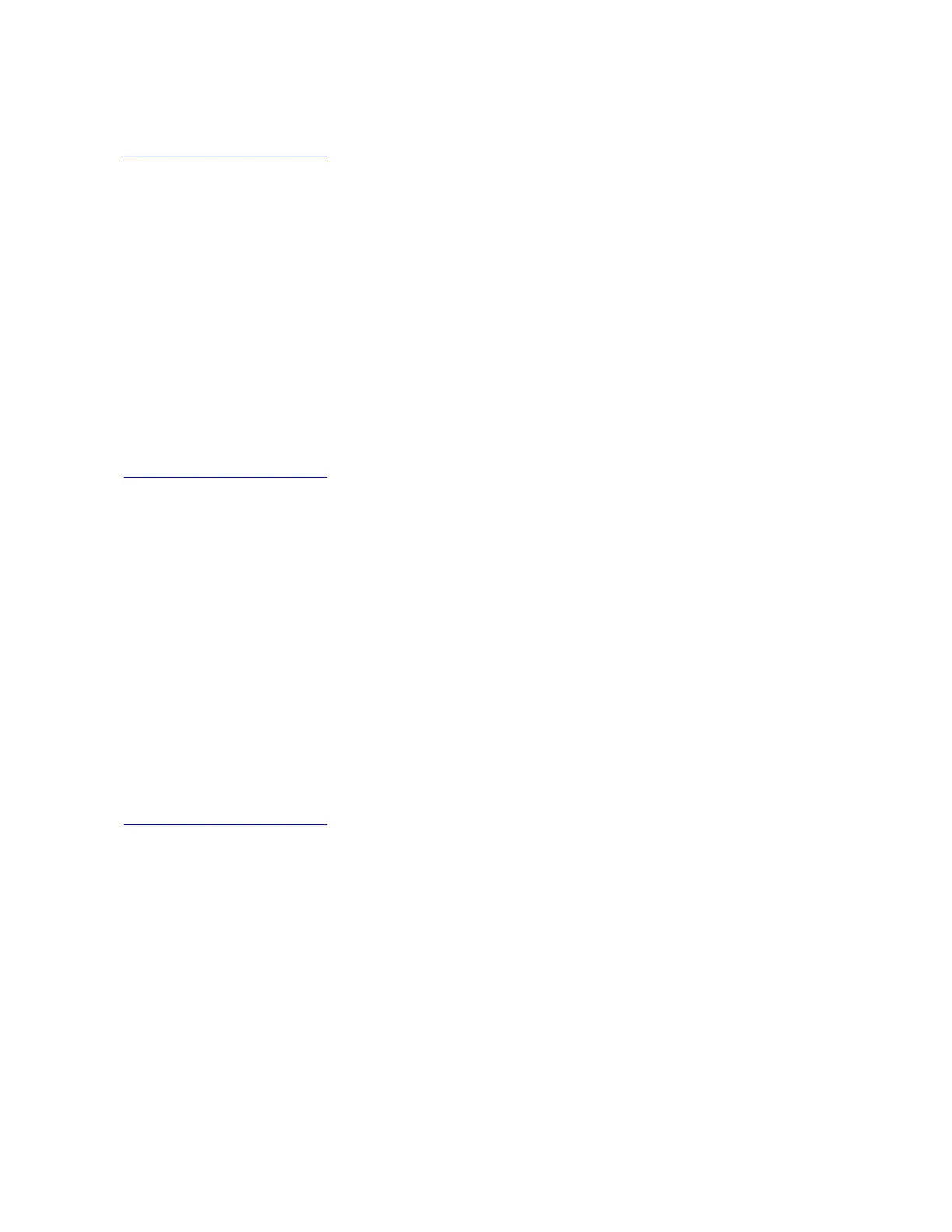1. Download the driver for the chipset from the Lenovo Web site. The most up-to-date device drivers for
various server models are always available for download on the Lenovo Web site at:
http://www.lenovo.com/drivers.
2. Copy the driver to a USB storage device and then connect the USB storage device to your server.
3. Open the folder that contains the driver and double-click the setup file. The “Intel
®
Chipset Device
Software” window is displayed.
4. Click Next. The License Agreement window is displayed.
5. Click Accept. The Readme File Information window is displayed.
6. Click Install. The “Completing the ...window” is displayed.
7. Click Finish. The installation is completed.
Installing drivers for an onboard graphics card
To install the driver for an onboard graphics card, do the following:
1. Download the driver for an onboard graphics card from the Lenovo Web site. If the driver is a
compressed file, unzip it to a folder. The most up-to-date device drivers for various server models are
always available for download on the Lenovo Web site at:
http://www.lenovo.com/drivers
2. Copy the folder that contains the driver to your USB storage device and connect the USB storage device
to your server.
3. Open the folder that contains the driver and double-click the Setup file.
4. When the “Welcome to the ...” window is displayed, click Next.
5. When the License Agreement window is displayed, click I accept the agreement, and then click Next.
6. When the Select Destination Location window is displayed, click Next.
7. When the message displays as “Ready to Install”, click Install.
8. When the message displays as “Completing the ...”, click Finish. It is recommended to restart your
server after the installation is completed.
Installing the driver for an Ethernet card
To install the driver for an Ethernet card, do the following:
1. Download the driver for the Ethernet card from the Lenovo Web site to your server. The most up-to-date
device drivers for various server models are always available on the Lenovo Web site at:
http://www.lenovo.com/drivers
2. Copy the driver for the Ethernet card to a USB storage device. Connect the USB storage device to your
server.
3. Open the folder that contains the driver and double-click the setup file.
4. In the Intel Network Connections window, select Install Drivers and Software.
5. In the Welcome to the install wizard for Intel Network Connections window, click Next.
6. In the License Agreement window, select I agree the terms in the license agreement. Then click Next.
7. Select your desired option to install, and then click Next.
8. In the Ready to Install the Program window, click Install to begin the installation.
9. In the Install wizard Completed window, click Finish.
Installing the driver for an HBA card
To install the driver for an HBA card, do the following:
104
ThinkServer TD350 Operating System Installation Guide
