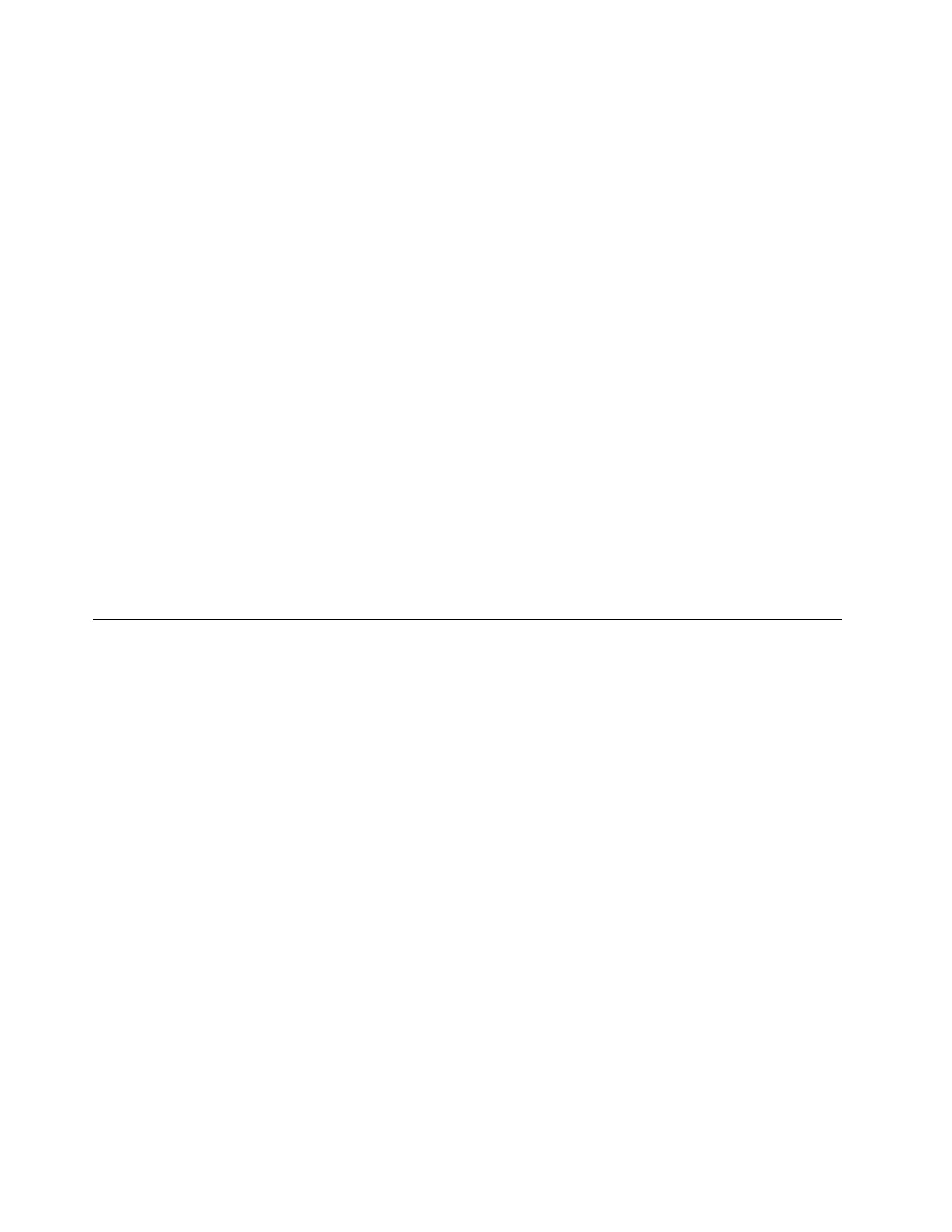14. In the “Writing storage configuration to disk” window, click Write changes to disk.
15. In the “Boot loader operating system list” window, click Next.
16. The default installation is a basic server installation. You can customize your server by selecting a
different set of software from the software list or adding additional repositories that you want to use for
the software installation. Select Customize now. Then, click Next. The installation process begins.
Note: If a warning window is displayed, select the option of your choice and then continue with the
installation.
17. After the installation is completed, click Reboot to restart your server.
18. The installation continues after the server restarts. In the Welcome window, click Forward.
19. In the License Information window, select Yes, I agree to the License Agreement, and then click
Forward.
20. In the Set Up Software Updates window, select an option and click Forward. The following steps are
based on the scenario that No, I prefer to register at a later time is selected. If “Are you sure?” is
displayed, click Register Later.
21. In the Finish Updates Setup window, click Forward.
22. Set your user name and password and then click Forward.
23. Set your time and date and then click Forward.
24. In the Kdump window, select Enable kdump if you want to enable kdump, and then click Finish to
complete the installation.
Note: When prompted to restart the server, click Yes.
25. Follow the instructions on the screen to log in to the operating system.
Installing the Red Hat Enterprise Linux 6.8 operating system
This topic provides instructions on how to install the Red Hat Enterprise Linux 6.8 operating system (x64 and
x86).
1. Insert the operating system installation disc into the optical drive that you have set as the first startup
device. Then, start the server from the optical drive.
2. In the Disk Found window, click Skip.
Note: If the operating system is installed on the SAN card through iSCSI, the Networking Device
window is displayed. Select the desired Ethernet device, and then click OK. In the Configure TCP/IP
window, select the option according to the network environment. The following steps are based on the
scenario that Enable lpv4 support->Dynamic IP configuration (DHCP) is selected.
3. In the RED HAT window, click Next.
4. Select the language that you want to use during the installation process and click Next.
5. Select the appropriate keyboard layout for the system and click Next.
6. Select the type of devices that are involved in the installation, and then click Next.
Note: If the Storage Device Warning window is displayed, click Yes, discard any data. If the message
displays as “At least one existing installation has been detected on your system. What would you like to
do?”, select the option as you desired and then click Next.
7. Type a name for your server. Then click Next.
8. Specify your time zone by selecting the nearest city in your time zone. Then click Next.
9. Personalize the server by typing the root password for the root user account. Then click Next.
42
ThinkServer TD350 Operating System Installation Guide
