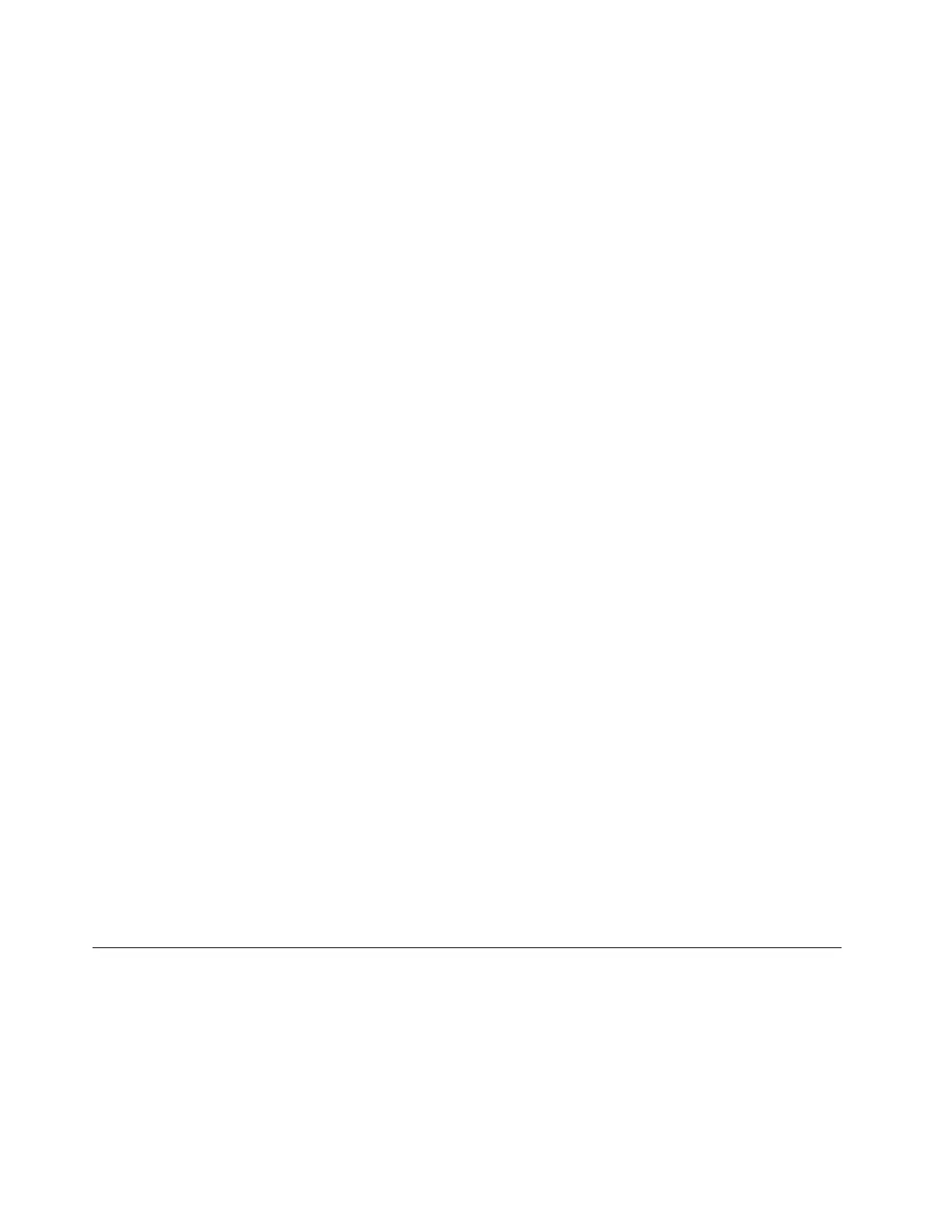1. Insert the operating system installation disc into the optical drive that you have set as the first startup
device. Then, start the server from the optical drive.
2. If the message Press any key to boot from CD or DVD is displayed, press any key. If the message Windows
Setup [EMS Enabled] is displayed, press Enter. Wait several minutes for the system to load the files.
3. When the Enter your language and other preferences window is displayed, configure the language and
other options as you need and then click Next.
4. Click Install now.
5. Select the operating system that you want to install. Then, click Next.
Note: If you are installing the Microsoft Windows Server 2008 R2 Foundations Edition with Service Pack
1, skip this step.
6. Read the license terms and select I accept the license terms. Then, click Next.
7. Select the type of installation as you need. The following steps are based on the scenario that Custom:
(Advanced) is selected in this step.
8. Do one of the following:
• If the server configuration is set as RAID, do the following:
a. In the Where do you want to install Windows? window, connect the USB storage device that
contains the driver to your server and then click Load Driver.
b. When the Load Driver window is displayed, click Browse to go to the folder where the driver is
stored.
c. Click OK. The Select the driver to be installed window is displayed.
d. Select Hide drivers that aren’t compatible with the hardware on this computer, and then
select the driver that you want to install on your server. Click Next.
• If the server configuration is set as IDE or AHCI, go to next step.
Note: For server models with the AHCI configuration, ensure that you install AHCI drivers after
operating system installation.
9. In the Where do you want to install Windows? window, click Drive options (advanced).
10. Choose the hard disk drive to install the operating system, and then click New.
11. Type the amount of space (in MB), and then click Apply. Click OK if prompted.
12. Select the drive partition on which you want to install the operating system, and then click Next. The
installation begins.
Note: Your server restarts several times during the installation.
13. Change your password when prompted.
Note: The password must be a combination of upper case letters, lower case letters, and numbers.
14. Follow the instructions on the screen to log in to the operating system when prompted.
Installing the Microsoft Windows Small Business Server 2011 Essentials
operating system
To install the Microsoft Windows Small Business Server 2011 Essentials operating system, do the following:
Note: Before installing this operating system, connect your server to the network.
1. Insert the operating system installation disc into the optical drive that you have set as the first startup
device. Then, start the server from the optical drive.
6
ThinkServer TD350 Operating System Installation Guide
