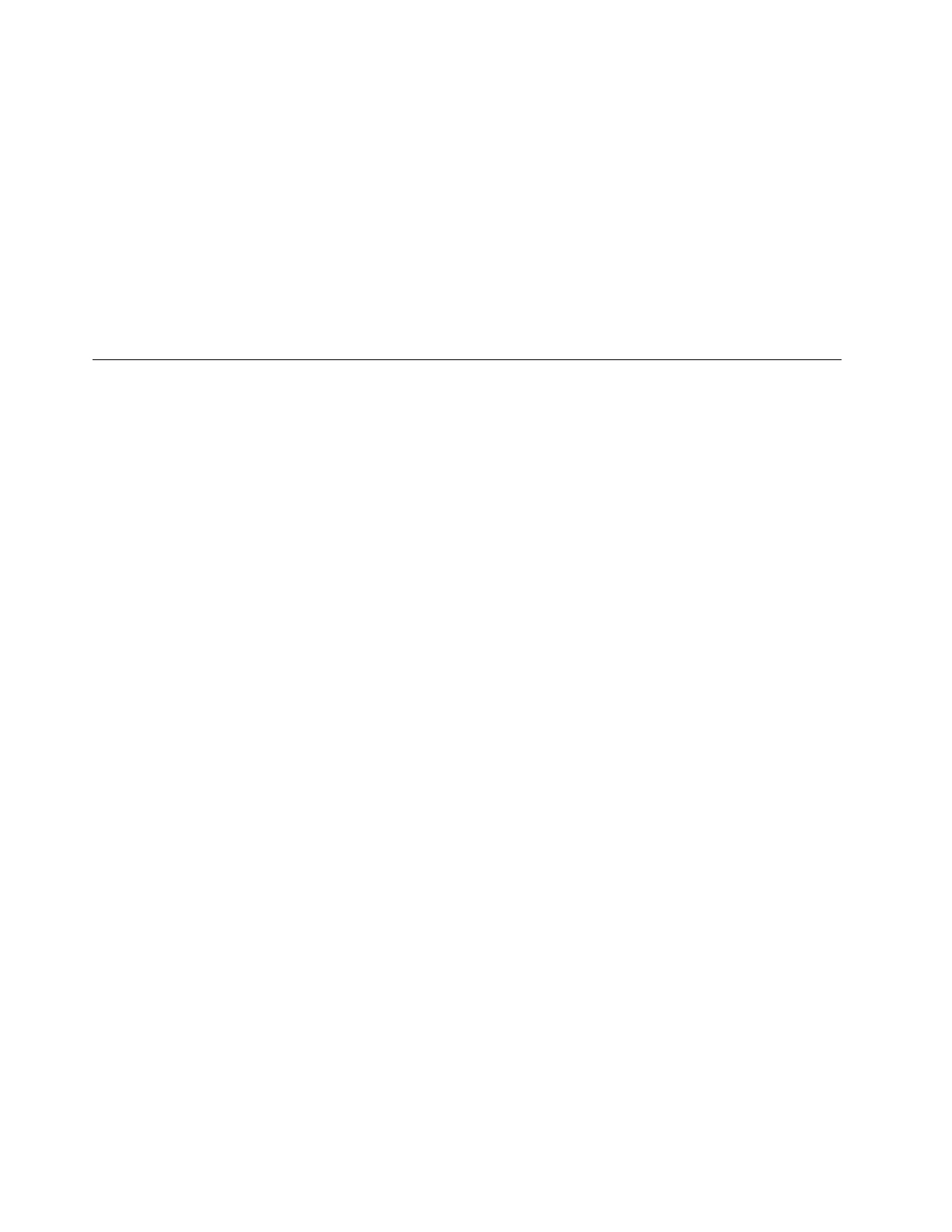20. In the Set Up Software Updates window, select an option and click Forward. The following steps are
based on the scenario that No, I prefer to register at a later time is selected. If “Are you sure?” window
is displayed, click Register later.
21. In the Finish Updates Setup window, click Forward.
22. Set your user name and password and then click Forward.
23. Set your time and date and then click Forward.
24. In the Kdump window, select Enable kdump if you want to enable kdump, and then click Finish to
complete the installation.
Note: When prompted to restart the server, click Yes.
25. Follow the instructions on the screen to log in to the operating system.
Installing the Red Hat Enterprise Linux 6.8 operating system
This topic provides instructions on how to install the Red Hat Enterprise Linux 6.8 operating system (x64).
1. Insert the operating system installation disc into the optical drive that you have set as the first startup
device. Then, start the server from the optical drive.
2. In the Disk Found window, click Skip.
Note: If the operating system is installed on the SAN card through iSCSI, the Networking Device
window is displayed. Select the desired Ethernet device, and then click OK. In the Configure TCP/IP
window, select the option according to the network environment. The following steps are based on the
scenario that Enable lpv4 support->Dynamic IP configuration (DHCP) is selected.
3. In the RED HAT window, click Next.
4. Select the language that you want to use during the installation process and click Next.
5. Select the appropriate keyboard layout for the system and click Next.
6. Select the type of devices that are involved in the installation, and then click Next.
Note: If the Storage Device Warning window is displayed, click Yes, discard any data. If the message
displays as “At least one existing installation has been detected on your system. What would you like to
do?”, select the option as you desired and then click Next.
7. Type a name for your server. Then click Next.
8. Specify your time zone by selecting the nearest city in your time zone. Then click Next.
9. Personalize the server by typing the root password for the root user account. Then click Next.
Note: If a message prompts you that the password is weak, click Use Anyway.
10. In the “Which type of the installation would you like?” window, select your desired option. The following
steps are based on the scenario that Create Custom Layout is selected in this step and click Next.
11. In the Please Select A Device window, do one of the following to create a partition and then click Next.
• Manually create a root partition (/)
To create a root partition, do the following:
a. Click Create. The Create Storage window is displayed.
b. Select Standard Partition and then click Create.
c. In the Add Partition window, select the forward slash (/) from the Mount Point drop-down list box.
d. Select Ext4 from the File System Type drop-down list box.
e. In the Allowable Drives window, choose the hard disk drive to install the operating system.
f. Type the amount of space (in MB) in the New Partitions Size window and then click OK.
84
ThinkServer TD350 Operating System Installation Guide
