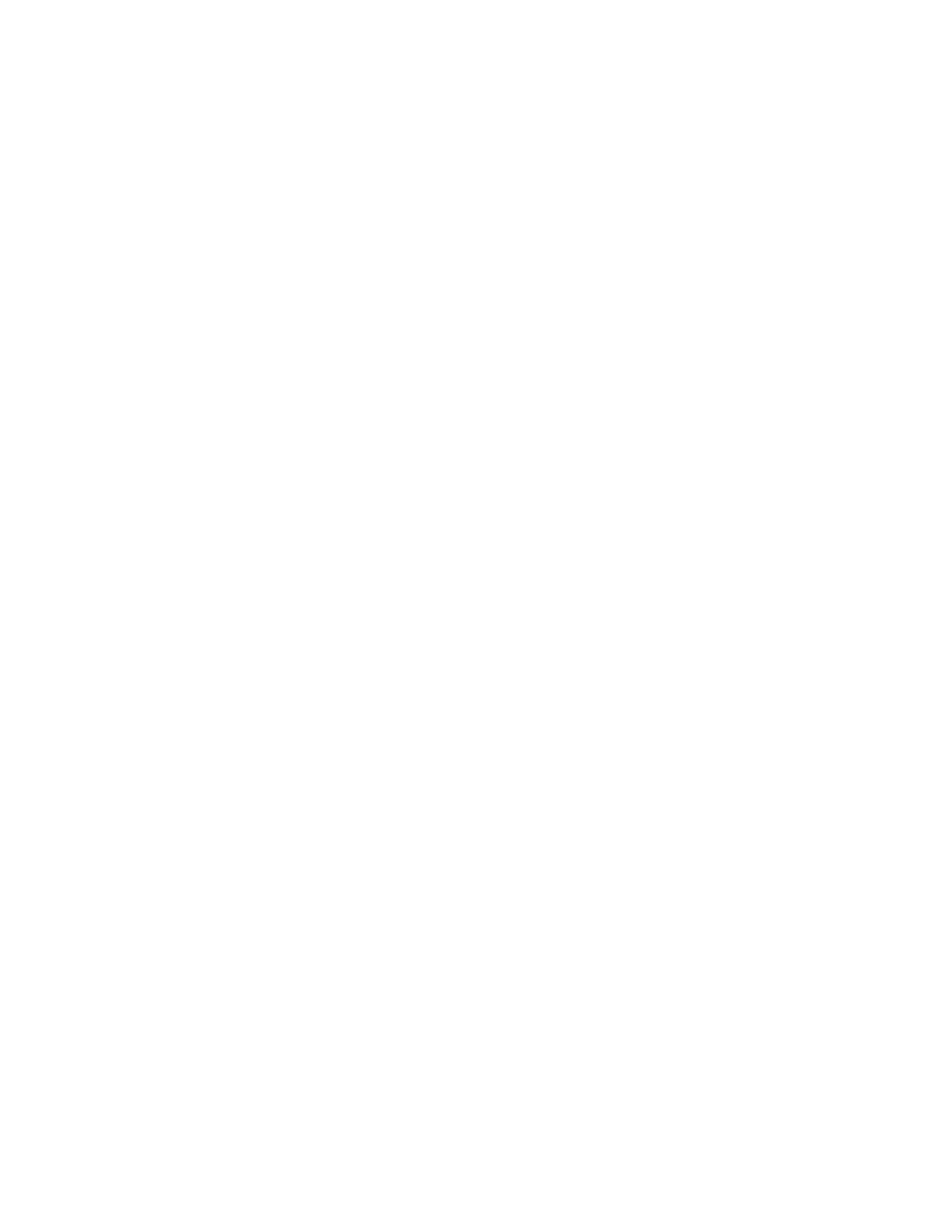• Manually create a boot partition (/boot/efi)
To create a boot partition, do the following:
a. Click Create. The Create Storage window is displayed.
b. Select Standard Partition and then click Create.
c. In the Add Partition window, select /boot/efi from the Mount Point drop-down list box.
d. Select EFI System Partition from the File System Type drop-down list box.
e. In the Allowable Drives window, choose the hard disk drive to install the operating system.
f. Type the amount of space (in MB) in the New Partitions Size window and then click OK.
• Manually create a swap partition
To create a swap partition, do the following:
a. Click Create. The Create Storage window is displayed.
b. Select Standard Partition and then click Create.
c. In the Add Partition window, select swap from the File System Type drop-down list box.
d. In the Allowable Drives window, choose the hard disk drive to install the operating system.
e. Type the amount of space (in MB) in the New Partitions Size window and then click OK.
Go back to the Partitioner window, the created root partition, boot partition, and swap partition are
displayed. Click Next. The drive partition is finished.
12. In the Format Warnings window, click Format to format the hard disk drive.
13. In the “Writing storage configuration to disk” window, click Write changes to disk.
14. In the “Boot loader operating system list” window, click Next.
15. The default installation is a basic server installation. You can customize your server by selecting a
different set of software from the software list or adding additional repositories that you want to use for
the software installation. Select Customize now. Then, click Next. The installation process begins.
Notes:
• When a warning window is displayed, select the option of your choice and then continue with the
installation.
• If you install the operating system in UEFI mode, ensure that the check box tboot-1.7.4-1.el6.X86_64
- Performs a verified launch using Intel TXT is cleared.
16. After the installation is completed, click Reboot to restart your server.
17. The installation continues after the server restarts. In the Welcome window, click Forward.
18. In the License Information window, select Yes, I agree to the License Agreement, and then click
Forward.
19. In the Set Up Software Updates window, configure the settings you need, and then click Forward. If
“Are you sure?” window is displayed, click Register later.
20. In the Finish Updates Setup window, click Forward.
21. Set your user name and password and then click Forward.
22. Set your time and date and then click Forward.
23. In the Kdump window, select Enable kdump if you want to enable kdump, and then click Finish to
complete the installation.
Note: When prompted to restart the server, click Continue or Yes.
24. Follow the instructions on the screen to log in to the operating system.
Chapter 3. Installing an operating system in UEFI mode 85
