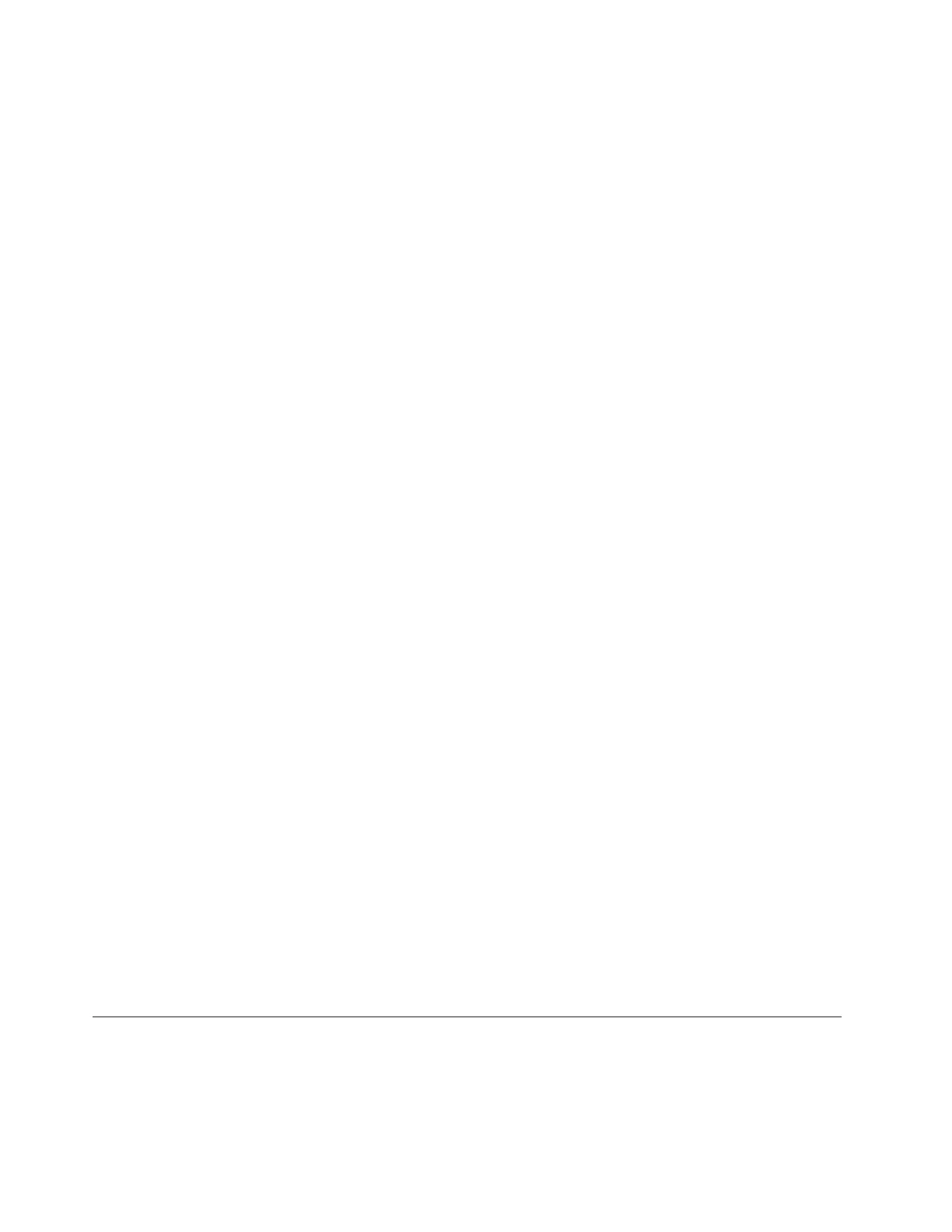b. When the Load Driver window is displayed, click Browse to go to the folder where the driver is
stored.
c. Click OK. The Select the driver to be installed window is displayed.
d. Select Hide drivers that aren’t compatible with the hardware on this computer, and then
select the driver that you want to install on your server. Click Next.
• If the server configuration is set as IDE or AHCI, go to next step.
Note: If the server configuration is set as AHCI, ensure that you install AHCI drivers after operating
system installation.
9. In the Where do you want to install Windows? window, click Drive options (advanced). Then, click
New.
10. Type the amount of space (in MB), and then click Apply.
11. In the Windows Setup window, click OK.
12. Ensure that the drive partition is correct, and then click Next. The installation begins.
Notes:
• Your server restarts several times during the installation.
• If the message Errors123 occurred during installation is displayed, manually install the Ethernet card
driver by doing the following:
a. Connect the USB storage device that contains the driver for the Ethernet card to your server.
b. Go to Device Manager, and then right-click Ethernet Controller.
c. Click Update Driver Software ➙ Browse my computer for driver software.
d. Click Browse to go to the folder where the driver is stored, and then click Next.
e. In the Windows has successfully updated your driver software window, click Close.
13. Configure the date and time as you need, and then click Next.
14. Choose the type of installation as you need. The following steps are based on the scenario that Clean
install is selected.
15. Personalize the server by typing the computer name and then click Next.
16. In the Provide your administrator information (account 1 of 2) window, type your user name and
password, and then click Next.
Note: The password must contain at least eight characters and consist of upper case letters, lower case
letters, and numbers.
17. In the Provide your administrator information (account 2 of 2) window, type your user name and
password, and then click Next.
Note: The password must contain at least eight characters and consist of upper case letters, lower case
letters, and numbers.
18. In the Keep your server up-to-date automatically window, configure the settings as you need. Your
server restarts several times.
19. When prompted, click Close. The installation is completed.
Installing the Microsoft Windows Server 2012 R2 operating system
This topic provides instructions on how to install the following operating systems:
• Microsoft Windows Server 2012 R2 Datacenter Edition
• Microsoft Windows Server 2012 R2 Foundation Edition
12
ThinkServer TD350 Operating System Installation Guide
