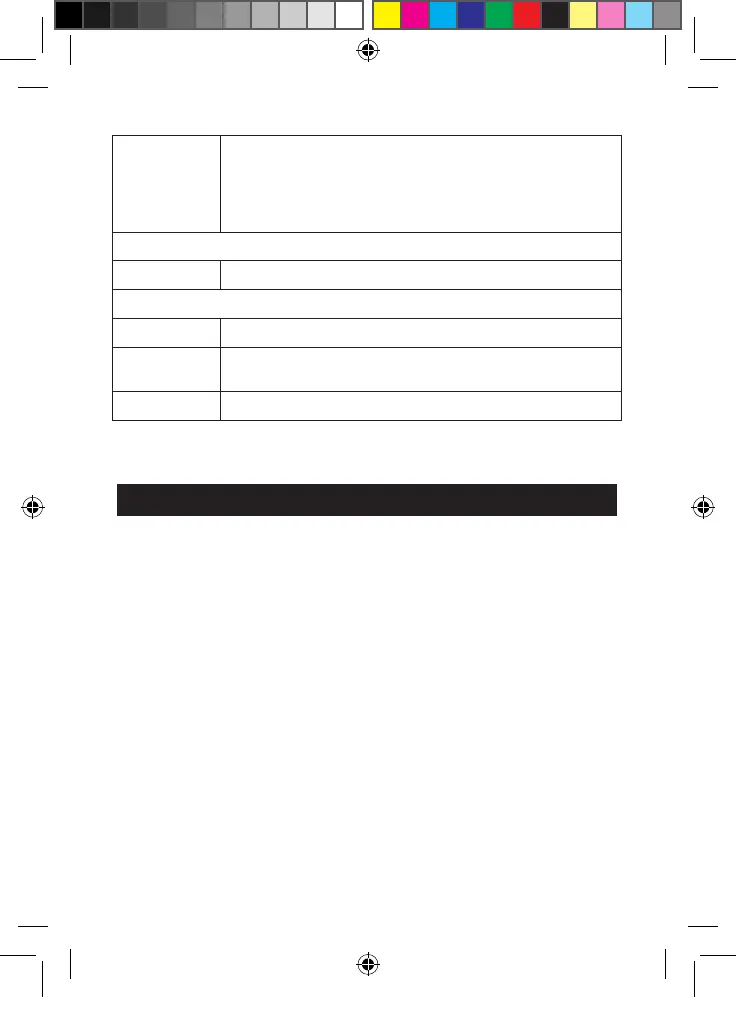15
14
The Settings menu of your Lexibook® tablet
• Go to the “Settings” menu
There are two ways to access the settings menu of your tablet
1. On the Home screen, click the button at the bottom right of the
screen. Then click on the button to access the Settings menu.
2. On the Home screen, click the button on the top right of the screen to
access to the applications menu, then click on the Settings icon.
• The main settings of your tablet
WIRELESS & NETWORKS
Wi-Fi To setup a Wi-Fi network.
Data usage To check and modify the data usage of the tablet.
More… To modify the advanced network settings.
DEVICE
Sound To adjust the volume and the notification sounds.
Display To adjust the brightness, set the desktop wallpaper and the
display options.
Screenshot
settings
To access the screenshot settings (take pictures of your tablet’s
screen with a single click).
Storage To access the settings of the Micro SD card and the memory
information of the tablet.
Battery To check the battery information (consumption…)
Apps To manage the applications of the tablet (uninstall…)
PERSONAL
Security To set the security options of the tablet (passwords…)
Warning: Be careful to remember/write down your passwords
to avoid blocking your tablet in case you forget them.
Language &
input
To set the regional options including the language of the tablet
and the keyboard.
Backup &
reset
To back up the data of the tablet and restore all the settings to
factory default.
Warning: “Factory data reset” permanently deletes all the
files on the tablet. Please backup all your data prior to doing
a “Factory data reset”.
ACCOUNTS
Add account To create and manage email accounts on your tablet.
SYSTEM
Date and time To set up the date and time on your tablet.
Accessibility To configure the accessibility tools aimed at people with special
needs.
About tablet To view information about the tablet.
Headphones Connection
A headphone connector (4), suitable for any headphones or earphones fitted with a
3.5mm jack plug, is located on the right side of this device. When the headphones
are in use, the speakers turn off automatically.
CAUTION: Too high volume, especially when using headphones, can damage your
hearing. For this reason, please turn the volume down before connecting
headphones.
MFC142EN_09IM1373_11Sept_V12.indd 15 11/09/2013 5:31 PM