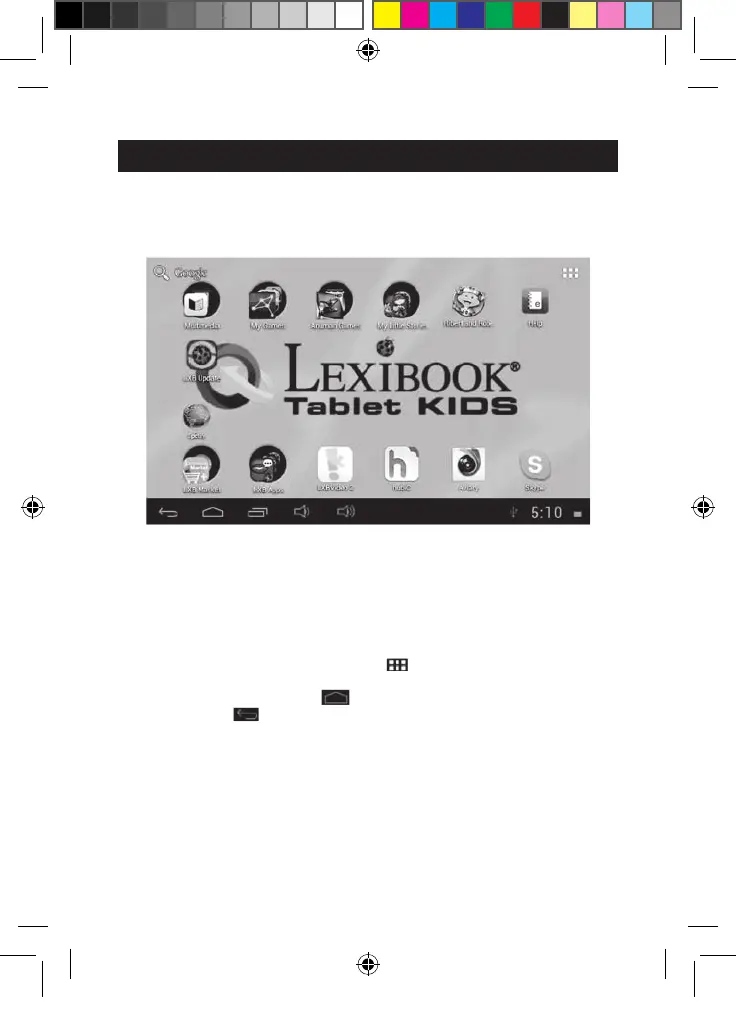24
The applications of your Lexibook® tablet
• Applications accessible from the Home screen
When you turn on your Lexibook® tablet, you will find several icons located on the
Home screen for easy access!
You may choose any application by clicking on its icon. For more information about
the applications, please refer to the section “Applications preinstalled on your
Lexibook® tablet”.
• Running applications from the Home screen
1. On the Home screen, click on the icon
to access the applications menu.
2. Select an application by clicking on its icon.
3. Click on the Home button
to return to the Home screen. Click on the
Back button
to return to the previous screen.
Note: You can also add a shortcut to your favorite applications directly on the
Home screen.
MFC142EN_09IM1373_11Sept_V12.indd 24 11/09/2013 5:31 PM
