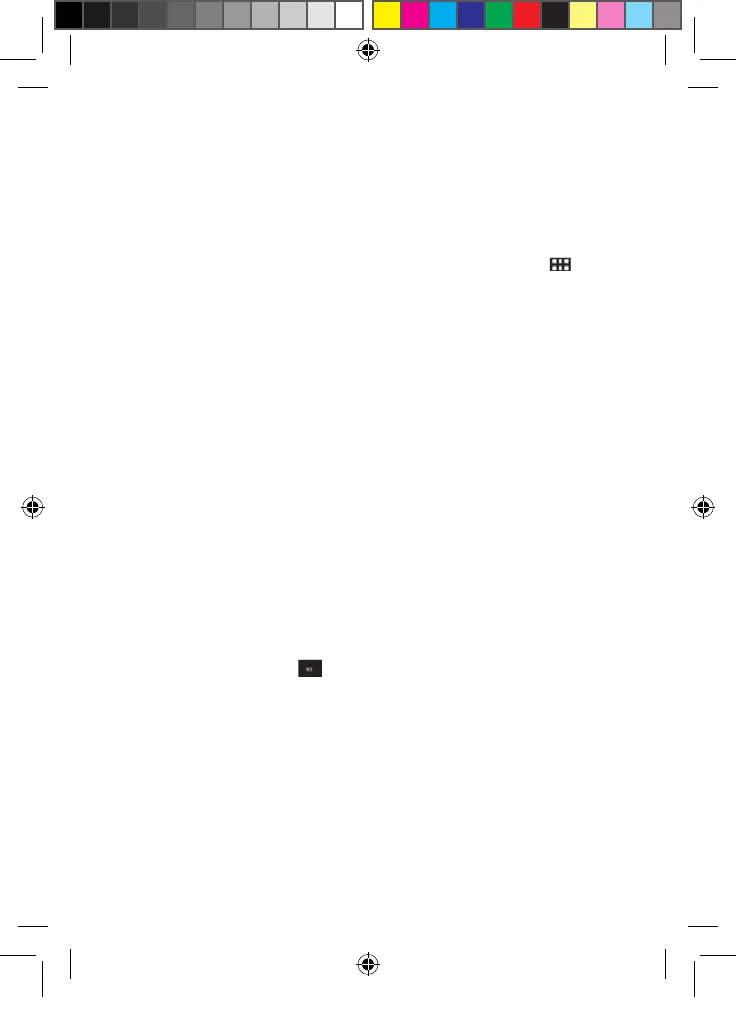25
24
The applications of your Lexibook® tablet
• Applications accessible from the Home screen
When you turn on your Lexibook® tablet, you will find several icons located on the
Home screen for easy access!
You may choose any application by clicking on its icon. For more information about
the applications, please refer to the section “Applications preinstalled on your
Lexibook® tablet”.
• Running applications from the Home screen
1. On the Home screen, click on the icon to access the applications menu.
2. Select an appli
cation by clicking on its icon.
3. Click on the Home button to return to the Home screen. Click on the
Back button to return to the previous screen.
Note: You can also add a shortcut to your favorite applications directly on the
Home screen.
• Moving icons on the Home screen
To move an application on the main Home screen or to another Home screen, keep
your finger or a stylus (not included) pressed on the corresponding icon and drag it
on any page and location of the five available Home screens.
• Add or remove icons to/from Home screen
1. Access the applications menu by clicking on the Applications button
.
2. Select the application you want to move to the Home screen by holding your
finger or a stylus (not included) on the corresponding icon. A shortcut is
automatically created on the Home screen.
3. You can then move the icon at the location of your choice, on one of the five
available Home screens.
4. To delete an icon, keep your finger or stylus (not included) pressed on the icon
and then drag it on top of the cross button (X) that appears at the top of the
screen.
Note: When you keep a finger or a stylus (not included) pres
sed on the Home
screen, the window "Choose wallpaper from” appears. You can then add a
wallpaper, a live wallpaper or choose your own wallpaper from the Gallery.
• To create a folder on the home screen
1. Select an icon of your choice. Hold your finger on it and slide it on top of another
icon. A black circle will appear behind the bottom icon. The folder has now been
created.
2. To add more applications in the same folder, hold your finger on an icon, then
s
lide it towards the folder.
3. Click on the newly created folder.
4. Click on “Unnamed folder”. Use the virtual keyboard to type in the name you wish
to give your folder and press on “Enter”.
5. You can also rename your folders by clicking on the folder you would like to edit.
Click on its name and use the key on the keyboard to erase letters and type in
the new name of your folder.
6. To take out an application out of a folder, hold your finger on the desired icon.
Slide it out of the folder to put it on the home screen.
MFC142EN_09IM1373_11Sept_V12.indd 25 11/09/2013 5:31 PM