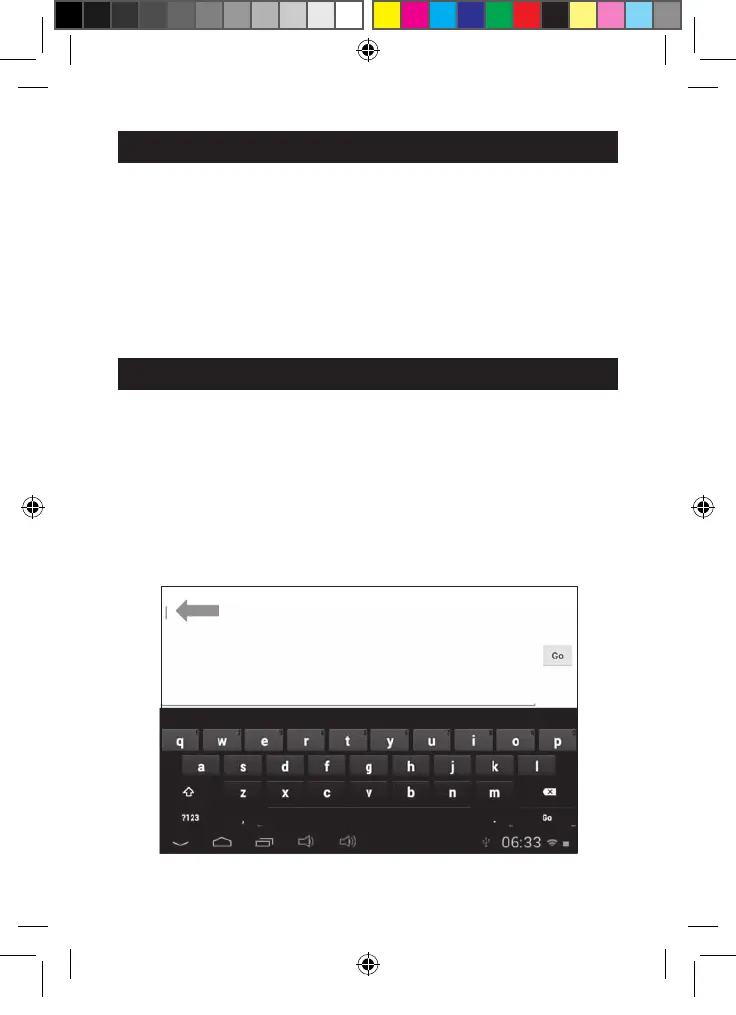20
Rotating the screen
The tablet is equipped with a motion sensor that will automatically switch the display
vertically or horizontally.
To change the display orientation, simply rotate your tablet. The size and direction of
the current display will be automatically adjusted.
Notes: To allow the automatic rotation of the screen display, you must enable the
“Auto-rotate screen” setting in the menu “Settings/Display”. This setting is enabled by
default.
Using the virtual keyboard
Your tablet is equipped with a virtual keyboard that allows you to type a text, an e-
mail or to do an Internet search.
• Display the keyboard
1. To make the keyboard appear on the screen, click on any text input field.
Note: The "text input field" is where you want to type your text, such as a
search bar or a form.
2. The virtual keyboard is displayed on the lower part of the screen.
3. Type your text using the virtual keyboard.
MFC142EN_09IM1373_11Sept_V12.indd 20 11/09/2013 5:31 PM