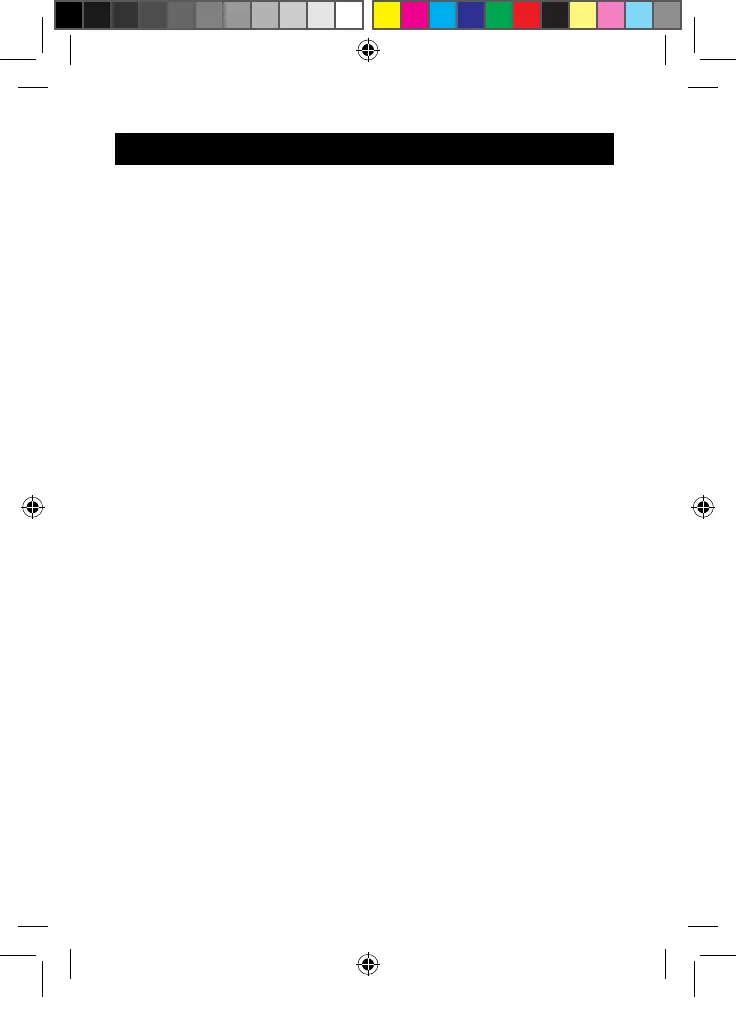19
Navigation
The touch screen makes navigation fast and fluid. Move your finger or a stylus (not
included) on the surface of the touch screen to select different menus or applications
and navigate through your Lexibook® tablet.
• To select a menu or launch an application, press once on the touch screen
with your finger or a stylus (not included).
• To move an item, keep your finger or a stylus (not included) pressed on the
item and drag it to the desired location.
• Navigation with the Explorer
You can use the Explorer application to navigate through your files. You may access
the selected file directly. You may also scroll through your image files, browse your
photos…
• Navigation with the Gallery
You can use the Gallery application to browse your pictures. Images imported to
your Lexibook® tablet via USB or Micro SD card are automatically added to the
Gallery.
• Precautions when using the touch screen
• Ensure that the touch screen is not brought into contact with dirt, liquids or
grease.
• Do not touch the touch screen with dirty hands or sharp objects/edges.
• Do not place heavy objects on the touch screen.
• In case the touch screen does not respond anymore, reboot or reset the tablet
and recalibrate the touch screen.
Note: For a better protection of the touch screen, the device comes with a
protective film preinstalled on the screen; this protective film must be removed
at the first use.
MFC142EN_09IM1373_11Sept_V12.indd 19 11/09/2013 5:31 PM
