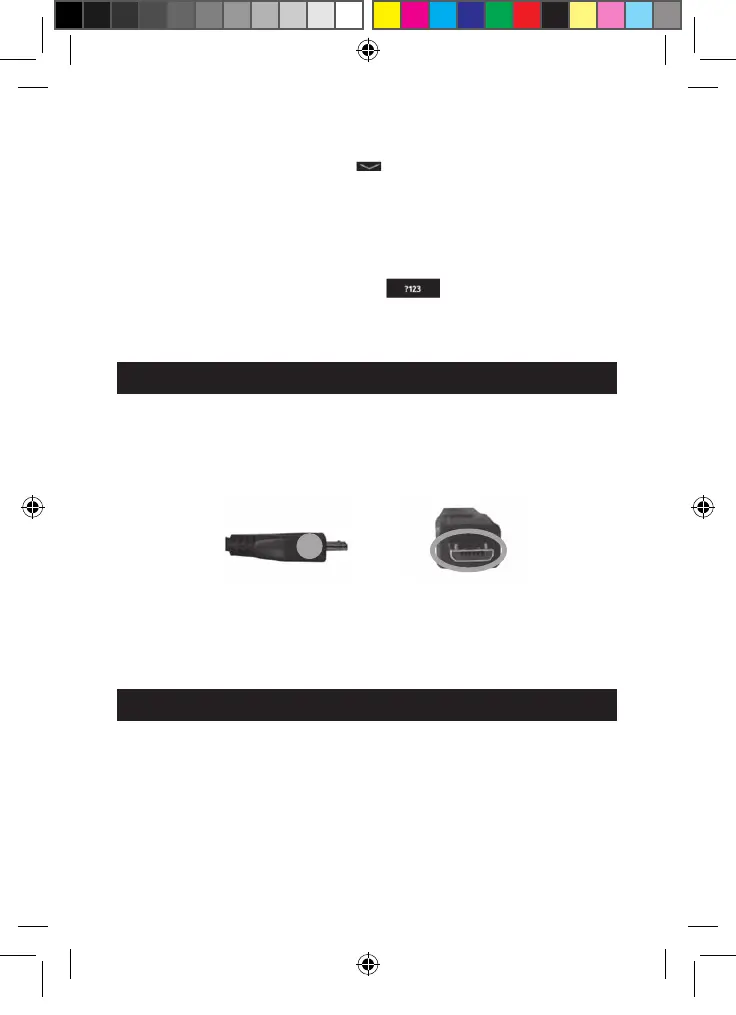21
20
Rotating the screen
The tablet is equipped with a motion sensor that will automatically switch the display
vertically or horizontally.
To change the display orientation, simply rotate your tablet. The size and direction of
the current display will be automatically adjusted.
Notes: To allow the automatic rotation of the screen display, you must enable the
“Auto-rotate screen” setting in the menu “Settings/Display”. This setting is enabled by
default.
Using the virtual keyboard
Your tablet is equipped with a virtual keyboard that allows you to type a text, an e-
mail or to do an Internet search.
• Display the keyboard
1. To make the keyboard appear on the screen, click on any text input field.
Note: The "text input field" is where you want to type your text, such as a
search bar or a form.
2. The virtual keyboard is displayed on the lower part of the screen.
3. Type your text using the virtual keyboard.
4. Press the "Go" key on the keyboard to complete and start the search.
5. Press the HIDE KEYBOARD key
or anywhere outside the keyboard area
to hide the keyboard.
Note: You may also connect an external Lexibook® keyboard to your
Lexibook® tablet.
• Typing numbers
To type numbers, press the NUMBERS key to display the keypad on the
keyboard.
Inserting the Micro USB
WARNING: Before connecting the cable’s micro USB side to your tablet,
please ask your parents’ or an adult’s help. Do not install the cable on your
own. Do not force entry as you might damage the fragile micro USB plug.
Insert the micro USB plug into the micro USB port of the tablet. Make sure the pins
(longer side) are facing up just as illustrated below.
Note: Please make sure to insert the plug the right way in order to avoid
damages on the micro USB and/or on the tablet’s micro USB port.
Charging the battery
IMPORTANT: The battery must be charged for at least 8 to 12 hours before the
first use.
Your tablet is equipped with an internal rechargeable battery. You can recharge the
battery using the AC adapter (included).
• Charging the tablet with the AC adaptor
1. Plug the USB connector of the AC adaptor (included) into the micro USB
connector of your Lexibook® tablet and plug the adaptor into a power outlet.
MFC142EN_09IM1373_11Sept_V12.indd 21 11/09/2013 5:31 PM