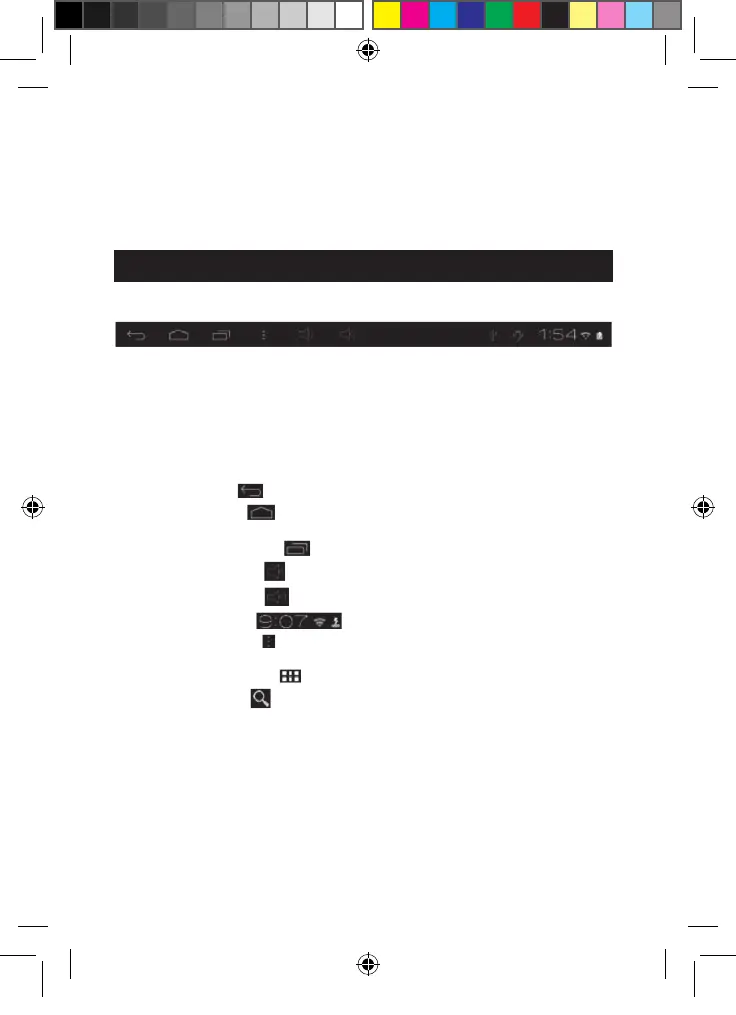22
2. The battery charging icon indicates the level of charge.
Note: You can use the tablet while it is charging. It might then take more
time to fully recharge the battery.
3. When the battery is fully charged (battery icon completely blue) you can
unplug the AC adaptor from the micro USB port and then from the wall plug.
Using the battery
Notes :
• Only use the unit in combination with the adaptor supplied. Do not use a different
adaptor to power the tablet.
• Whenever possi
ble, keep the AC adaptor plugged into the laptop and an electrical
outlet to recharge the battery.
• Always wait at least 5 seconds after having turned off the device before restarting it.
Shutting off and immediately turning on the device can damage the electrical circuits.
• The power outlet to which the device is plugged in must be installed near the
equipment and must always be readily accessible.
The battery life may vary based on usage patterns of the device.
The lithium battery is intended for use only with this tablet. Do not disassemble the
battery. Do not dispose of the battery in fire or water. To avoid risk of fire, burns or
damage to your battery, do not allow a metal object to touch the battery contacts.
Handle a damaged or leaking battery with extreme care. If you come in contact with
the electrolyte, wash the exposed area with soap and water. If it con
tacts the eye,
flush the eye with water for 15 minutes and seek medical attention. Do not charge
the lithium battery pack if the ambient temperature exceeds 45°C (113°F). When
discarding a battery pack, contact your local waste disposal provider regarding local
restrictions on the disposal or recycling of batteries. Only use the supplied AC
Adaptor for charging.
WARNING: Malfunction or loss of memory may be caused by strong frequency
interference or elec
trostatic discharge. Should any abnormal function occur,
reset the unit or unplug the AC/DC adaptor from the mains socket and plug it
in again.
2. The Home screen of
