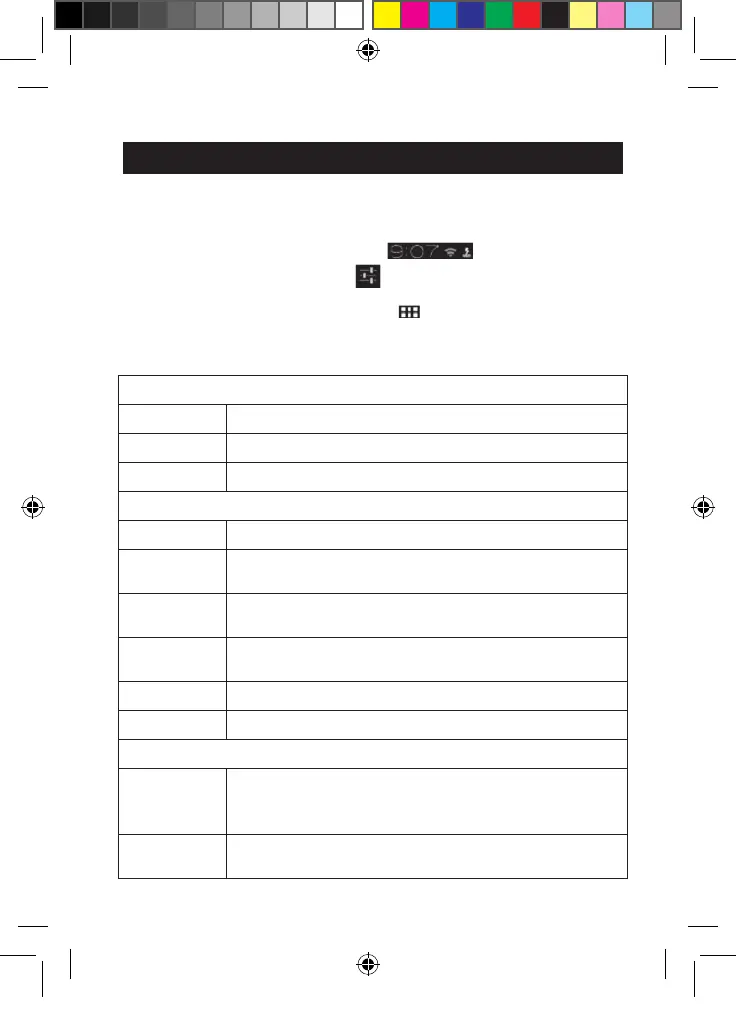14
The Settings menu of your Lexibook® tablet
• Go to the “Settings” menu
There are two ways to access the settings menu of your tablet
1. On the Home screen, click the button at the bottom right of the
screen. Then click on the button
to access the Settings menu.
2. On the Home screen, click the button on the top right of the screen to
access to the applications menu, then click on the Settings icon.
• The main settings of your tablet
WIRELESS & NETWORKS
Wi-Fi To setup a Wi-Fi network.
Data usage To check and modify the data usage of the tablet.
More… To modify the advanced network settings.
DEVICE
Sound To adjust the volume and the notification sounds.
Display To adjust the brightness, set the desktop wallpaper and the
display options.
Screenshot
settings
To access the screenshot settings (take pictures of your tablet’s
screen with a single click).
Storage To access the settings of the Micro SD card and the memory
information of the tablet.
Battery To check the battery information (consumption…)
Apps To manage the applications of the tablet (uninstall…)
PERSONAL
Security To set the security options of the tablet (passwords…)
Warning: Be careful to remember/write down your passwords
to avoid blocking your tablet in case you forget them.
Language &
input
To set the regional options including the language of the tablet
and the keyboard.
MFC142EN_09IM1373_11Sept_V12.indd 14 11/09/2013 5:31 PM