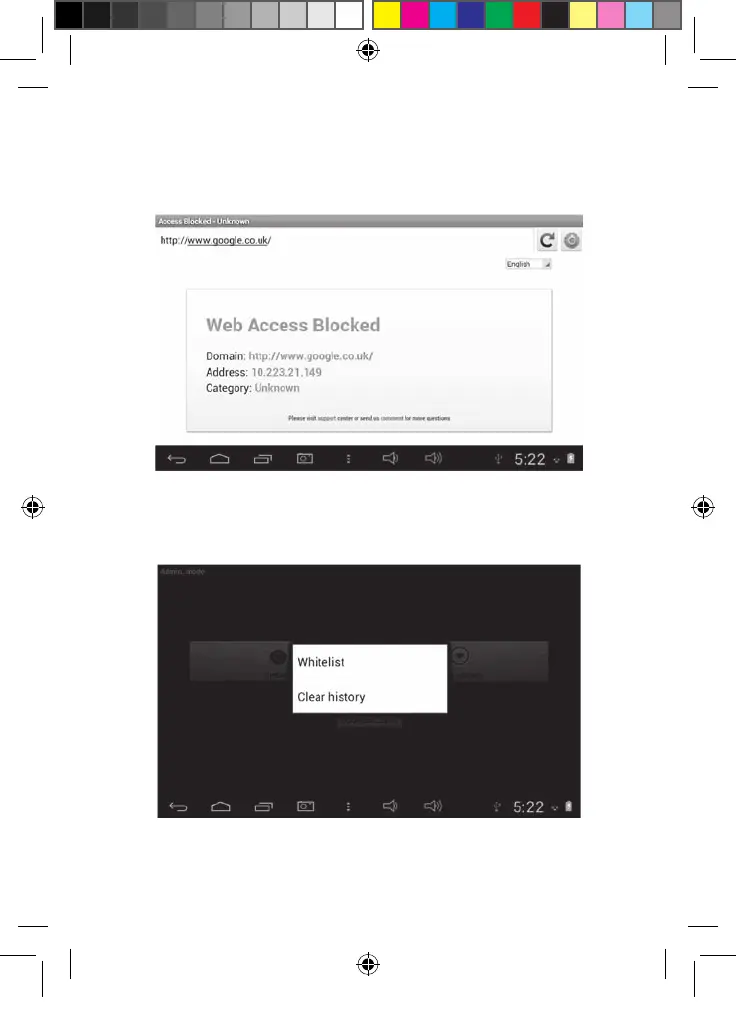39
38
11. Still in the “Settings” menu, the “Blacklist and whitelist” section enables you to
remove websites from the blacklist or from the whitelist added previously. To add
websites to the blacklist or to the whitelist, please follow steps 13 and 14. The
“Other” section enables you to modify the browser home page, to modify the master
password and to activate or disable the Google SafeSearch filter. For even more
effective filtering, it is recommended not
to disable the Google SafeSearch filter.
12. The “More options” menu enables you to add websites to the blacklist or to the
whitelist and to erase the browser history. To add websites to the blacklist or to the
whitelist, please follow steps 13 and 14.
13. To add a website to the blacklist, go to the website in question (for example,
“www.google.co.uk”) and select “Blacklist” in the “More options” menu (step 12).
The website is immediately blocked. To remove the website from the blacklist, select
it in “Blacklist” option of the “Settings” menu (step 11).
14. To add a website to the whitelist, it must first be in the blacklist. Go to the website
in question (for example, “www.google.co.uk”) and select “Whitelist” in the “More
options” menu. The website is immediately unblocked. To remove the website from
the whitelist, select it in the “Whitelist” option of the “Settings” menu (step 11).
MFC142EN_09IM1373_11Sept_V12.indd 39 11/09/2013 5:31 PM