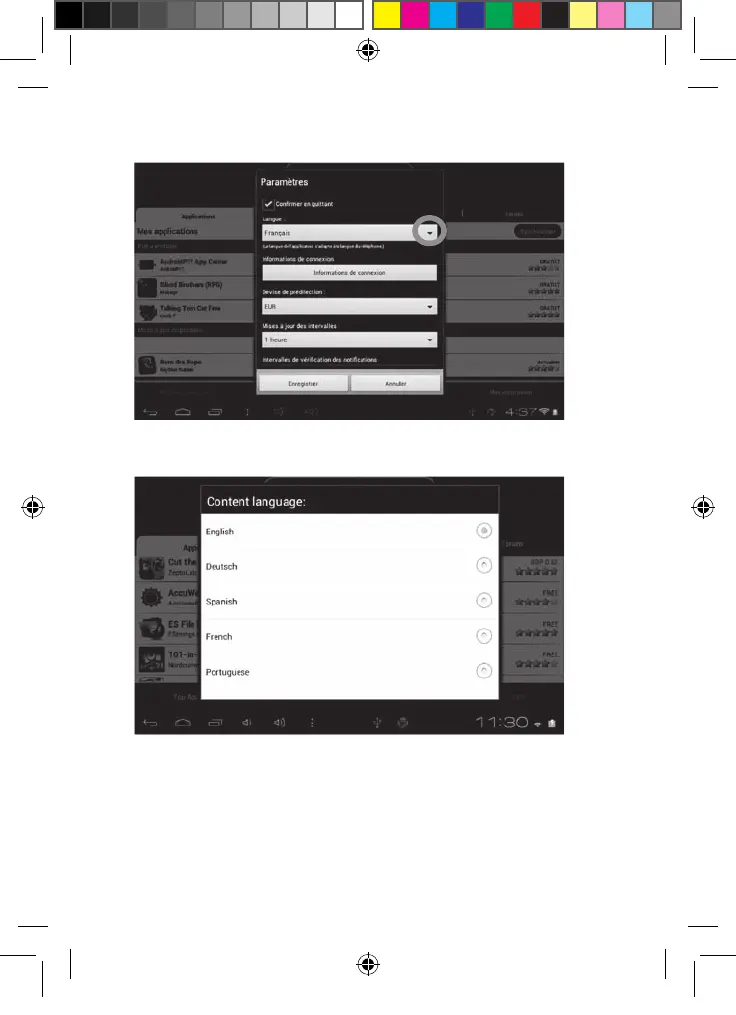52
3. If you have previously purchased the application, the word “Purchased” will
appear on the top right corner of the screen.
4. To reinstall the application, click on “Install”. You will not be asked to make
any payment.
• Changing the Lexibook® Market language
By default, the Lexibook® Market is displayed in the language of your tablet. Should
this not be the case, or should you wish to display the Lexibook® Market in a
different language, please follow the steps below.
1. Fr
om the Home screen of the Lexibook® Market, press the “Options” touch
button, and then press the “Settings” button that pops up, represented by a
monkey wrench.
2. In the menu that shows up, press the arrow (facing down) from the “Content
3. In the drop-down list that shows up, select the language required. To do so,