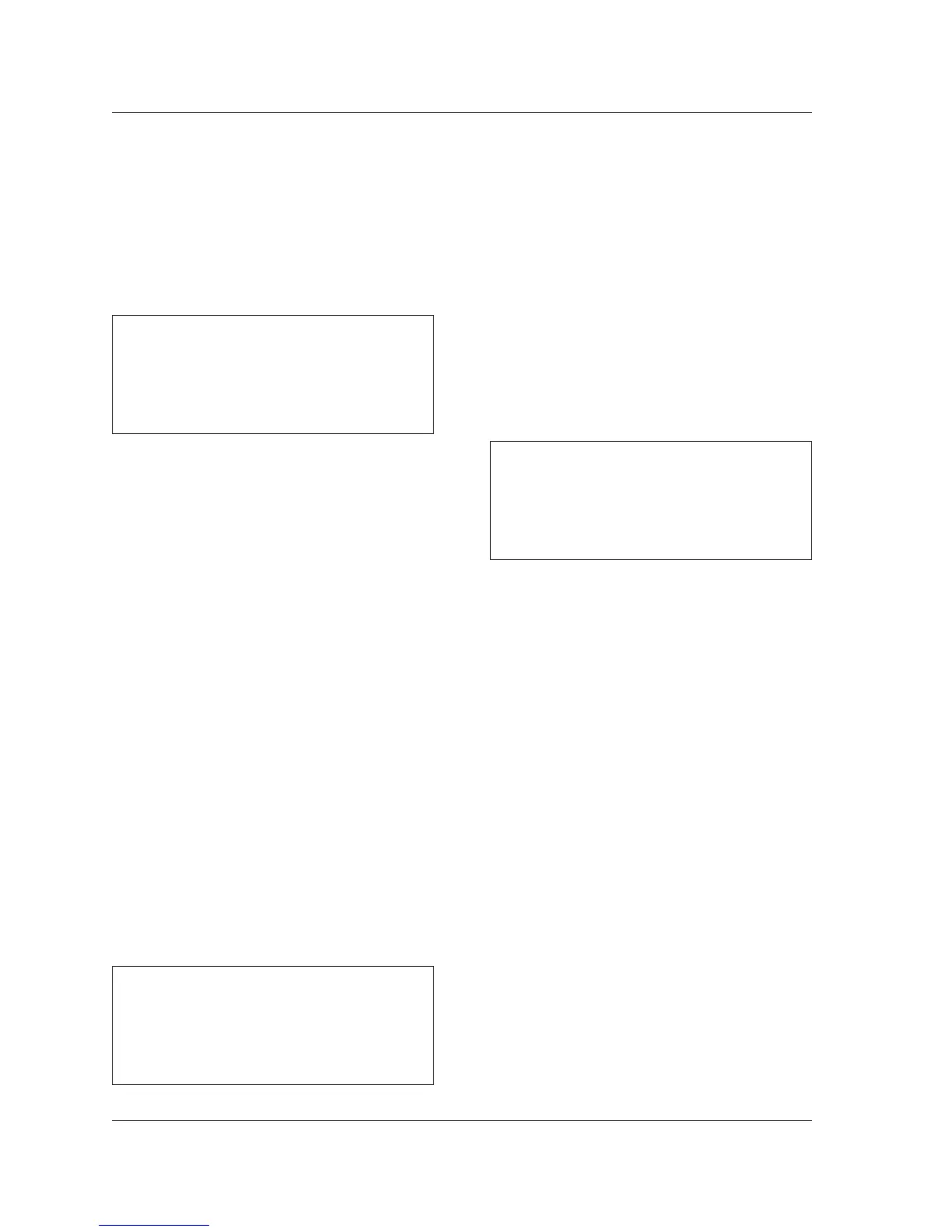CLOSE SESSION
Selecting the Close Session option closes the
currently running automation session. A
prompt will appear on the LARC2 display if the
session has not been saved since the last
modification. When a session is closed, the
Automation Session Library screen shown in
Figure 10 (page 11) will display.
SESSION SETUP
Selecting the Session Setup option accesses
the Automation Session Setup screen shown in
Figure 16 at the top of the next page. This
screen can be used to:
• Name automation sessions
• Enter automation session notes
• Set session offset time
• Set incoming frame rate
• Set SMPTE-to-MIDI converter flywheel
offset
• Activate and deactivate the Action Display
(Timecode Display)
Automation Package Addendum
Lexicon
16
To save the currently running automation
session:
1. Follow the instructions on page 10 to
access the Automation Menu.
2. Select the Save Session option.
To access the Automation Session Setup
screen:
1. Follow the instructions on page 10 to
access the Automation Menu.
2. Select the Session Setup option.
SAVE SESSION
Selecting the Save Session option accesses the
Automation Session Library screen shown in
Figure 10 (page 11), which can be used to
save the currently running automation session.
The Automation Session Library screen displays
with a default session bank location flashing.
The default session bank location is selected as
follows:
• If the currently running automation session
has been previously saved, the default
location will be the session bank location
that was last used.
• If the currently running automation session
was created by loading an existing session,
the default location will be the session
bank location of the originally loaded
session.
• If the currently running automation session
was created with the New Session option
on the Automation Menu shown in Figure
9 (page 10), the default location will be
the first available session bank location.
To close the currently running automation
session:
1. Follow the instructions on page 10 to
access the Automation Menu.
2. Select the Close Session option.
Session Offset
Session Offset can be described as the time at
which the 960L begins counting frames. All
time code is displayed using a 24-hour clock.
For example:
• Session Offset is set to 00:00:00:00 and
the first moves occur at 1:00:00:00. Those
moves are stored at an offset of 1 hour
inside the automation session.
• Session Offset is set to 12:00:00:00 and
the first moves occur at 13:00:00:00.
Those moves are also stored at an offset of
1 hour inside the automation session.
• Session Offset is set to 12:00:00:00 and
the first moves occur at 1:00:00:00. Those
moves occur at an offset of 13 hours inside
the automation session (wrapping through
midnight).
• Session Offset is set to 00:00:00:00 and
the first moves occur at 1:00:00:00.
Then, Session Offset is changed to
12:00:00:00. Now, those moves will occur
at 13:00:00:00.