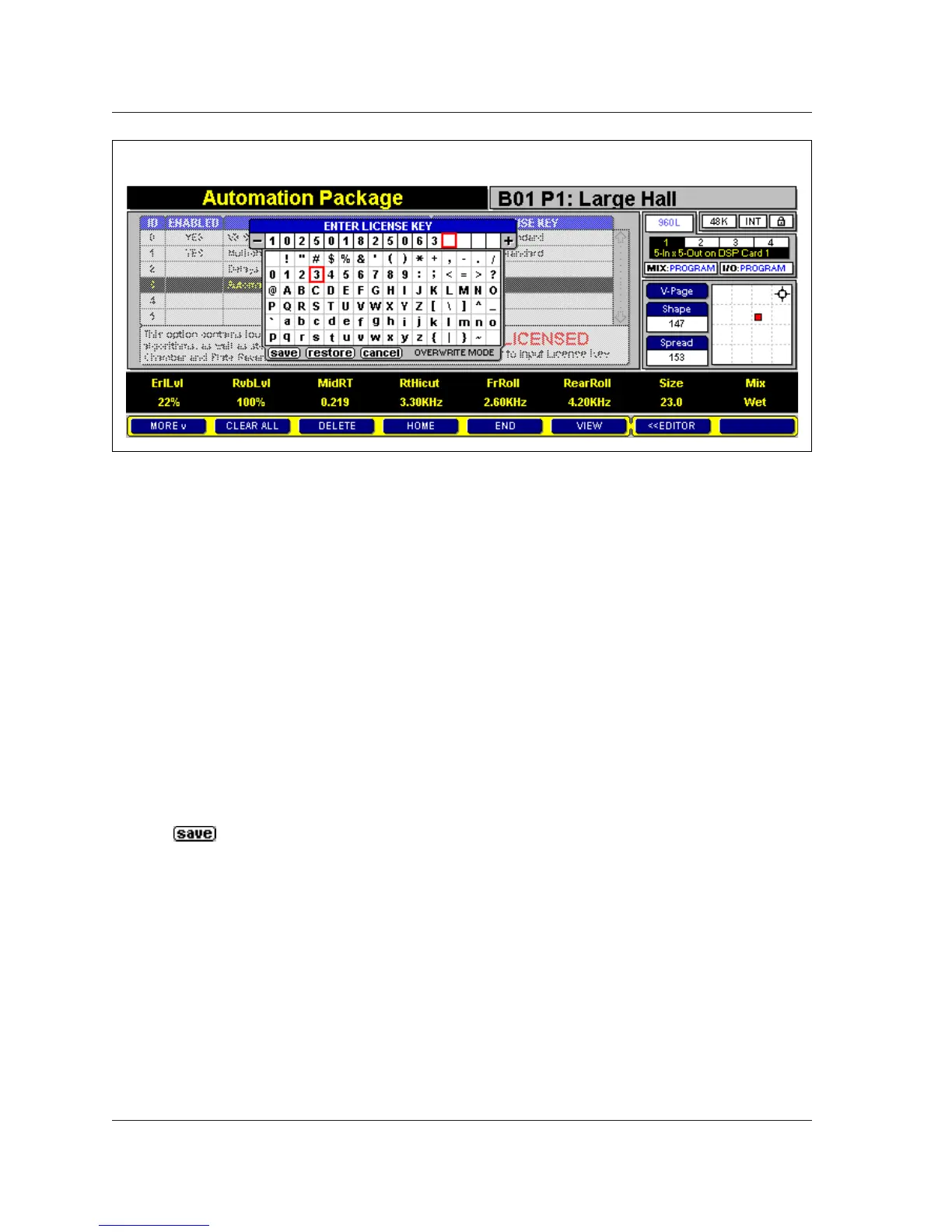Automation Package Addendum
Lexicon
6
Enabling Instructions (continued from page 5)
5. Use the up and down arrow keys on the
LARC2 to select the Automation Package.
Then, press the ENTER button on the
LARC2 to access the License Key Entry
screen shown in Figure 4 (above).
6. Use the numeric keypad on the LARC2 to
enter the 12-digit license key that came
with the Automation Package. If an
incorrect digit is entered, press the –
button on the LARC2 to move the cursor
back to the appropriate square. Then,
enter the correct digit.
7. When all 12 digits have been entered, use
the down arrow key on the LARC2 to select
the @@@@ button located at the bottom
of the text editor. Then, press the ENTER
button on the LARC2 to enable the
Automation Package.
The following message will display if a
valid license key has been entered:
"Automation has been Successfully
Enabled! When all license keys have been
entered, please power cycle the 960L.” If
this occurs, press the OK soft button that
appears at the bottom of the LARC2
display. Then, proceed to step 8.
An “Invalid package key” message will
display in the top-left corner of the LARC2
diplay if an invalid license key has been
entered. If this occurs, begin again with
step 1 (page 5). If the problem persists,
contact Lexicon Customer Service at 781-
280-0300.
8. If desired, enter additional license keys at
this time. Refer to the documentation
enclosed with the license key for specific
enabling instructions. If no additional
license keys need to be entered, proceed
to step 9.
9. When all license keys have been entered,
use the front panel standby button to
power cycle the 960L.
10. When the 960L powers on, follow steps 1
to 4 (page 5) to confirm that the
Automation Package has been enabled. If
a No appears in the Enabled field for the
Automation Package, begin again with
step 1 (page 5). If the problem persists,
contact Lexicon Customer Service at 781-
280-0300.
Figure 4: License Key Entry Screen